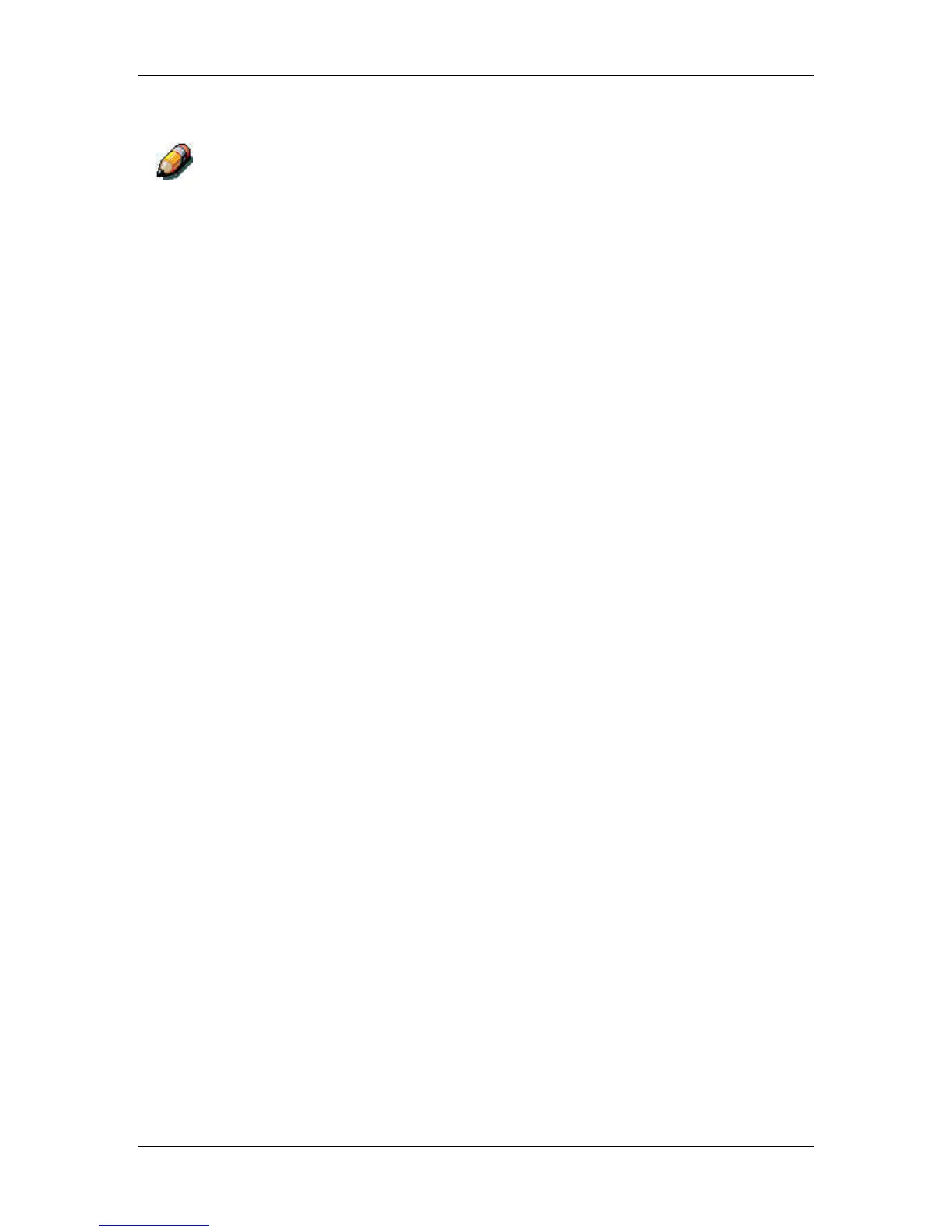10. Installing user software in a Windows 2000 environment
Xerox Phaser 790
10–8
16. Select the Yes button.
If this is the first printer driver you are installing on the computer, you are
prompted to install additional files from the Windows 2000 CD. Insert it into
the CD-ROM drive, browse to the i386 folder, and then select OK.
When installation is complete, the Printers window is displayed
with an icon for the newly installed printer.
17. Right-click the printer icon and select Properties.
18. Select the Advanced tab to display Spool Settings.
19. Select either the Spool print jobs so program finishes printing
faster option or the Print directly to the printer option.
• If the Port Timeout in Seconds is set to 10, you can select
either option; however, spooling is faster.
• If the Port Timeout in Seconds is set to 5, select the Print
directly to the printer option.
20. To confirm the connection, print a Windows test page. Select the
General tab. Select the Print Test Page button and OK.
You are now ready to print from your applications through the
parallel port.
Configure any options installed on your printer. Refer to the section
Setting the printer options.