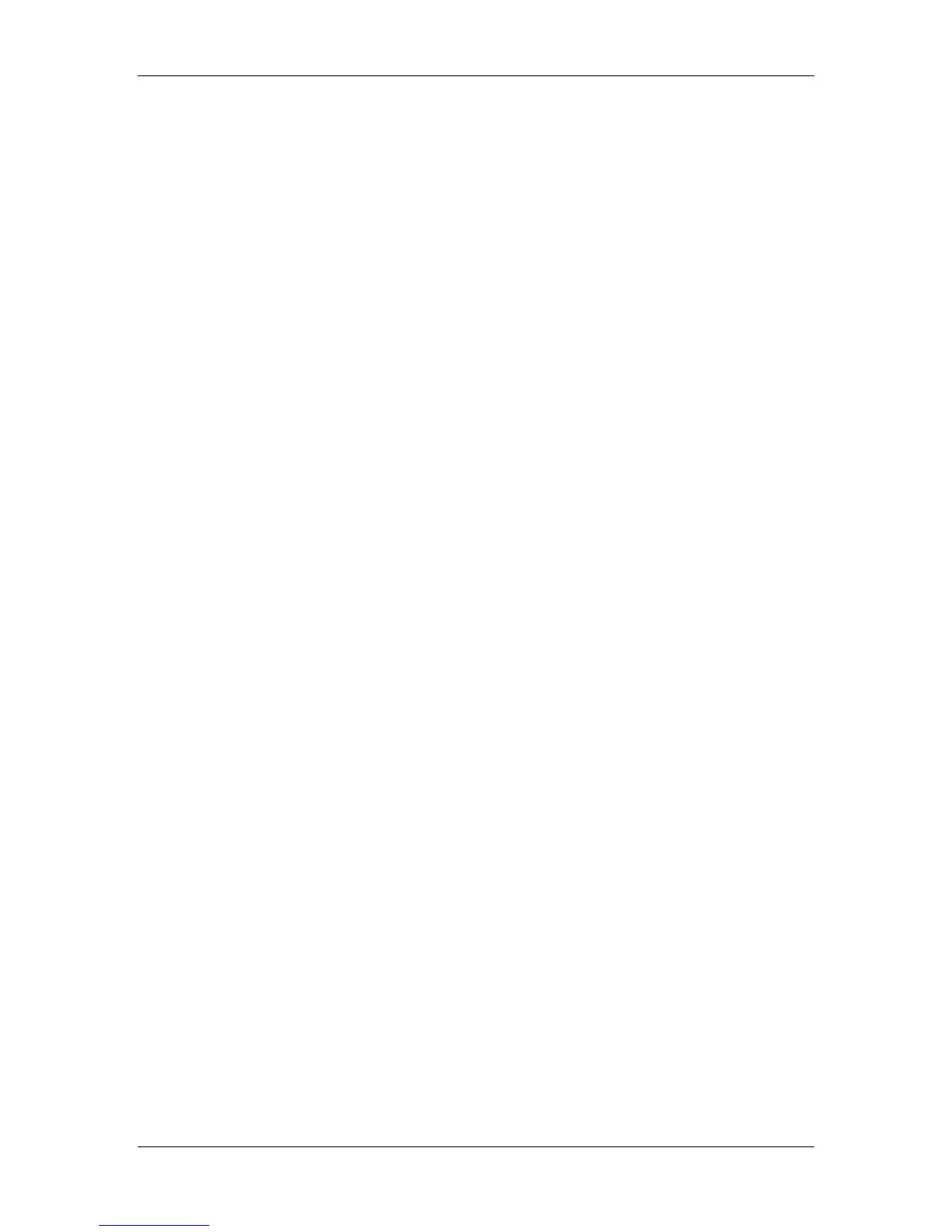11. Installing user software in a Windows NT 4.0 environment
Xerox Phaser 790
11–17
6. Press Tab and type one of the names listed below in lowercase
letters. These names must be typed exactly as shown.
• print (generally used)
• hold
• direct
7. Select OK. The workstation checks the address or DNS name
that you entered and notifies you if it cannot resolve the address.
8. Select Close in the Printer Ports dialog box. The Ports property
tab shows the new port configuration.
9. To confirm the connection, print a Windows NT 4.0 test page.
Select the General tab and select the Print Test Page option.
When you print, your PostScript or PCL files are transmitted over
the LPR Port connection to the printer. With setup complete, you
are ready to print your jobs on the Phaser 790.
10. Select OK to close the Printer Properties dialog box.