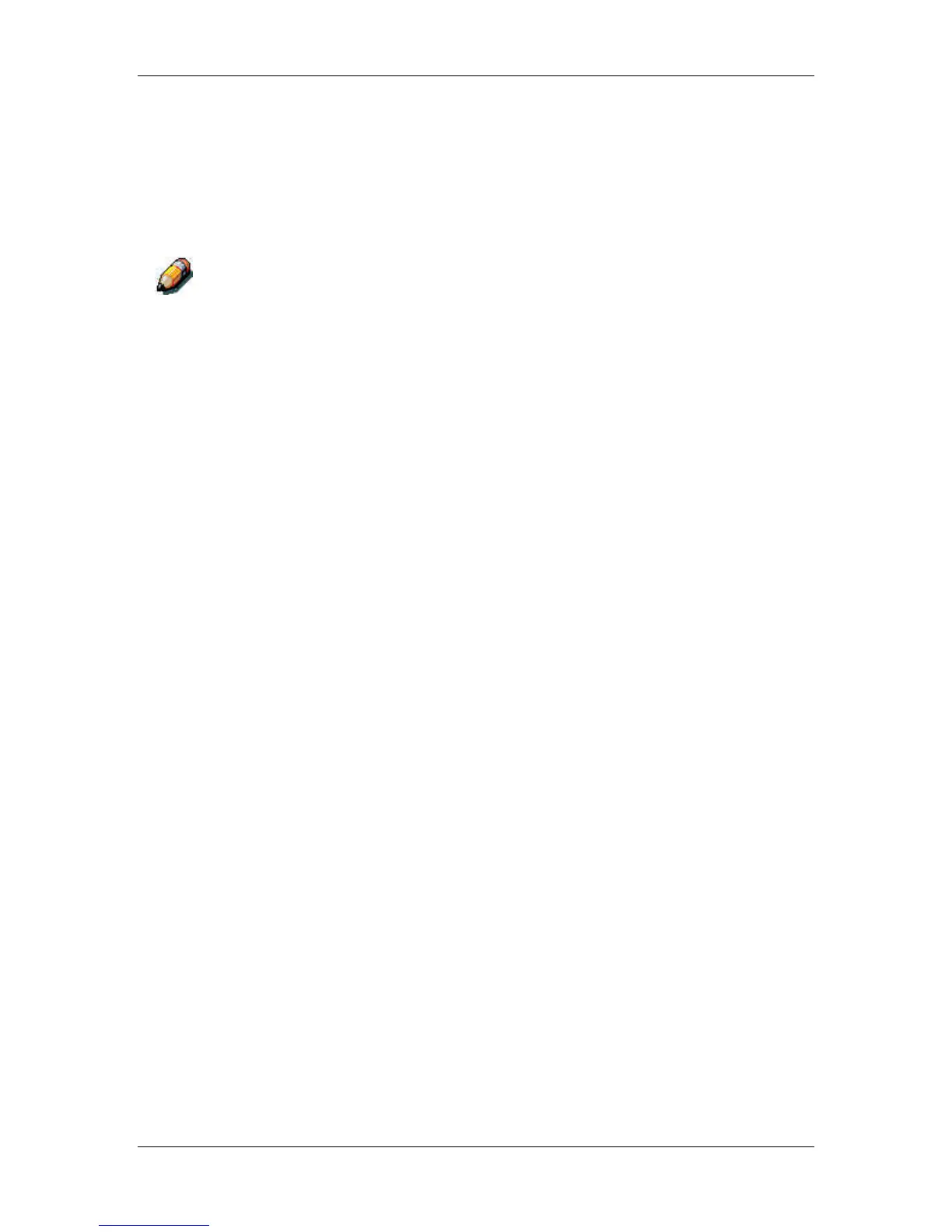16. Introduction to the Command WorkStation
Xerox Phaser 790
16–31
To specify a date range:
1. Select the Window menu and the Filter option.
2. Select the Range radio button, and enter dates in the From and
To fields.
For more detailed information, refer to the section Filtering jobs.
In the Job Log, Start Time reflects the time that the job began RIPping; End
Time reflects the time that the job printed; and Process Time reflects the
total RIP time for the job. These times do not correspond to the Date/Time
values displayed in the Queues window.
• Updating the Job Log display—To update the Job Log
window display after specifying a date range (or at any other
time), select Refresh from the Window menu.
• Exporting the Job Log—From the Job Log window, you
can export the Job Log to a tab-delimited text file (the default
name is job.log) by selecting Export from the Window menu.
The exported file can be opened with a spreadsheet,
database, or word processing application. The exported Job
Log contains the jobs for the date range you specified.
• Clearing the Job Log—The Job Log is stored on the server
disk. When logged in as Administrator, you can clear the Job
Log by selecting Clear Job Log from the Server menu. The
Job Log is cleared whenever an Administrator clears the
server or installs new software. In addition, the Job Log can
be cleared automatically after every 55 jobs.