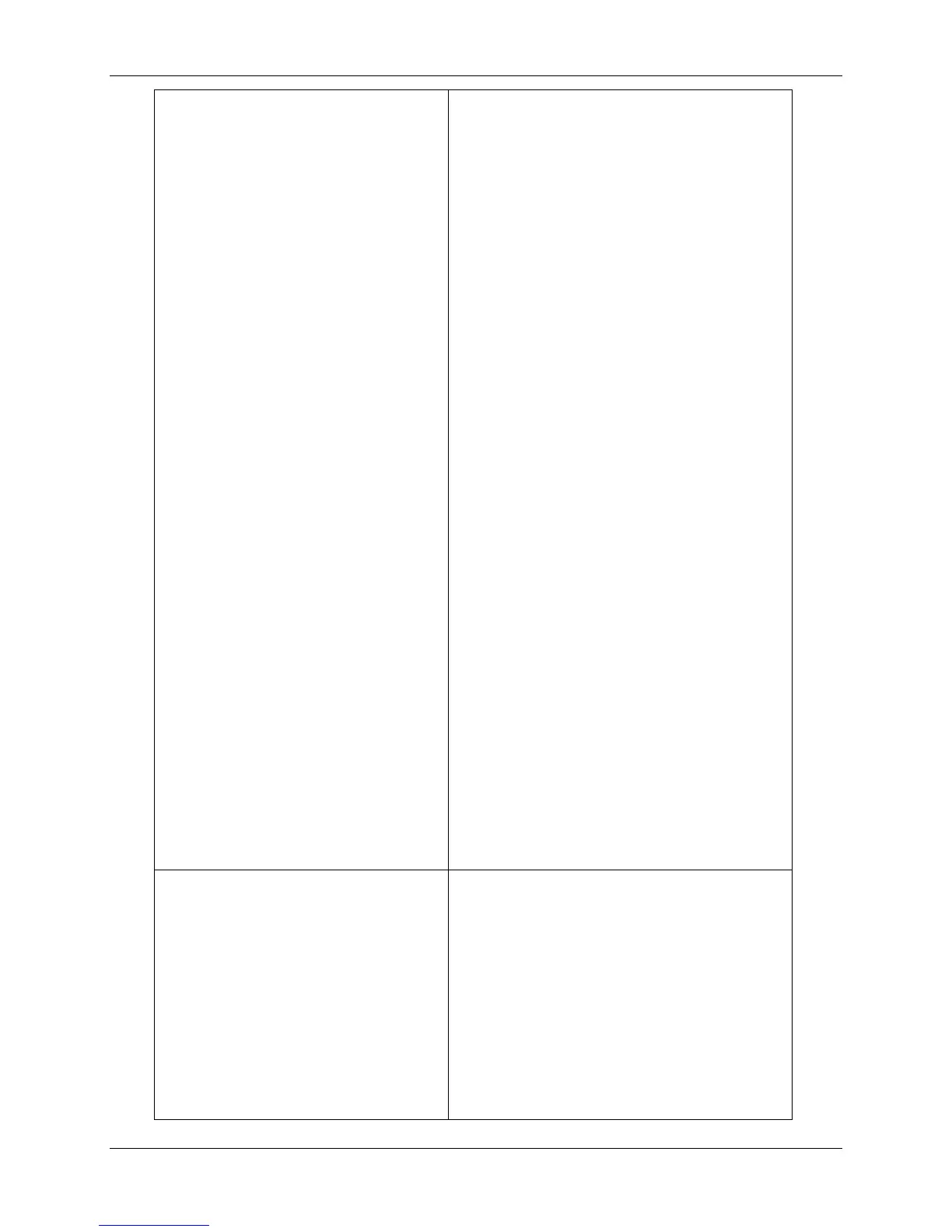Network Problem Solving 23. Problem Solving
Xerox Phaser 790 23-51
from the Functions menu on the
Control Panel or selects the function
key on the Command WorkStation.
• Did you select the Phaser 790 as the
current Printer?
Before printing, you must select the
Phaser 790 as the current Printer
from your Windows computer, Mac
OS computer, or UNIX workstation.
• Make sure that the Printer is
switched on.
Someone may have turned the
Printer off, or the Automatic Power-
Off or Power Saver mode function
may have engaged.
• If you are printing over an IPX
(Novell) network, verify through the
PCONSOLE utility that the job was
sent to the Novell queue and that the
queue is being used by the Printer.
• Ensure that the job does not contain
a PostScript error.
Check with the operator, or use
Command WorkStation or
Fiery WebSpooler to check the job
status. A job containing a PostScript
error appears in red.
To obtain information on the
PostScript error, make sure the Print
to PS Error option is set to Yes in
Printer Setup.
Jobs sent to the parallel port do
not print.
• Ask the administrator to increase the
parallel Port Timeout in Seconds
on the Printer Control Panel.
• Ask the administrator to change the
Ignore EOF Character setting on the
Printer Control Panel.
Continued…