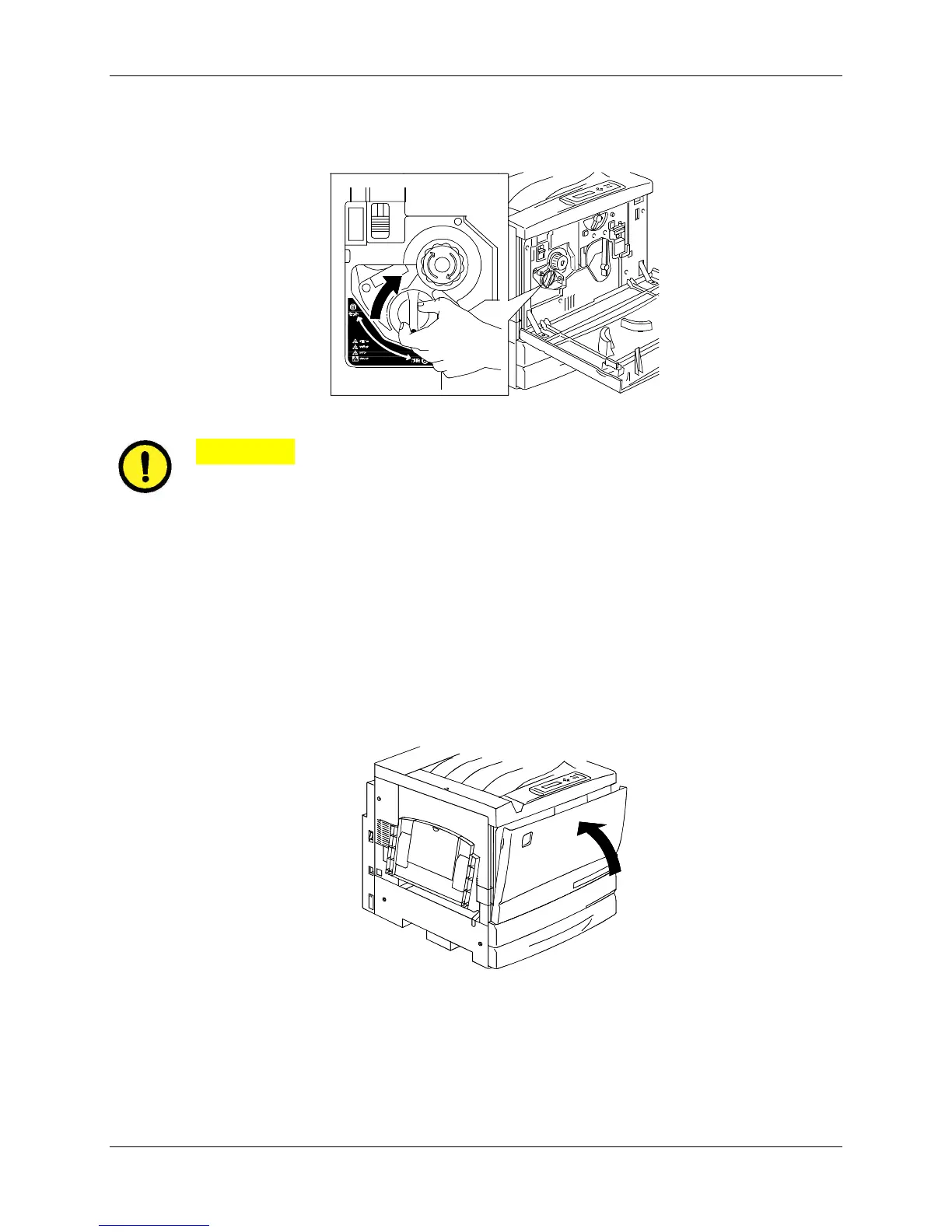24. Maintenance Replacing the Dry Ink Cartridges
24-6 Xerox Phaser 790
7. Turn the Dry Ink Cartridge in the direction of the arrow until the dot is
aligned with the Lock symbol.
301119a
CAUTION
If the cartridge is not securely locked into place, dry ink will spill into the
Printer.
8. To ensure that the cartridge is installed correctly, press the Anti-
Rotation button and turn the knob until it stops.
If the knob can be rotated to the next cartridge, you have successfully
installed the new cartridge.
9. If required, repeat the procedure for any other Dry Ink Cartridges that
need replacing.
10. When all the Dry Ink Cartridge replacements have been completed,
close the Front Cover.
301077b
