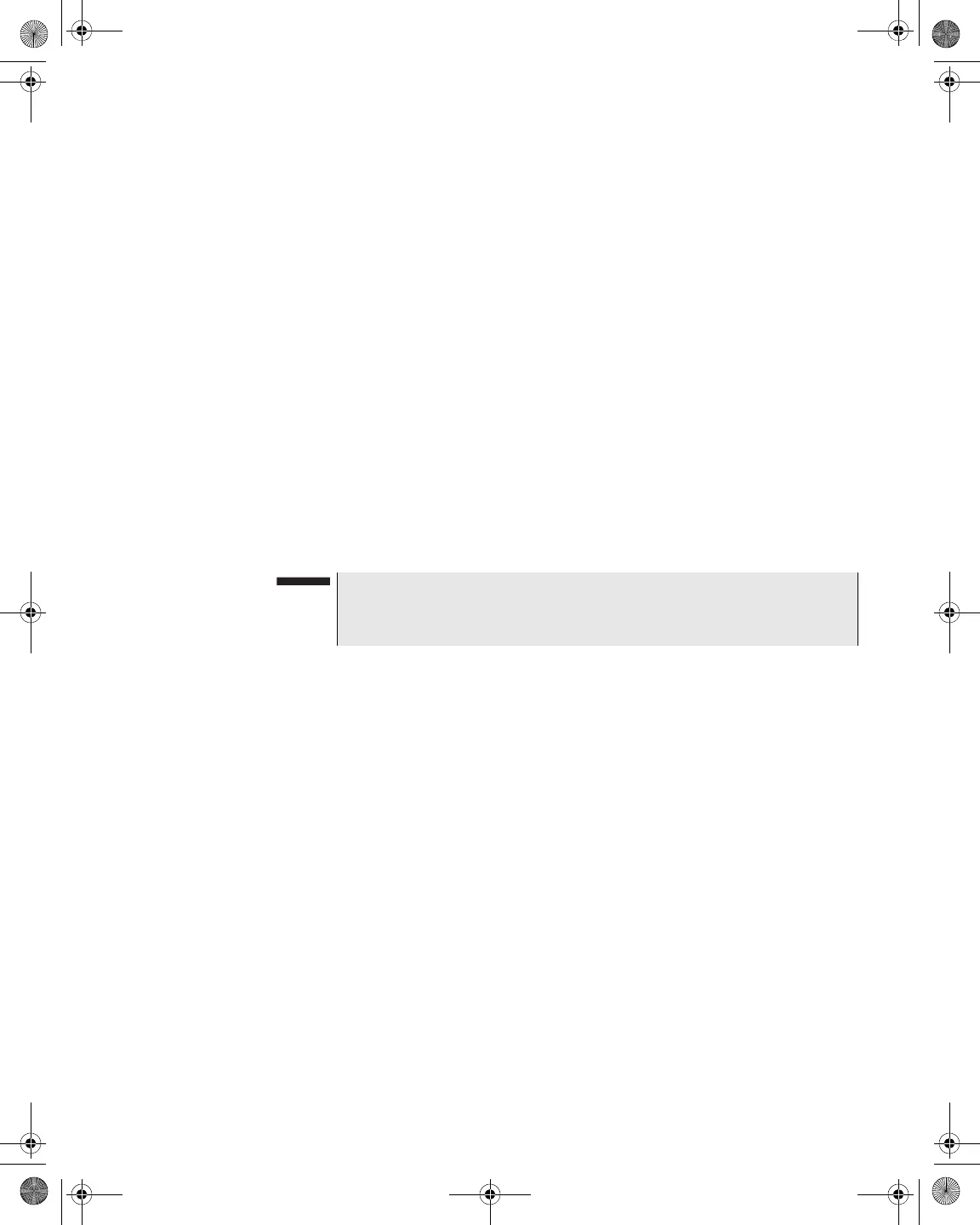Chapter 8 Measure Mode – Basic Tab
Level
DSAM Help User Guide Rev. 001 157
Changing the
Tuning Mode
To change the tuning mode
1 Press the Settings softkey.
2 Using the arrow keys, select Channel Tuning or Frequency
Tuning.
3 Press ENTER.
For more information, see “Frequency Tuning” on page 151 and
“Channel Tuning” on page 152.
Viewing Level
Measurement
Results
To view level measurement results in different ways
1 Press the View softkey.
2 Using the arrow keys, select one of the following options:
– Auto Reference (Shift, 9) – Enables you to automatically view
measurement results in the best reference setting on the
graph.
– 5 dB/div or 10 dB/div – Enables you to adjust the vertical
resolution of the graph for the best viewing.
– DQI – Enables you to view a time-elapsed view of DQI
measurements on digital channels only (if the hardware
supports it).
– MiniScan – Displays the MiniScan screen.
– Tilt – Displays the Tilt screen.
– Full Scan – Displays the Full Scan screen.
– Constellation – Displays the Constellation screen.
– QAM Ingress – Displays the QAM Ingress screen.
– Hum – Displays the total hum percentage for a specified
channel over a 1 kHz span on digital channels only (if the hard-
ware supports it).
– Pause (Shift, 8) – Suspends measurement updates.
3 Press ENTER.
NOTE
For best reference setting results you may need to press the Auto
Reference button up to three times.
21128026 R001 DSAM Help User Guide.book Page 157 Thursday, February 5, 2009 2:02 PM