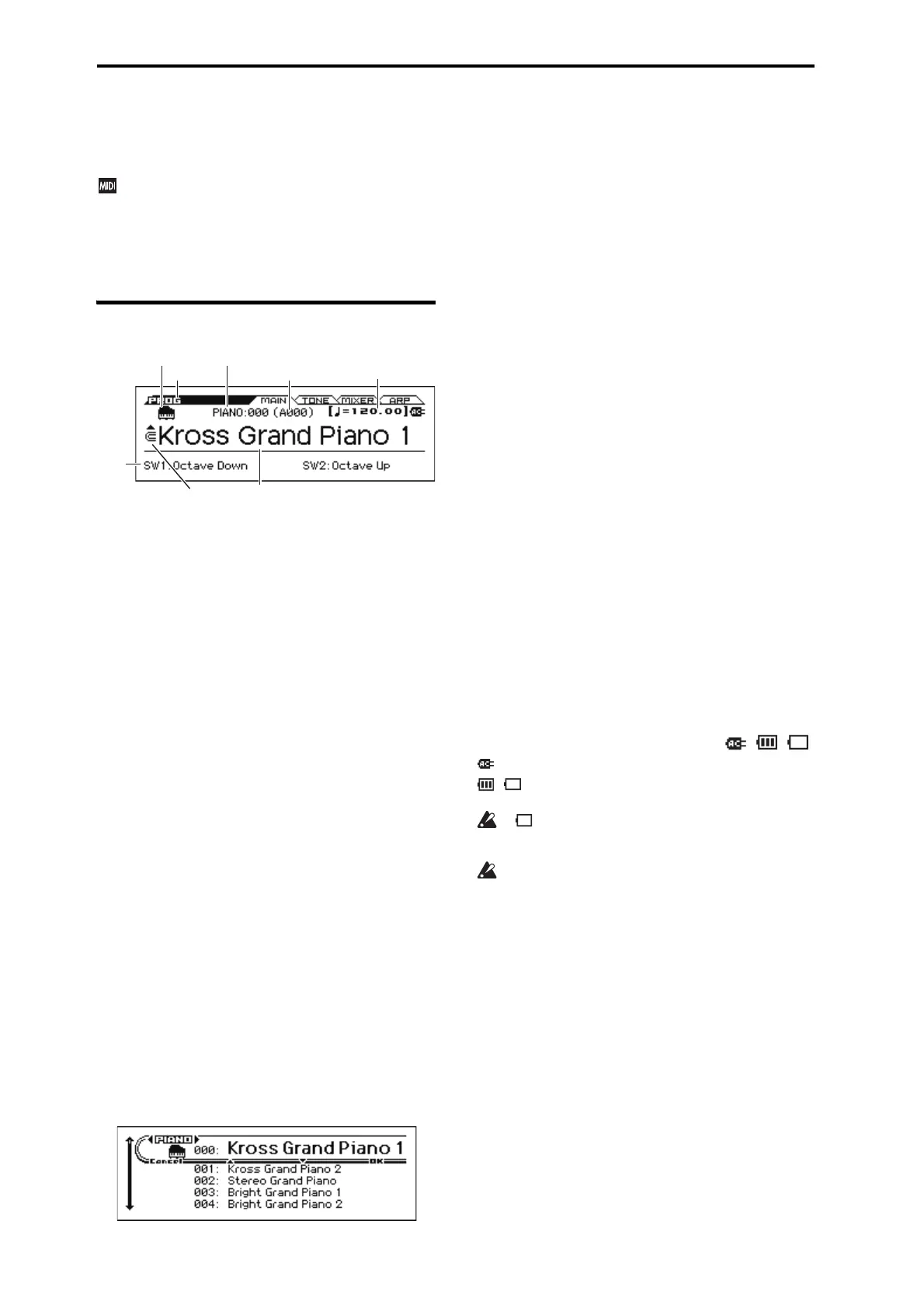Program mode
2
0: PROG (Program)
This is the main Program mode page. Here you can:
In the PROG page, MIDI data is transmitted and received on
the global MIDI channel that's specified by MIDI Channel
(G–MIDI> BASIC). However, MIDI data for the Drum Track
and the step sequencer is transmitted and received on the
Drum Track Prog MIDI Ch and the Step Seq Prog MIDI Ch
(G–MIDI> OUT) respectively.
0–1: MAIN
Category Icon [USE/GM, PIANO...DRUM/SFX]
This shows the program's category icon. For the USER category
and the GM bank, the icon is shown at the left of the PIANO–
DRUM/SFX icon.
Category [PIANO...USER]
This is the program category name.
All programs are organized into 11 preset categories and 1 user
category.
PIANO, E.PIANO, ORGAN, BELL, STRINGS, BRASS, SYNTH
LEAD, SYNTH PAD, GUITAR, BASS, DRUM/SFX, USER
Index No. (Bank No.)
[000... (A...F, UA...UD: 0...127, G, g1...g9, gd: 1...128)]
The index number sorts the programs of the A–F, UA–UD, and
GM banks, starting from number 000.
The index number is the number that is used to transmit or receive
MIDI program changes; it ranges from 0–127 for banks A–F and
UA–UD, and from 1–128 for the GM banks. Of the GM banks g1–
g9, programs that have no variation sound are indicated by *, and
GM basic sounds will be recalled for these.
Note: Each bank has limitations on saving. (see page 63)
Category Select Icon
When this icon is shown, you can use the CATEGORY dial to
select programs. Select Program Select, and then use the
CATEGORY dial and the VALUE dial to select a program.
Program Select
This is the name of the selected program.
Sound select list
This lists the programs in each category. Select a program and play
it. Here's how to access this list and play a program.
1. In the PROG> MAIN page, the list will appear when you
turn the CATEGORY dial, or press the ENTER button.
2. If you want to switch to a different category, use the CATE-
GORY dial or the cursor buttons .
3. To select sounds, use the VALUE dial or the cursor buttons
.
4. If you return to the PROG> MAIN page by pressing the
OK (MENU) button, the sound you selected in step 3 will be
selected. If you press the FUNCTION (Cancel) button, your
selection will be cancelled, and the sound that had been
selected before you opened the list will be selected.
Note: To change the category assignment of each program, use the
Write Program dialog box.
To switch programs
• Turn the value dial, or use the cursor buttons .
• Use the sound selector list (see “Sound select list”)
• You can use a foot switch to select programs.
(See “Foot Switch Assign” on page 165 and “Foot Switch
Assign List” on page 301)
• You can select programs by transmitting a MIDI Program
Change from a connected external MIDI device.
Note: MIDI program changes are transmitted using the Bank No.
shown in the screen.
(Tempo) [40.00... 300.00, EXT]
This is the tempo for the current Program, which applies to the
arpeggiator, drum track, step sequencer, tempo-synced LFOs, and
tempo-synced effects.
040.00...300.00: Indicates the tempo
Note: You can't set the tempo in this page. If you want to set the
tempo, use the REALTIME CONTROLS.
EXT is displayed if the MIDI Clock (G–MIDI> BASIC) is set to
External MIDI or External USB. This is also shown if the MIDI
Clock setting is Auto and MIDI clock data is being received from
an external device. If the tempo source is EXT, the arpeggiator etc.
will synchronize to MIDI clock data from an external MIDI
device.
Battery/AC Icon [ , , ]
: Indicates that the AC adapter is being used.
, : Indicates that batteries are being used. The approximate
amount remaining is shown.
If is flashing, the batteries are almost exhausted.
Immediately save any important data, and either install fresh
batteries or switch to using the AC adapter.
If the batteries are exhausted, remove them immediately.
Leaving exhausted batteries installed may cause
malfunctions such as battery leakage. You should also
remove the batteries if you won’t be using the unit for an
extended period of time.
SW Info.
SW1, SW2: Indicates the functions that are assigned to the SW1
and SW2 buttons.
Mode (Bank No.)
Program Select
Category: Index No. Category Icon
Category Select Icon
Tempo
SW
Info.
