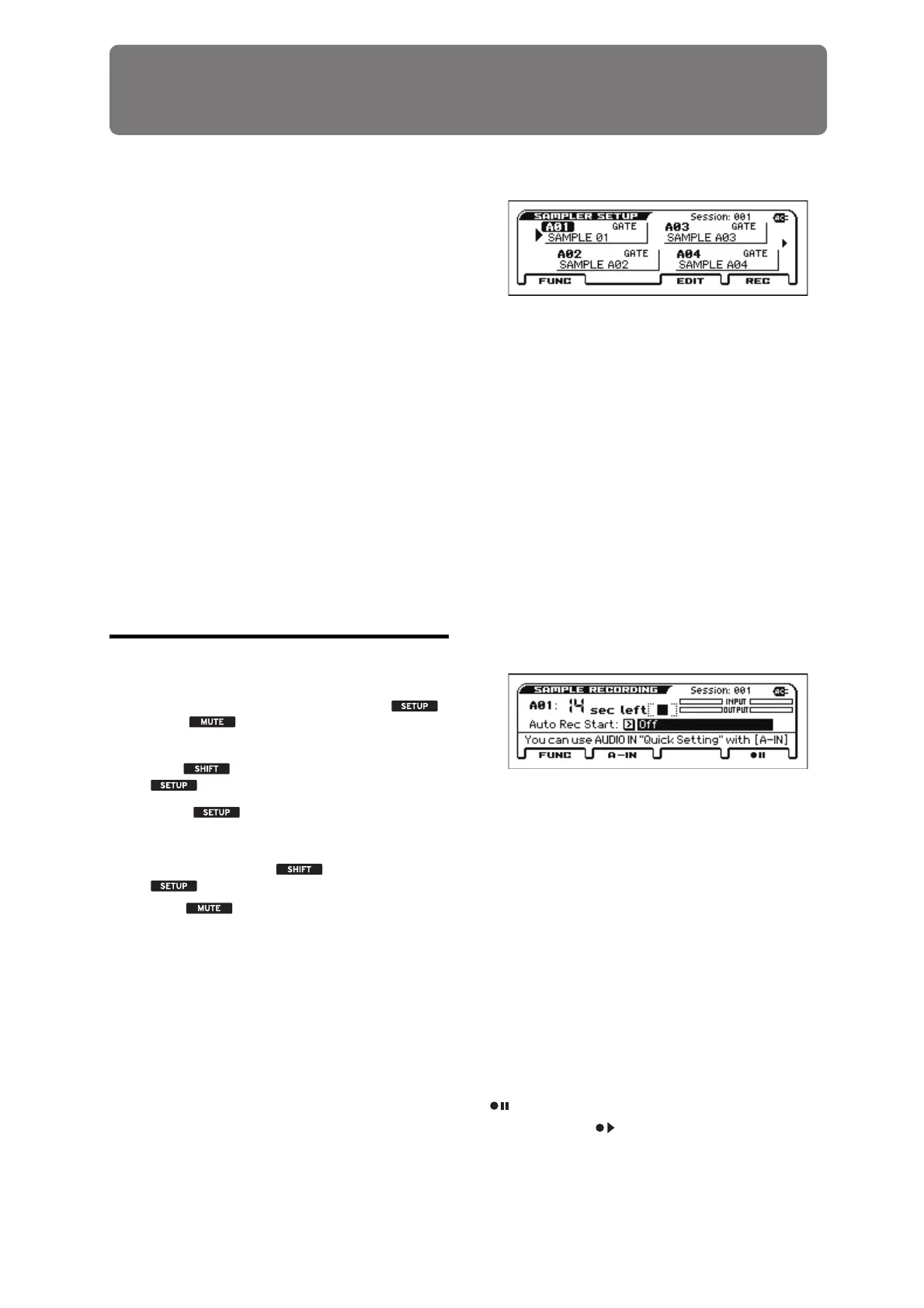201
Pad sampler
An overview of the Pad Sampler
Function
Note: We recommend that you use an SD card. If a card is not
inserted, demo samples are loaded into bank A; you will be able to
perform and record, but the data will not be saved in internal
memory when you turn off the power.
• The pad sampler function lets you sample (record) the
performance of the KROSS or an external audio input, and use
the buttons and 16 pads of the front panel to easily play and
perform those samples.
• Up to 14 seconds can be recorded for each pad.
• You can assign one sample to each of the 16 pads, for a total of
up to 16 samples.
• Up to four samples can play back simultaneously.
• A set of samples assigned to the 16 pads is called a "bank." A
set of eight of these banks is collectively called a "session."
Data is loaded in units of a session, so you can switch between
banks within the same session while you perform.
• All of the samples recorded and played back by the pad sampler
are stereo.
Note: The effects of the KROSS cannot be applied to the playback
of the pad sampler.
Controlling the pad sampler
To control pad sampler operations such as recording, playback,
and editing, you'll use the SAMPLER ACTIVE button ( ),
HOLD button ( ), and BANK SELECT button located in
the pad section of the front panel, and the four buttons below the
SAMPLER SETUP window that appears when you hold down the
EXIT button ( ) and press the SAMPLER ACTIVE
button ( ).
ACTIVE button ( )
When this is on, the 16 pads can be used for pad sampler
operations.
You can press the EXIT button ( ) and the ACTIVE
button ( ) to access the SAMPLER SETUP window.
HOLD button ( )
By pressing this button simultaneously with a pad that plays a
sample, you can make that sample continue playing even after the
pad is released, or cancel this state.
By pressing the EXIT button ( ) and the HOLD ( ) button, you can
mute (silence) the currently playing pad sampler sound.
BANK SELECT button
This selects the audio song bank. The current bank is indicated by
the bank indicator LED (A-H) that is lit. Each time you press the
BANK SELECT button, the lit LED cycles in the order of
A→B→C…H→A→B→….
SAMPLE SETUP window
Here you can check the current sample assignment status of each
pad, execute functions such as copying, reordering, or deleting
samples, and loading other sample sets (sessions). You can also
execute new sampling (recording), and edit a recorded sample.
Press a pad or use the cursor buttons to select a pad, and use the
buttons below the display to perform operations.
FUNCTION (FUNC) button
This button lets you execute functions such as deleting or
reordering the selected sample, creating a new session, or loading
a different session.
PAGE+ (EDIT) button
This button accesses the edit sample window, where you can edit
the sample that's assigned to the selected pad, or change its
playback method.
PAGE- (REC) button
This button accesses the sample recording window, where you can
sample (record) a new sample for the selected pad.
SAMPLE RECORDING window
Sampling (recording) is performed in this window.
FUNCTION (FUNC) button
This button executes functions such as importing a WAVE file.
PAGE- (A-IN) button
If you want to sample the external input, access the AUDIO IN
QUICK SETTING screen and make audio input settings.
PAGE+ (STOP) button
This is the stop button. It is shown during recording. When you
press the stop button, the edit sample window appears, allowing
you to edit the recorded sample.
MENU (REC control) button
This button starts sampling. It controls record-ready, record-start,
and record-stop. Its function differs according to the current state.
In each state, pressing this button performs the following
operation.
= While stopped. Press the button to enter record-standby
When it is shown as , pressing the button starts recording
AUDIO IN QUICK SETTING window
If you want to sample the external audio input, make audio input
settings in this window.
