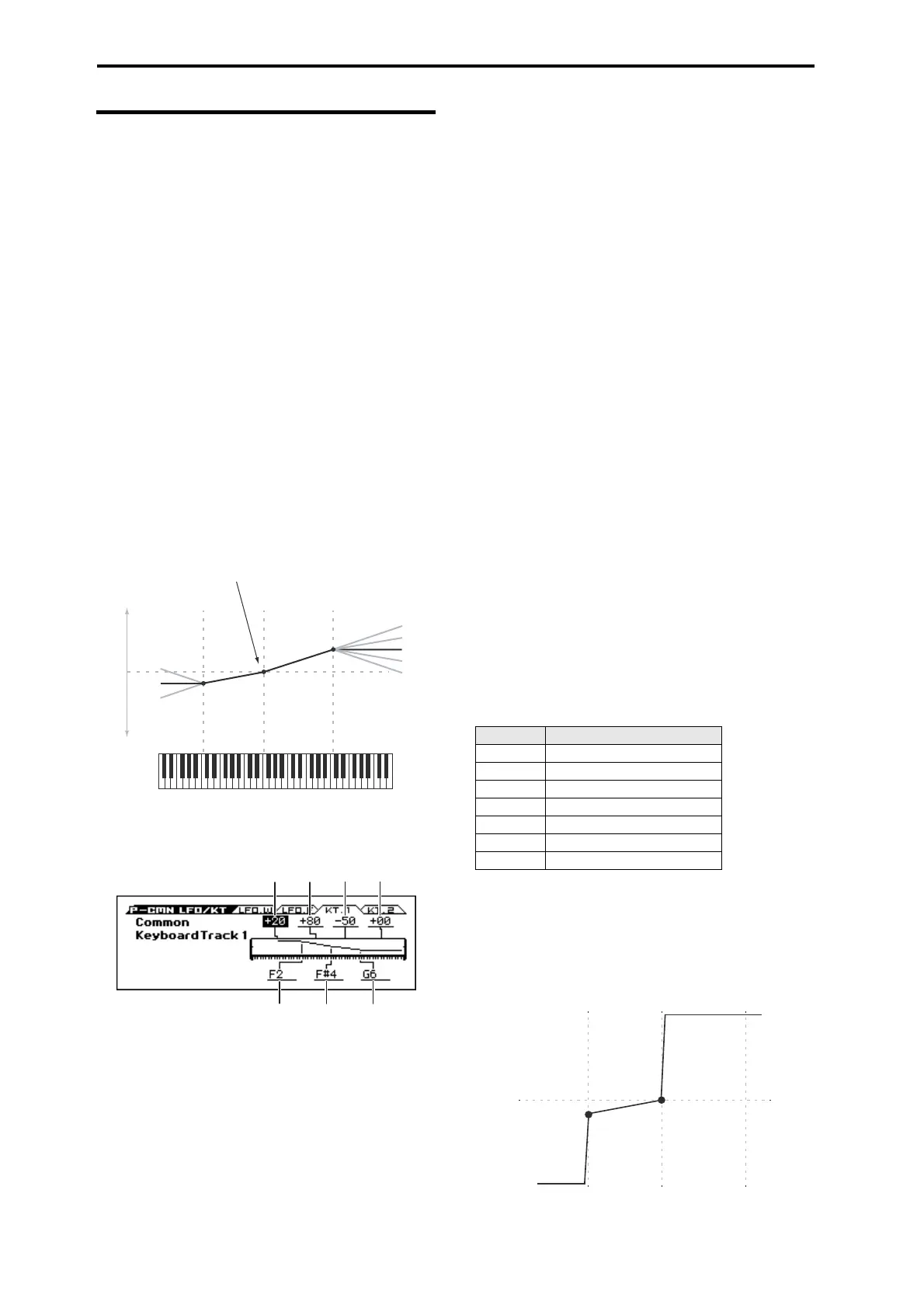Program mode
44
11–3: KT.1(Common Keyboard Track 1)
The two Oscillators share two Common keyboard tracking
generators, in addition to each Oscillator’s dedicated keyboard
tracking for the Filter and Amp. You can use these Common
keytracks as AMS sources for modulating most AMS destinations.
The Common Keyboard Track parameters are shared by the entire
Program, but the actual AMS values are calculated individually for
each voice.
What does Keyboard Tracking do?
At its most basic, keyboard tracking lets you vary the modulation
amount as you play up and down the keyboard. This can be useful
for making the timbre consistent across the entire range, or
adjusting parameters according to pitch.
The KROSS keyboard tracking can be fairly complex, if desired.
You can create different rates of change over up to four different
parts of the keyboard. For instance, you can:
• Make the modulation increase very quickly over the middle of
the keyboard, and then increase more slowly or not at all in the
higher octaves.
• Make the modulation increase as you play lower on the
keyboard.
• Create abrupt changes at certain keys, for split-like effects.
Common Keyboard Tracking
For more information, please see the “6–5: KTRK (Keyboard
Track)” section on page 26.
Key
Low Break [C–1...G9]
This specifies the note that will be the break point connecting the
two sloped lines in the low region.
Center [C–1...G9]
This specifies the note that will be the break point in the center of
keyboard tracking. At this key, the keyboard tracking has no effect
on the AMS destinations.
High Break [C–1...G9]
This specifies the note that will be the break point connecting the
two sloped lines in the high region.
Tip: You can also set the note value by the keyboard (see page 13
of the Operation Guide).
Ramp
Positive ramp values mean that the keyboard tracking output
increases as you play farther from the Center Key; negative ramp
values mean that it decreases.
Because of this, the meanings of positive and negative Ramp
settings will change depending on whether the ramp is to the left
or right of the Center Key.
Bottom-Low and Low-Center: negative ramps make the
keyboard tracking’s output go down as you play lower on the
keyboard, and positive ramps make the output go higher.
Center-High and High-Top: negative ramps make the keyboard
tracking’s output go down as you play higher on the keyboard, and
positive ramps make the output go up.
Bottom-Low [–Inf, –99...+99, +Inf]
This sets the slope between the bottom of the MIDI note range and
the Low Break key. For normal key track, use negative values.
Low-Center [–Inf, –99...+99, +Inf]
This sets the slope between the Low Break and Center keys. For
normal key track, use negative values.
Center-High [–Inf, –99...+99, +Inf]
This sets the slope between the Center and High Break keys. For
normal key track, use positive values.
High-Top [–Inf, –99...+99, +Inf]
This sets the slope between the High Break key and the top of the
MIDI note range. For normal key track, use positive values.
The table below shows how the Ramps affect the AMS output:
+Inf and –Inf ramps
+Inf and –Inf are special settings which create abrupt changes for
split-like effects. When a ramp is set to +Inf or
–Inf, the keyboard tracking will go to its extreme highest or lowest
value over the span of a single key.
+Inf and –Inf Ramps
Note: If you set the Center-High ramp to +Inf or –Inf, the High-
Top parameter will be grayed out. Similarly, if you set the Low-
Low Break Center High Break
+99
+50
00
–50
–99
Ramp:
+99
+99
–99
0
–99
Ramp:
AMS
AMS
Ramp = +99
Ramp = –50
At the Center Key, the AMS value is always 0.
Low Break
Bottom-
Low
Low-
Center
Center-
High
High-
Top
Center High Break
Ramp value AMS change
–Inf goes to –99 in 1 half-step
–99 –20 per octave
–50 –10 per octave
0no change
+50 +10 per octave
+99 +20 per octave
+Inf goes to +99 in 1 half-step
Ramp = –Inf
Ramp = +Inf
Ramp = –50
Key Low Center Key High
