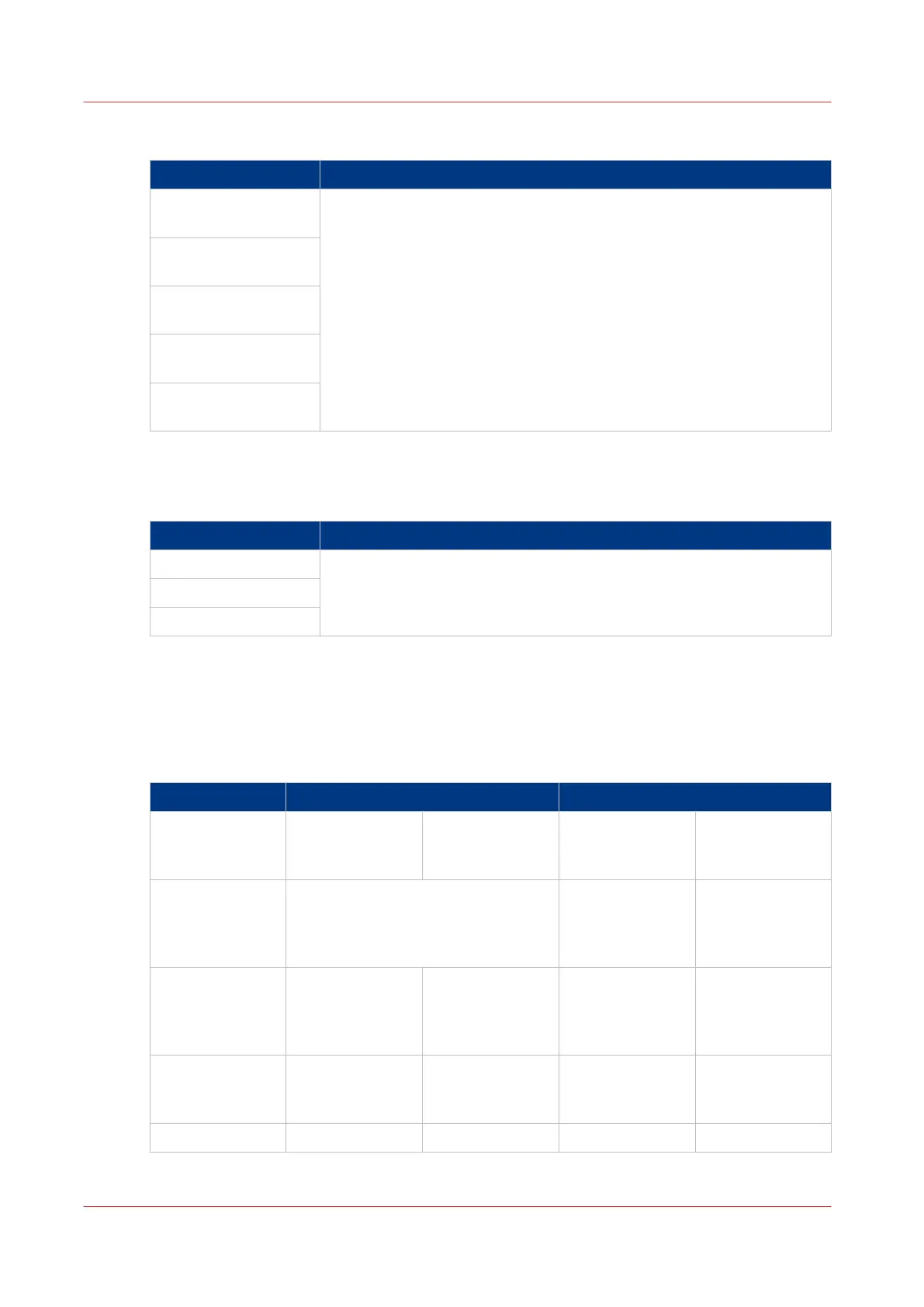You can make [Color], [Grayscale], or [Black/white] scan files (in the [Color] setting).
Values Description
[TIFF]
[TIFF multipage]
Use this setting to define the file type of your scanned file.
You can also define the default compression method, file organization
or quality per file type. Depending on the color mode and file type you
select, the values for the compression mode and organization will
change. For some file types, the compression and organization settings
cannot be set in all situations. (See
File type and Scan to file
on
page 122).
[PDF]
[PDF multipage]
[PDF/A]
[PDF/A multipage]
[CALS] (for [Black/
white] scan files)
[JPEG] (for [Color] or
[Grayscale] scan files)
[Optimization] (for Copy only)
Setting location: Copy Template 1 to 5.
Values Description
[Fine details] Quality for the copy.
Select [Fine details] to scan in high resolution and get a high quality
copy. Select [Productive] to make draft copies.
[Normal]
[Productive]
[File type] and Scan to file
Overview
Scan to file: Types of [Organization] and [Compression] of black and white, color and grayscale files per [File type]
[File type] [Organization] [Compression]
[Black/white] col-
or mode
[Color] and
[Grayscale] color
modes
[Black/white] col-
or mode
[Color] and
[Grayscale] color
modes
[TIFF]
[TIFF multipage]
[Raw]
[Striped]
[Tiled]
[Group 4]
[Group 3]
[None]
[Packbits]
[LZW]
[Packbits]
[PDF]
[PDF multipage]
- - [Group 4]
[LZW]
[None]
[Flate]
[LZW]
[Flate]
[JPEG]
[PDF/A]
[PDF/A multi-
page]
- - [Group 4]
[None]
[Flate]
[Flate]
[JPEG]
[CALS] - - - -
[File type] and Scan to file
122
Chapter 3 - Define your workflow with Océ Express WebTools