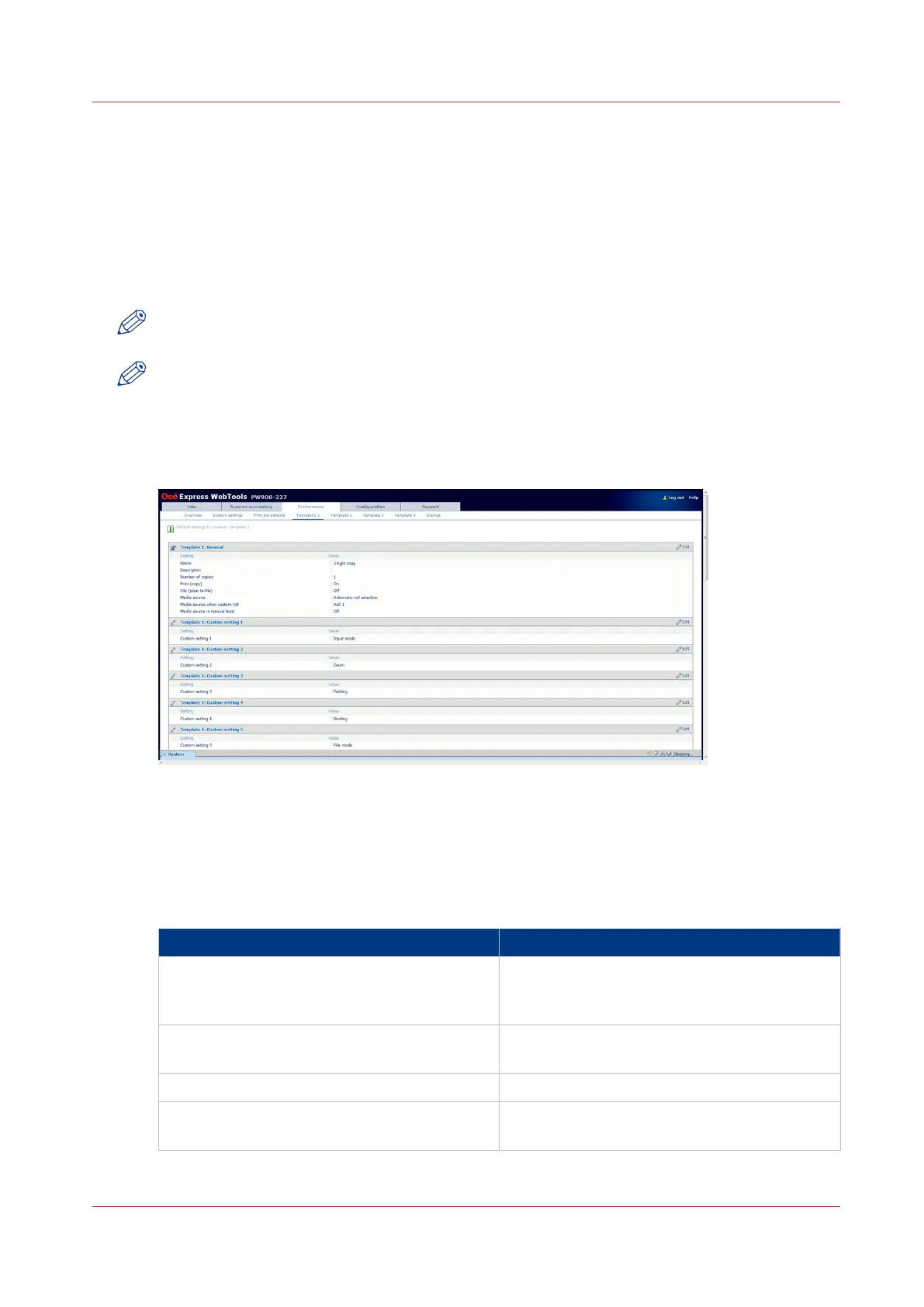Define a scan-to-file template
Introduction
If you want to copy with scan-to-file, you can edit the settings in Océ Express WebTools first. It is
easier to copy when you create a custom scan-to-file template.
Under the [Preferences] tab, you can edit the settings under [Template 1] till [Template 4]:
whichever one you prefer.
NOTE
Before you can edit a setting, you must be logged on as [Key operator] or [Power user].
NOTE
In order to create a basic scan-to-file template, you can choose one of the template numbers and
edit the settings under the bars “Template: General” and “Template: File”.
Illustration
[27] Template settings in Océ Express WebTools
How to define the “Template: General” preferences
1. Click [Preferences]. Choose your template, for example template 3, and go to the [Template 3:
General] bar.
[Template 3: General]
Setting Description
[Name] [The name of this template on the scanner
panel.] You could name the template: “Scan-
to-file”.
[Description] [The description of this template on the scan-
ner panel.] Not mandatory.
[Number of copies] Only applicable for copying.
[Print (copy)] To create a scan-to-file template, the [Print
(copy)] can be set to “Off” or “On”.
4
Define a scan-to-file template
Chapter 3 - Define your workflow with Océ Express WebTools
135