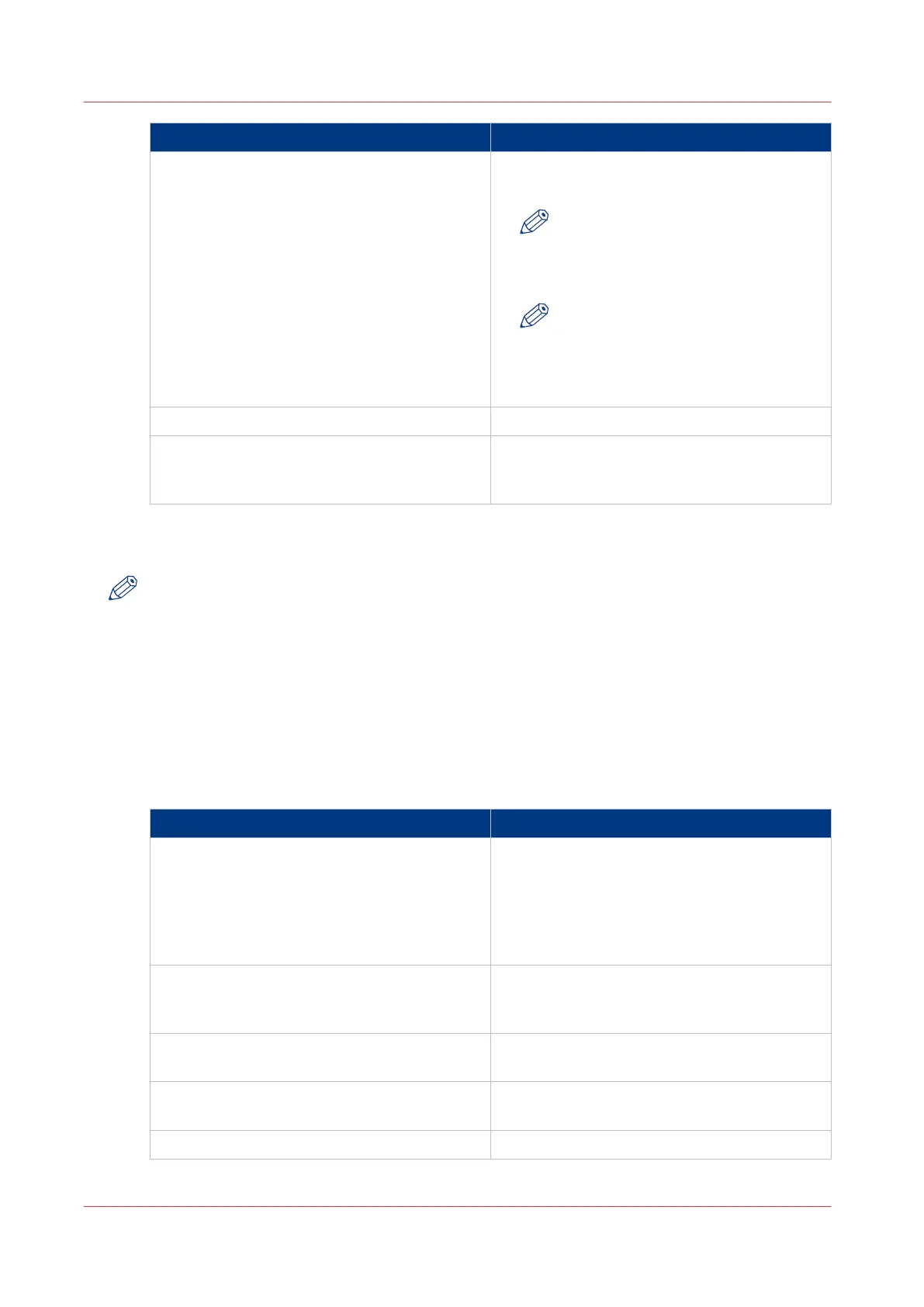Setting Description
[File (scan-to-file)] To create a scan-to-file template, the [File
(scan-to-file)] must be set to “On”.
NOTE
When [Print (copy)] and [File (scan-
to-file)] are both “On”, a scan-to-file
with check plot will be made.
NOTE
When [Print (copy)] is “On” and [File
(scan-to-file)] is “Off”, scan-to-file is
impossible and only a copy will be
made.
[Media source] Only applicable for copying.
[Media source is manual feed] [The printer will request to insert a sheet in the
media bypass (manual feed). Only portrait size
is supported.]
2. Click “Edit” in the settings group bar or click on the value of a single setting.
3. Click [OK] to confirm your entries or [Cancel] to reject your entries.
NOTE
The different settings under the headers [Template 3: Custom setting 1] - 5, [Template 3: Original
- Feeding], [Template 3: Original - Sheet], [Template 3: Original - Image], [Template 3: Print and
File - Image], and [Template 3: Print - Layout] can be edited, but are not mandatory for a basic
scan-to-file template. If you want to define your settings in more detail, you can edit these
settings.
How to define the “Template: File” preferences
1. Click [Preferences]. Choose your template, for example template 3, and go to the [Template 3:
File] bar.
Template 1: File
Setting Description
[Destination] [The destination to put the scans into.] You can
choose between different scan destinations.
These destinations can be predefined under
the [Configuration] - [Scan destinations] tab.
For more information on how to do this, see
Configure the scan destinations
on page 139.
[Resolution (dpi)] [The resolution of the scanned image in dpi.]
You can choose between 200, 300, and 400
dpi.
[File type] [The file type of the scanned image.] You can
choose between different types.
[Compression for TIFF] [The compression method when scanning to
TIFF.]
[File organization for TIFF] [The file organization when scanning to TIFF.]
4
Define a scan-to-file template
136
Chapter 3 - Define your workflow with Océ Express WebTools