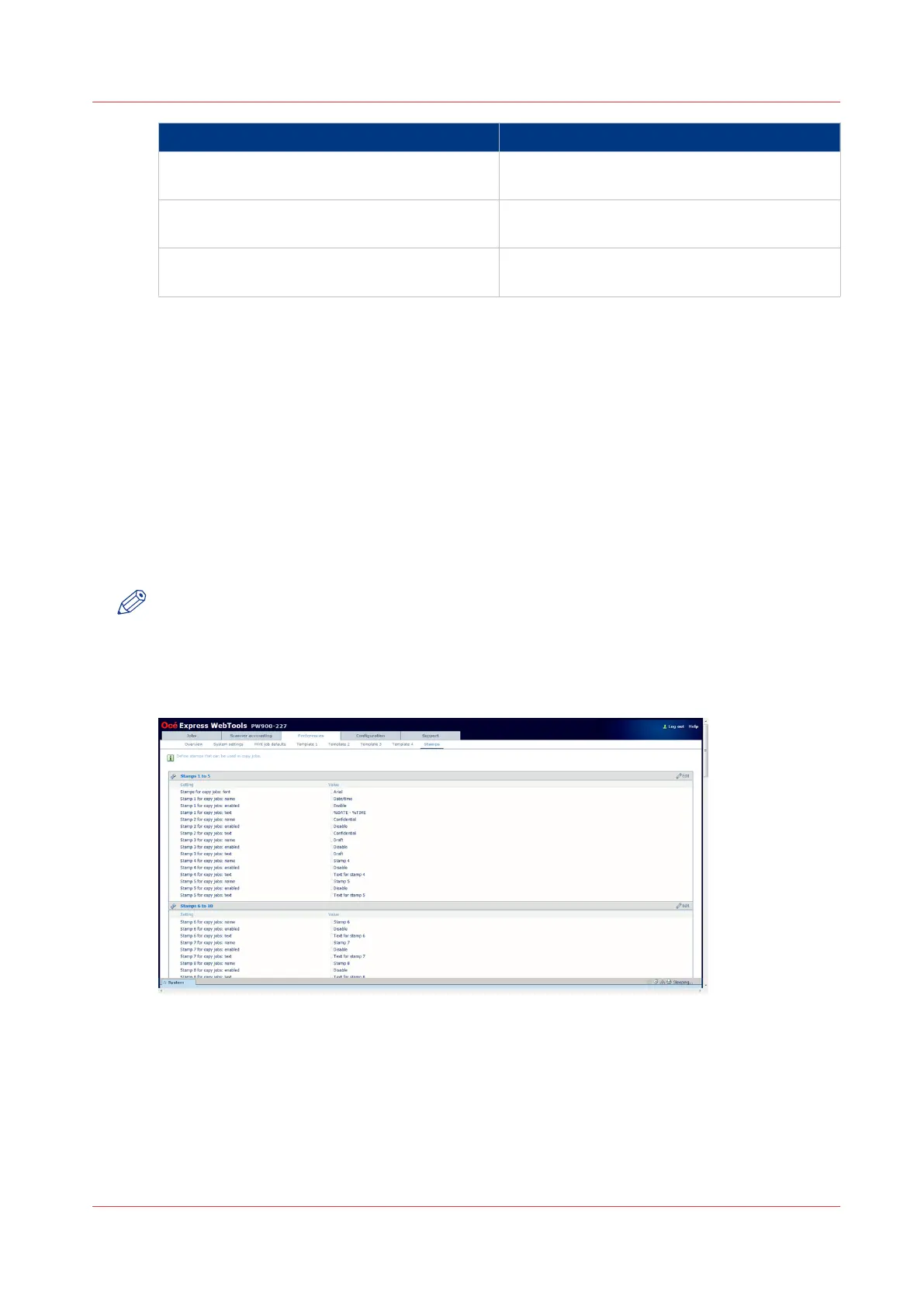Setting Description
[Compression for PDF] [The compression method when scanning to
PDF.]
[Compression for PDF/A] [The compression method when scanning to
PDF/A.]
[Optimization] Optimizing for “File size” gives a smaller file
size than optimizing for “Scan quality”.
2. Click “Edit” in the settings group bar or click on the value of a single setting.
3. Click [OK] to confirm your entries or [Cancel] to reject your entries.
Once you have enabled the [File (scan-to-file)] option and set your preferred [Destination], you
can copy with a scan-to-file template. You can now start a scan job from the scanner operator
panel.
Define the stamps preferences
Introduction
Here you can define the preferred values for the stamps (as visible on the scanner operator
panel).
NOTE
Before you can edit a setting or a settings group, you must log on as a key operator or power
user.
Illustration
[28] Stamps defaults
Procedure
1.
Click [Preferences] - [Stamps] .
The stamps settings are grouped in settings for 10 stamps. You can find detailed information
about the settings in the tooltip.
Define the stamps preferences
Chapter 3 - Define your workflow with Océ Express WebTools
137