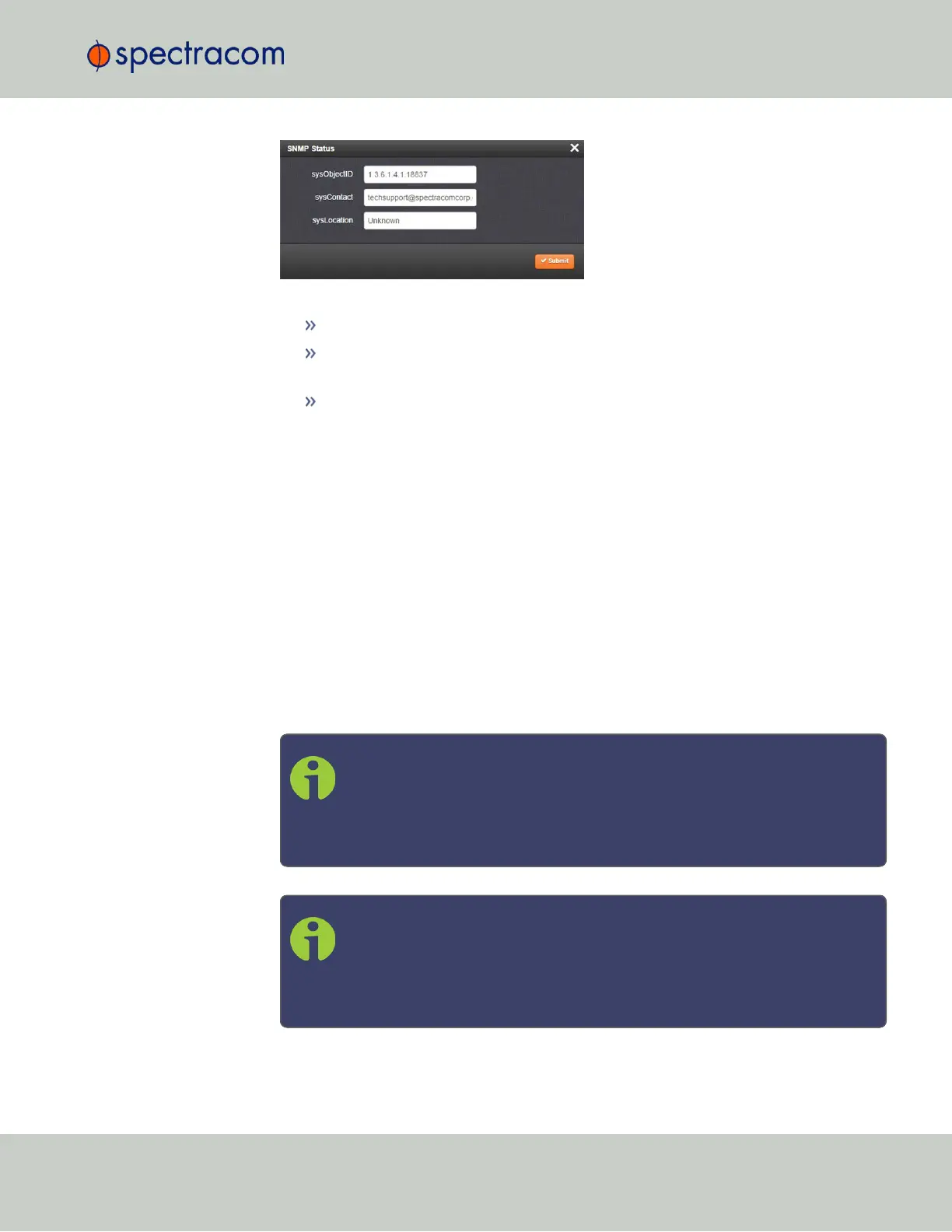The following settings can be configured in this window:
In the sysObjectID field, enter the SNMP system object ID.
In the sysContact field, enter the e-mail information for the system contact you wish
to use.
In the sysLocation field, enter the system location of your SecureSync unit.
4.
Click Submit, or cancel by clicking the X-icon in the top-right corner.
Accessing the SNMP Support MIB Files
Spectracom’s private enterprise MIB files can be extracted via File Transfer Protocol (FTP) from
SecureSync, using an FTP client such as FileZilla or any other shareware/freeware FTP pro-
gram.
To obtain the MIB files from SecureSync via FTP/SFTP:
1.
Using an FTP program, log in as an administrator.
2.
Through the FTP program, locate the Spectracom MIB files in the /home/spec-
tracom/mibs directory.
3.
FTP the files to the desired location on your PC for later transfer to the SNMP Manager.
4.
Compile the MIB files onto the SNMP Manager.
Note: When compiling the MIB files, some SNMP Manager programs may
require the MIB files to be named something other than the current names
for the files. The MIB file names may be changed or edited as necessary to
meet the requirements of the SNMP Manager. Refer to the SNMP Manager
documentation for more information on these requirements.
Note: In addition to the Spectracom MIB files, there are also some net-snmp
MIB files provided. Net-snmp is the embedded SNMP agent that is used in
the SecureSync and it provides traps to notify the user when it starts,
restarts, or shuts down. These MIB files may also be compiled into your
SNMP manager, if they are not already present.
2.13 Configuring Network Settings
CHAPTER 2 • SecureSync User Reference Guide Rev. 26
87