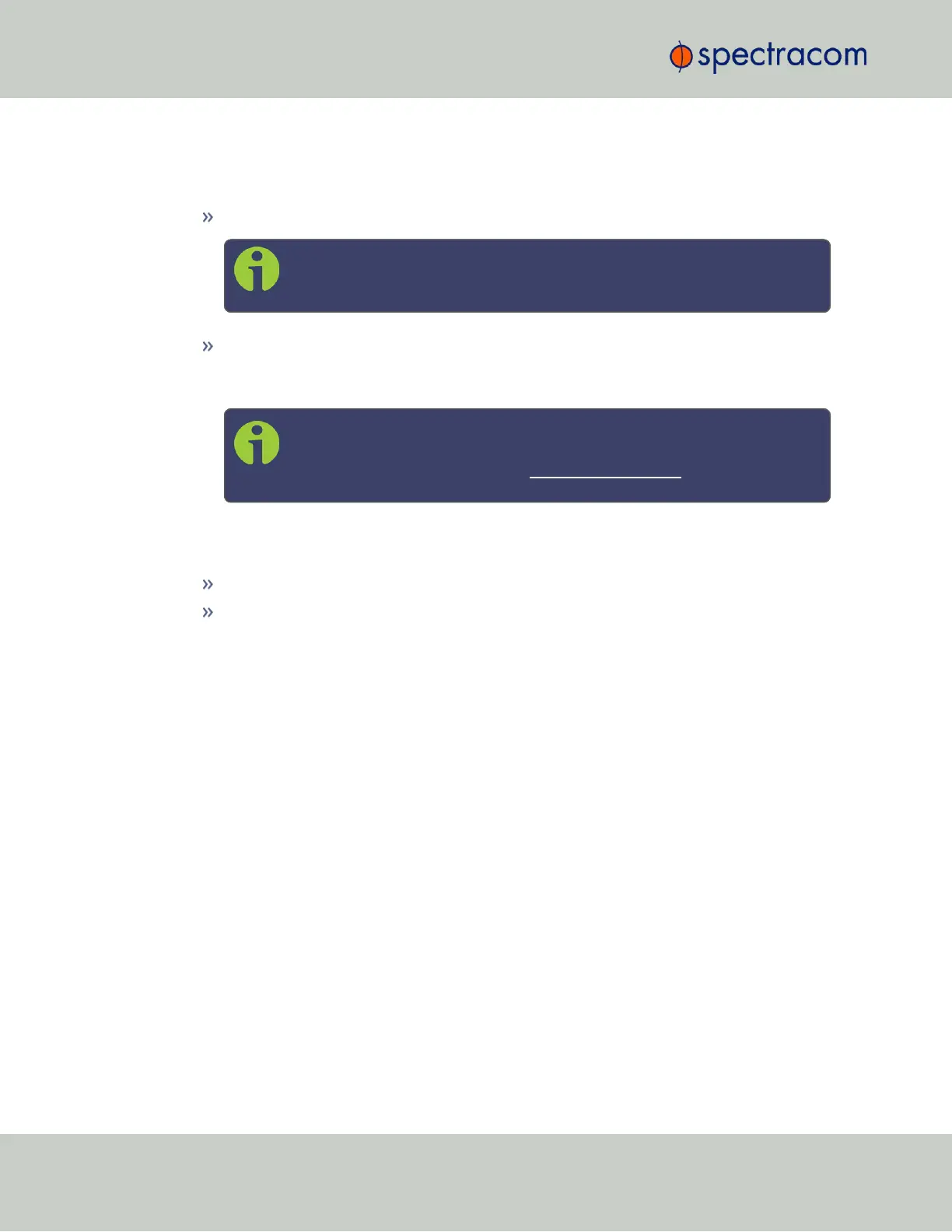The NTP Services panel
… is the second panel on the left-hand side of the NTP screen. It has two switches:
NTP ON/OFF: This switch enables and disables NTP. See "Dis-/Enabling NTP" below.
Note: When applying any changes NTP will usually restart automatically.
Use this switch only to force a restart.
Expert Mode: Turning this switch ON enables direct access to the NTP.conf file, thus
bypassing the SecureSync Web UI. [Default =OFF] See "NTP Expert Mode" on
page132.
Note: Spectracom Tech Support does not support the editing of the NTP
configuration files in Expert Mode. For additional information on editing
the NTP.conf file, please refer to http://www.ntp.org.
Other NTP Services that can be configured via the NTP Services panel by clicking the GEAR icon
are:
Autokey (see "Configuring NTP Autokey" on page113)
Stratum 1 (see "NTP Reference Configuration" on page102)
The NTP Status Summary panel
… provides a real-time overview of your key NTP network parameters. For more information,
see "NTP Status Monitoring" on page292.
2.14.3 Dis-/Enabling NTP
If you applied NTP configuration changes e.g., added a new NTP Server, SecureSync usually
will stop and re-start the NTP Service automatically once you clicked Submit. Changes made to
NTP configurations will also take effect after SecureSync is either rebooted or power-cycled.
You can, however, also disable or enable the SecureSync NTP Service manually, e.g. with NTP
Autokey.
To disable and enable your NTP Service:
1.
Navigate to MANAGEMENT > NETWORK: NTP Setup.
2.
In the NTP Services panel, set the ON/OFF toggle switch to OFF.
98
CHAPTER 2 • SecureSync User Reference Guide Rev. 26
2.14 Configuring NTP