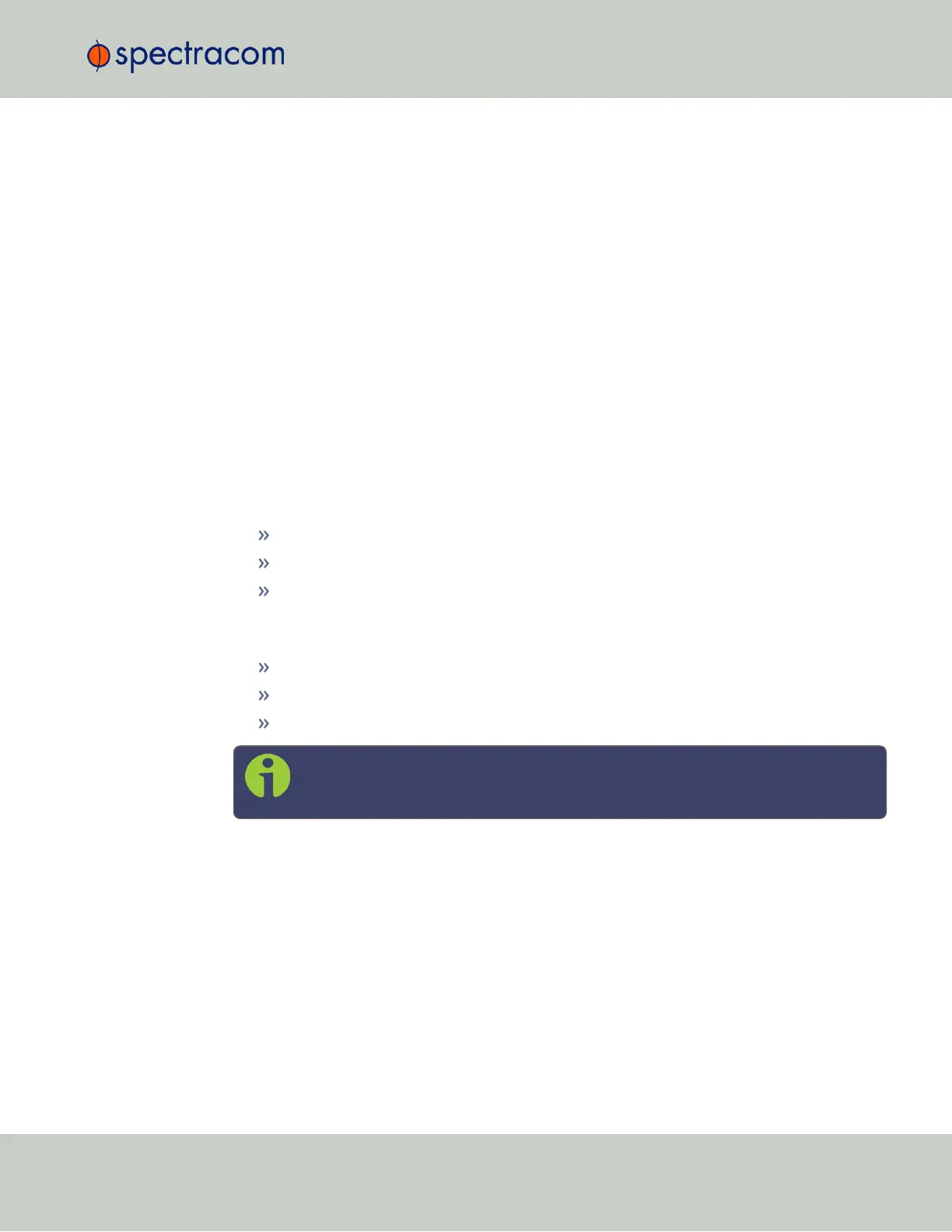For additional information, see "Status LEDs" on page6 and "Status Monitoring via Front
Panel" on page276.
4.1.2 Shutting Down the Unit
Shutting down SecureSync by interrupting the AC and/or DC power supply is acceptable and
will not damage the unit.
It is, however, worthwhile to point out the differences between shutting down the unit by inter-
rupting the power supply vs. gracefully shutting it down e.g., via the Web UI.
To learn more, see "Issuing the HALT Command Before Removing Power" below.
For more information on AC and DC supply power, see "Power Source Selection" on
page38.
4.1.3 Issuing the HALT Command Before Removing Power
Gracefully shutting down SecureSync by using the HALT command offers the following advant-
ages over shutting the unit down via the AC ON/OFF switch (see "Unit Rear Panel" on page7),
or otherwise interrupting the AC or DC supply power:
The shutdown process will be logged
The System Clock will update the Real Time Clock with the latest System Time.
SecureSync's file system will be synchronized, which under some circumstances will
allow for faster startup next time the unit will be powered up again.
The HALT command may be issued to the SecureSync via:
the WebUI
the front panel keypad
the front panel serial port.
Note: Wait 30 seconds after entering the HALT command before removing
power.
Once the HALT process has been initiated via the WebUI or front panel, the front panel LCD
will display Power off SecureSync, and the front panel LED time display will stop incrementing.
Issuing a HALT Command via the Web UI
1.
Navigate to TOOLS > SYSTEM: Reboot/Halt.
4.1 Powering Up/Shutting Down
CHAPTER 4 • SecureSync User Reference Guide Rev. 26
237
