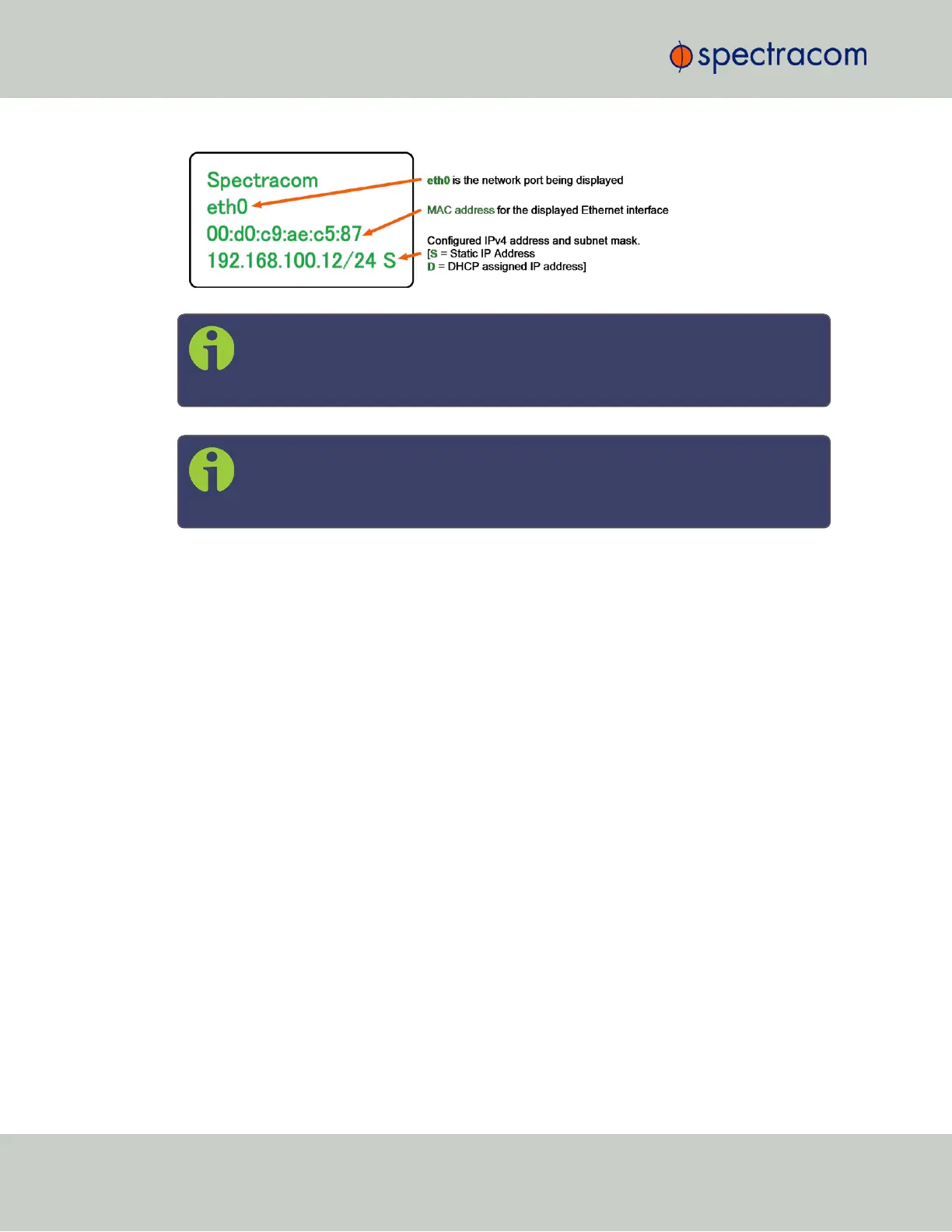Note: Despite having entered an IP address, the information display will show
0.0.0.0 if SecureSync could not detect an active link on the corresponding net-
work interface.
Note: About DNS: The Primary and Secondary DNS servers are set automatically
if using DHCP. If DHCP is not available, they can be configured manually in the
SecureSync WebUI via the Network/General Setup screen.
The remainder of the configuration settings will be performed via the Web UI (accessed via an
external workstation with a web browser such as Firefox
®
or Chrome
®
). For more information,
see "The Web UI HOME Screen" on page18.
2.11.2.3 Setting Up a Static IP Address via a DHCP Network
To setup a permanent static IP address, after connecting SecureSync to a DHCP network:
1.
Enter the IP address shown on the front panel information display of your SecureSync
unit into the address field of your browser (on a computer connected to the SecureSync
network). If the network supports DNS, the hostname may also be entered instead (the
default hostname is "Spectracom"). The start screen of the SecureSync Web UI will be
displayed.
2.
Log into the Web UI as an administrator. The factory-default user name and password
are:
Username: spadmin
Password: admin123
3.
Disable DHCP by navigating to MANAGEMENT > Network Setup. In the Ports panel on
the right, click the GEAR icon next to the Ethernet Port you are using. In the Edit Ethernet
Port Settings window, uncheck the Enable DHCPv4 field. Do NOT click Submit or Apply
yet.
4.
In the fields below the Enable DHCPv4 checkbox, enter the desired Static IP address, Net-
mask, and Gateway address (if required). Click Submit.
For more information on network configuration, see: "Network Ports" on page57.
50
CHAPTER 2 • SecureSync User Reference Guide Rev. 26
2.11 Setting up an IP Address