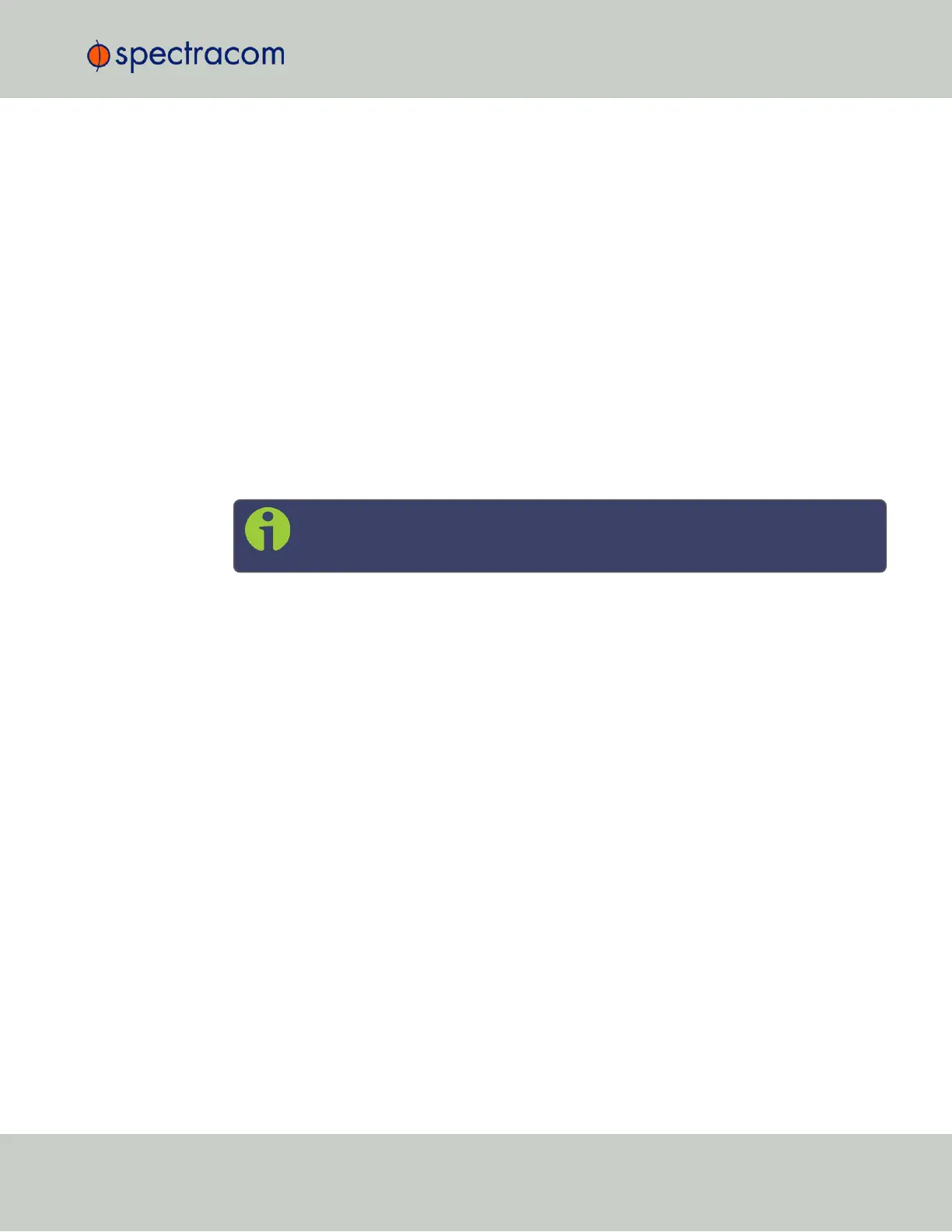12.
Select the port address to associate the Anycast service with (because there may be mul-
tiple addresses on a single port), and click Submit. If no addresses appear, an IP
address must be added to the port (see "Network Ports" on page57).
13.
Next, specify the maximum TFOM Setting (Time Figure of Merit), and the Holdover
Timeout value. These two parameters determine SecureSync's accuracy "tolerance win-
dow": A small window will cause SecureSync to deliver a more accurate time window,
but also will cause it to quickly withdraw from the Anycast server pool, i.e. declare itself
an invalid reference. (For more information about TFOM, see "Configuring the Oscil-
lator" on page215.)
Navigate to Management > Disciplining, and click the GEAR icon in the top-right corner
of the Status panel.
14.
Set the value Maximum TFOM for Sync to4 (this will make SecureSync to go out of sync if
the phase error is greater than 1μs).
15.
Set the value for Holdover Timeout to 10s, to allow SecureSync to exit holdover quickly.
16.
Leave the Phase Error Limit at 0, and do not check any of the checkboxes (or, for more
information, see "Configuring the Oscillator" on page215).
Note: NTP over Anycast is not compatible with TimeKeeper, i.e. these two services
cannot be run simultaneously.
2.14.12.3 Configuring NTP over Anycast (OSPF IPv6)
To setup the NTP over Anycast functionality, using OSPF IPv6:
1.
Confirm that your existing network infrastructure is Anycast capable, and uses OSPF Ver-
sion 3 (IPv6). Determine the OSPF area.
2.
In the SecureSync Web UI, navigate to MANAGEMENT > Network > NTP Setup.
3.
In the Actions Panel, click NTP over Anycast.
4.
In the NTP Anycast window, select the General tab.
5.
On the General tab, select IPv6 as the IP Version.
6.
Select the port to associate the Anycast service with (depending on the option card con-
figuration of your unit, there may be only ETH0 available).
7.
Select the port address to associate the Anycast service with (because there may be mul-
tiple IPv6 addresses on a single port), and click Submit. If no addresses appear, an IPv6
address must be added to the port.
8.
In the NTP Anycast window, navigate to the OSPF tab.
9.
On the OSPF6 tab, check Enable.
10.
Setup the OSPF6 area.
11.
Click Submit.
2.14 Configuring NTP
CHAPTER 2 • SecureSync User Reference Guide Rev. 26
125