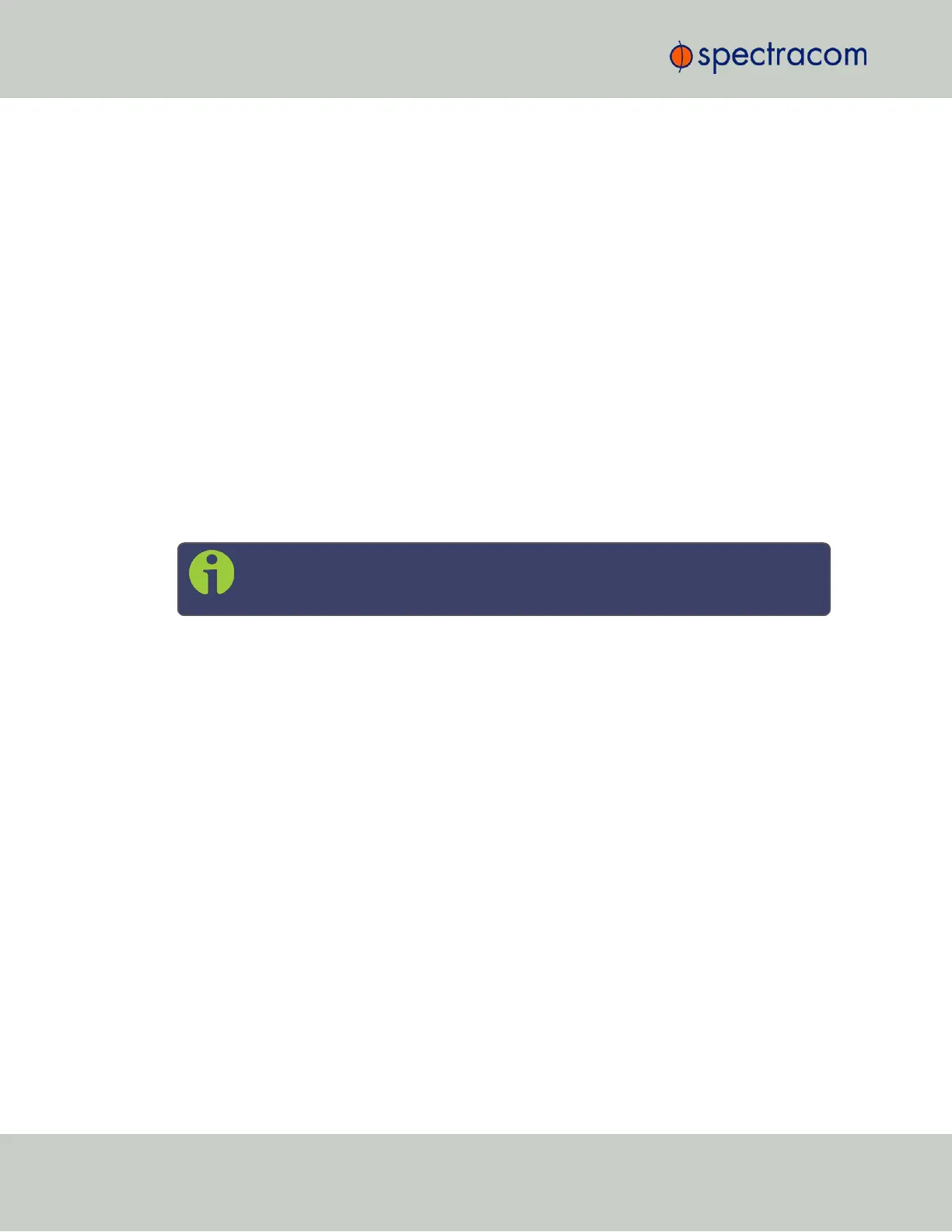Using a Self-Signed Certificate
In the process of generating a Certificate Request, a self-signed certificate will automatically be
generated simultaneously. It will be displayed under the Certificate Request tab.
You may use your self-signed certificate (or the default Spectracom self-signed certificate that
comes with the unit) while waiting for the HTTPS certificate from the Certificate Authority, or – if
a Certificate Authority is not available – until it expires. The typical life span of a certificate is
about 10years.
NOTE: When accessing the SecureSync WebUI while using the self-signed certificate, your
Windows
®
web browser will ask you to confirm that you want to access this site via https with
only a self-signed certificate in place. Other operating systems may vary in how they install and
accept certificates. External Internet access may be required by your Certificate Authority to
verify your certificate.
2.13.6.7 Uploading an X.509 PEM Certificate Text
Many Certificate Authorities simply issue a Certificate in the form of a plain text file. If your
Certificate was provided in this manner, and the Certificate is in the X.509 PEM format, follow
the procedure below to upload the Certificate text by copying and pasting it into the WebUI.
Note: Only X.509 PEM Certificates can be loaded in this manner. Certificates
issued in other formats must be uploaded via the Upload Certificate tab.
Certificate Chain
It is also possible to upload a X.509 PEM Certificate Chain by pasting the text of the second
certificate behind the regular CA Certificate.
Uploading X.509 PEM certificate text
To upload an X.509 PEM Certificate text to SecureSync:
1.
Navigate to MANAGEMENT > NETWORK: HTTPS Setup.
2.
Select the Upload X.509 PEM Certificate tab.
74
CHAPTER 2 • SecureSync User Reference Guide Rev. 26
2.13 Configuring Network Settings