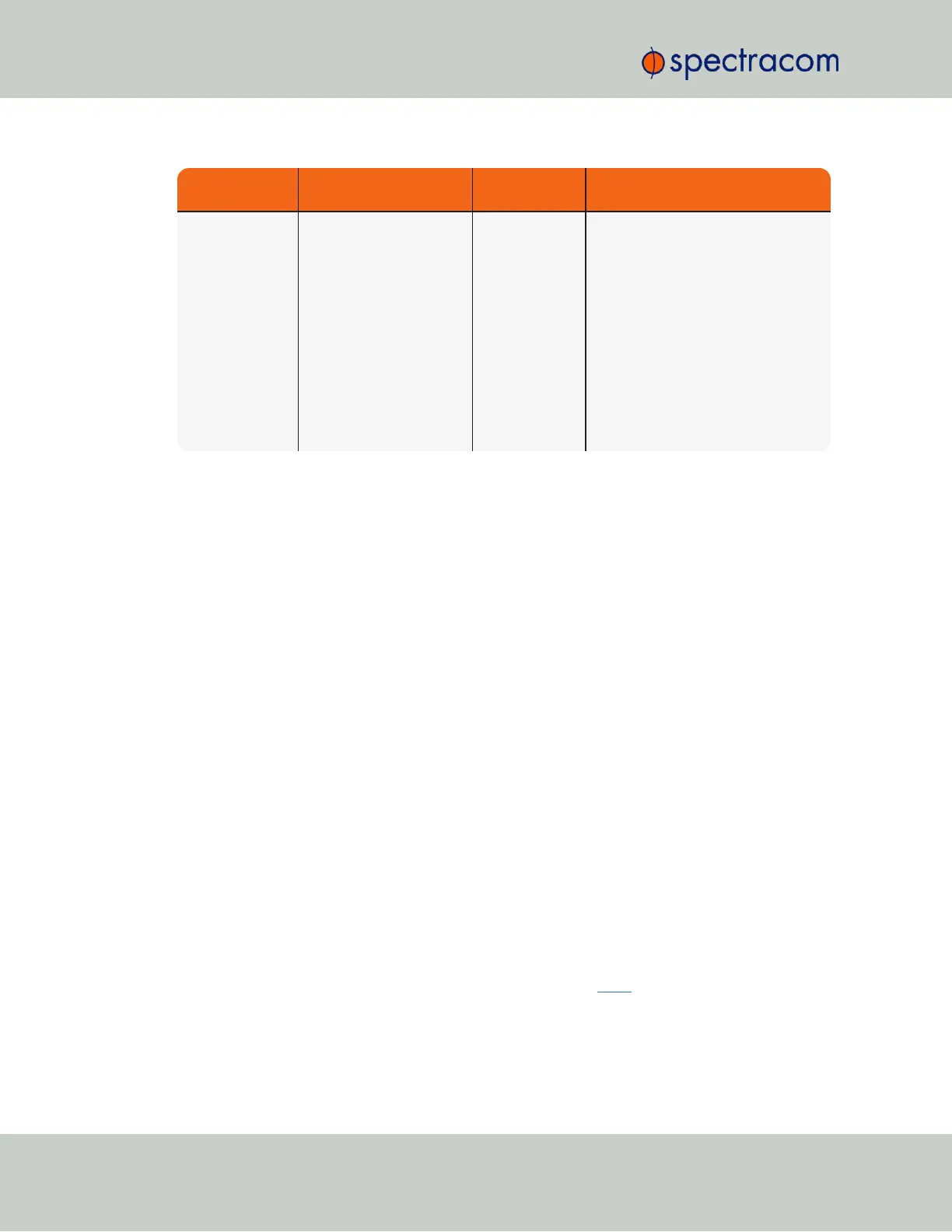Web UI Page loc-
ation
Current Status Indication Troubleshooting
MANAGEMENT/
NETWORK page
Cannot login or access the
Web UI.
The following
error message is
displayed:
“Forbidden You
don’t have per-
mission to
access/ on this
server”
This message is displayed when any
value has been added to the Network
Access Rules table and your PC is not
listed in the table as an Allow From IP
address.To restore access to the
WebUI, either
1. Login from a PC that is listed as an
Allow From in this table; or
2. If it is unknown what PCs have been
listed in the Access table, perform an
unrestrict
command to
remove all entries from the Network
Access Rules table. This will allow all
PCs to be able to access the WebUI.
Table 5-3:
Troubleshooting using the Web UI Status indications
5.1.6 Troubleshooting GNSS Reception
If SecureSync reports Holdover and/or Time Sync Alarms caused by insufficient GNSS recep-
tion:
When a GNSS receiver is installed in SecureSync, a GNSS antenna can be connected to the
rear panel antenna connector via a coax cable to allow it to track several satellites in order for
GNSS to be an available input reference. Many factors can prevent the ability for the GNSS
receiver to be able to track the minimum number of satellites.
With the GNSS antenna installed outdoors, with a good view of the sky (the view of the sky is
not being blocked by obstructions), SecureSync will typically track between 5-10 satellites (the
maximum possible is 12 satellites). If the antenna’s view of the sky is hindered, or if there is a
problem with the GNSS antenna installation, the GNSS receiver may only be able to a few
satellites or may not be able to track any satellites at all.
When GNSS is a configured time or 1PPS input reference, if the GNSS receiver is unable to
continuously track at least four satellites (until the initial GNSS survey has been completed) or at
least one satellite thereafter, the GNSS signal will not be considered valid. If no other inputs
are enabled and available, SecureSync may not initially be able to go into time sync. Or, if
GNSS reception is subsequently lost after initially achieving time sync, SecureSync will go into
the Holdover mode. If GNSS reception is not restored before the Holdover period expires
(and no other input references become available) SecureSync will go out of sync. The GNSS
reception issue needs to be troubleshot in order to regain time sync.
For additional information on troubleshooting GNSS reception issues with SecureSync, please
refer to the GNSS Reception Troubleshooting Guide, available here on the Spectracom website.
340 SecureSync User Reference Guide
APPENDIX