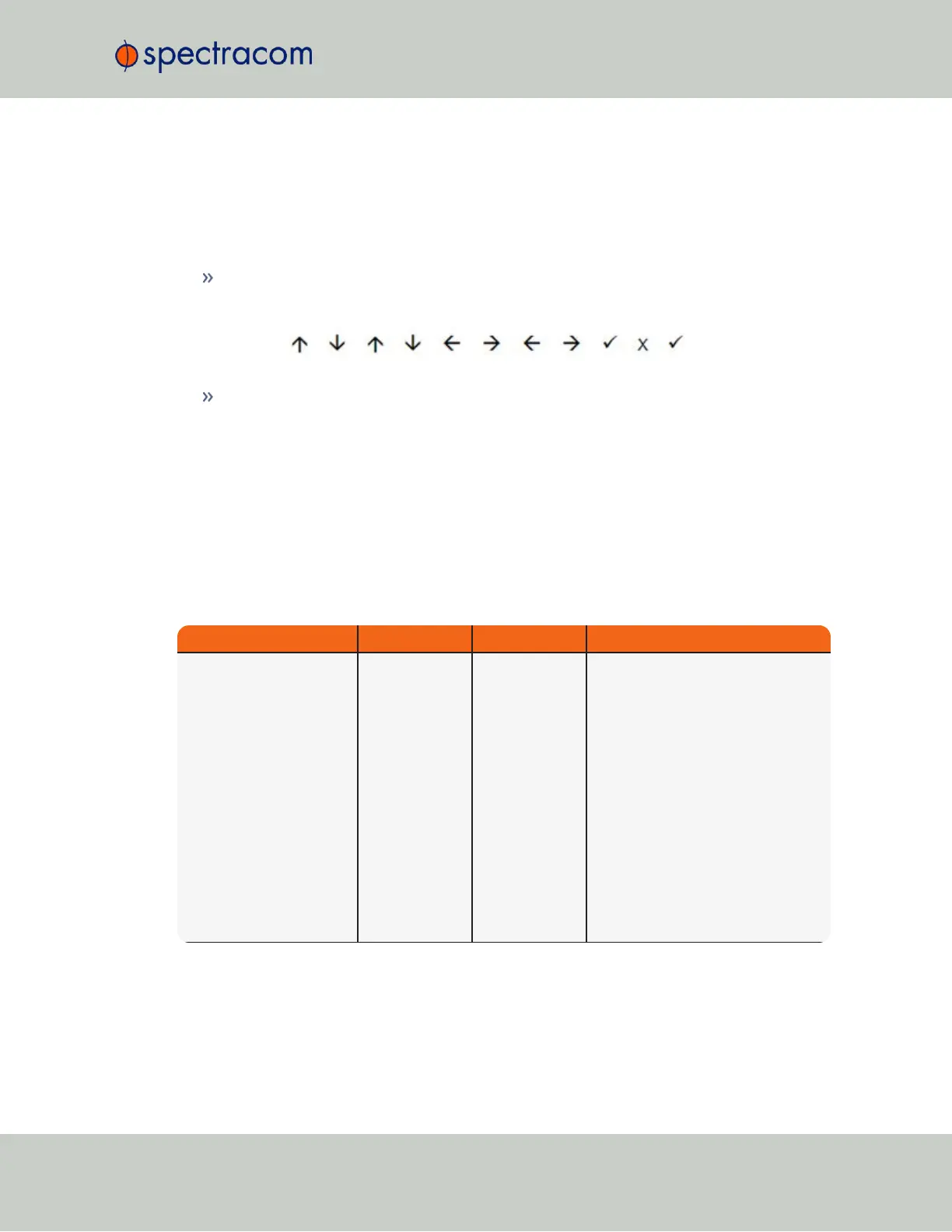5.1.7 Troubleshooting – Keypad Is Locked
The SecureSync front panel keypad can be locked in order to prevent inadvertent operation. It
can be locked and unlocked using either the keypad or the Web UI. When locked, the keypad
operation is disabled until it is unlocked using either of the two following processes:
To unlock the front panel keypad, using the keypad (locally), perform the following key
sequence:
To unlock the front panel keypad, using the Web UI (remotely):
1.
Open the SecureSync Web UI, and navigate to MANAGEMENT > OTHER: Front
Panel.
2.
Check the Lock Keypad box.
3.
Click Submit.
5.1.8 Troubleshooting – 1PPS, 10 MHz Outputs
If the 1PPS and/or the 10MHz output(s) are not present, input power may not be applied. Or
SecureSync is not synchronized to its input references and Signature Control is enabled.
Web UI Page Current Status Indication Troubleshooting
HOME page Reference Status
Table
One or more
input references
indicate “Not
Valid” (red)
All available Input References have
been lost. The Reference Status table
on this same page will show the cur-
rent status of all inputs (Green is valid
and red is not valid, or not present). If
Signature Control is enabled in this
state, the output may be disabled
, see
"The Outputs Screen" on
page137
.
1. Make sure the Input Reference Pri-
ority table still has the desired inputs
enabled, based on desired priority.
2. Make sure desired input references
are still connected to the correct input
port of SecureSync.
3. Verify GNSS antenna installation (if
applicable).
SecureSync User Reference Guide 341
APPENDIX
