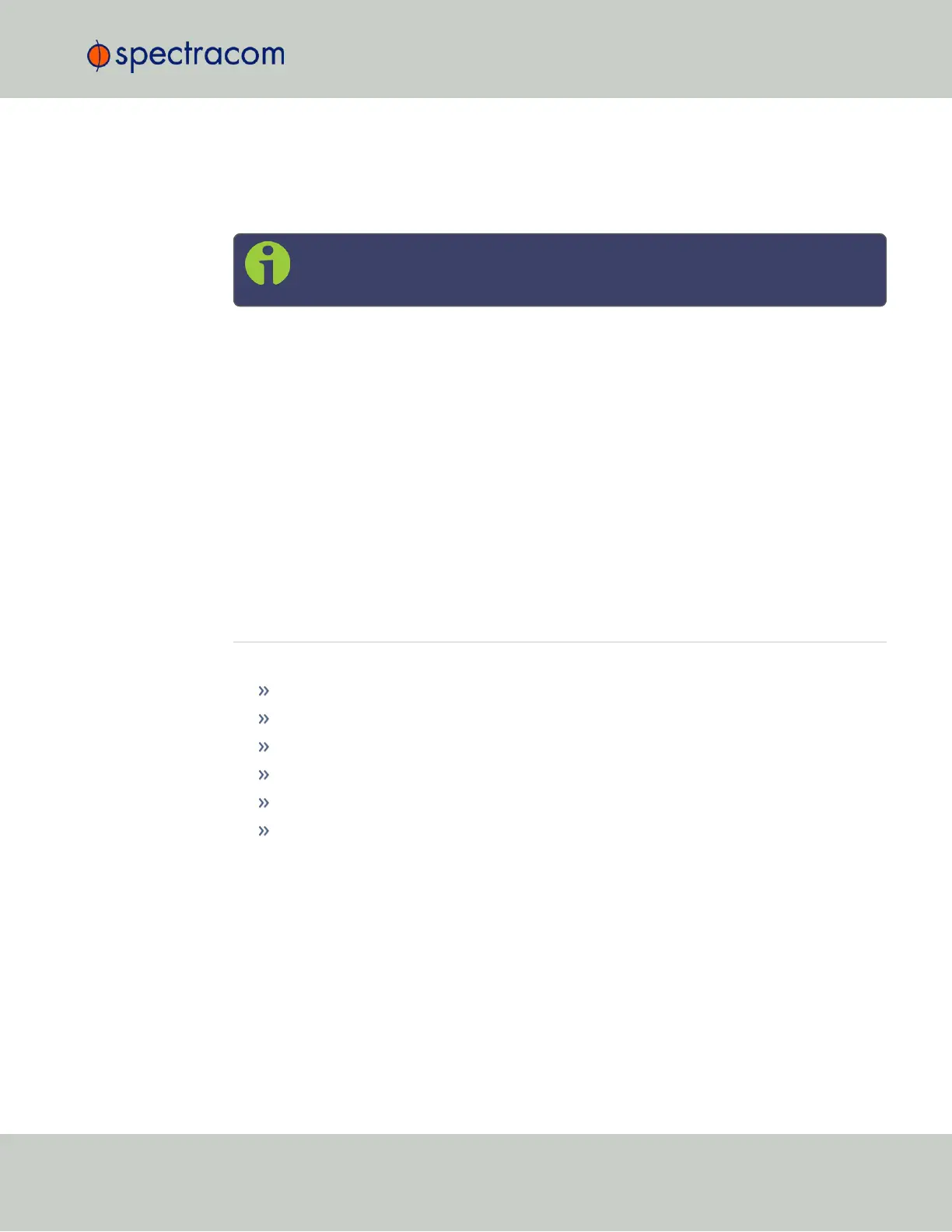telecom T1/E1 data rates and multi-network NTP, allowing SecureSync to be customized for
your exact requirements.
A variety of internal oscillators is available, depending on your requirements for holdover cap-
ability and phase noise.
Note: Some of the features described are not available on all SecureSync vari-
ants.
1.2.1 SecureSync's Inputs and Outputs
SecureSync provides multiple outputs for use in networked devices and other synchronized
devices. A 1-Pulse-Per-Second (1PPS) output acts as a precise metronome, counting off seconds
of System Time in the selected timescale (such as UTC, TAI or GPS). A 10MHz frequency ref-
erence provides a precise, disciplined signal for control systems and transmitters.
SecureSync's outputs are driven by its inputs – most notably, Global Navigation Satellite Sys-
tem (GNSS), or IRIG signal generators and other available input references. GNSS-equipped
SecureSyncs can track up to 72 GNSS satellites simultaneously and synchronize to the satellite’s
atomic clocks. This enables SecureSync-equipped computer networks to synchronize anywhere
on the planet.
1.3 SecureSync Front Panel
The front panel of a SecureSync unit consists of:
three separate illuminated status LEDs
a front panel control keypad
an LED time display
an LCD information display
an RS-232 serial interface
and a temperature controlled cooling fan.
The LCD information display is configurable using the SecureSync web user interface (also
referred to as the “Web UI”) or the front panel controls. Display options include status or pos-
ition information, time, date, DOY (Day of Year), GNSS information, as well as network set-
tings and SAASM key status (available with the SAASM GPS receiver option only). The RS-232
serial interface and the front panel controls provide a means of configuring the unit’s network
settings and perform other functions without requiring access to the Web UI.
SecureSync units with the SAASM GPS receiver option module installed also have an encryp-
tion key fill connector and key zeroize switch on the left-hand side of the front panel.
1.3 SecureSync Front Panel
CHAPTER 1 • SecureSync User Reference Guide Rev. 26
3