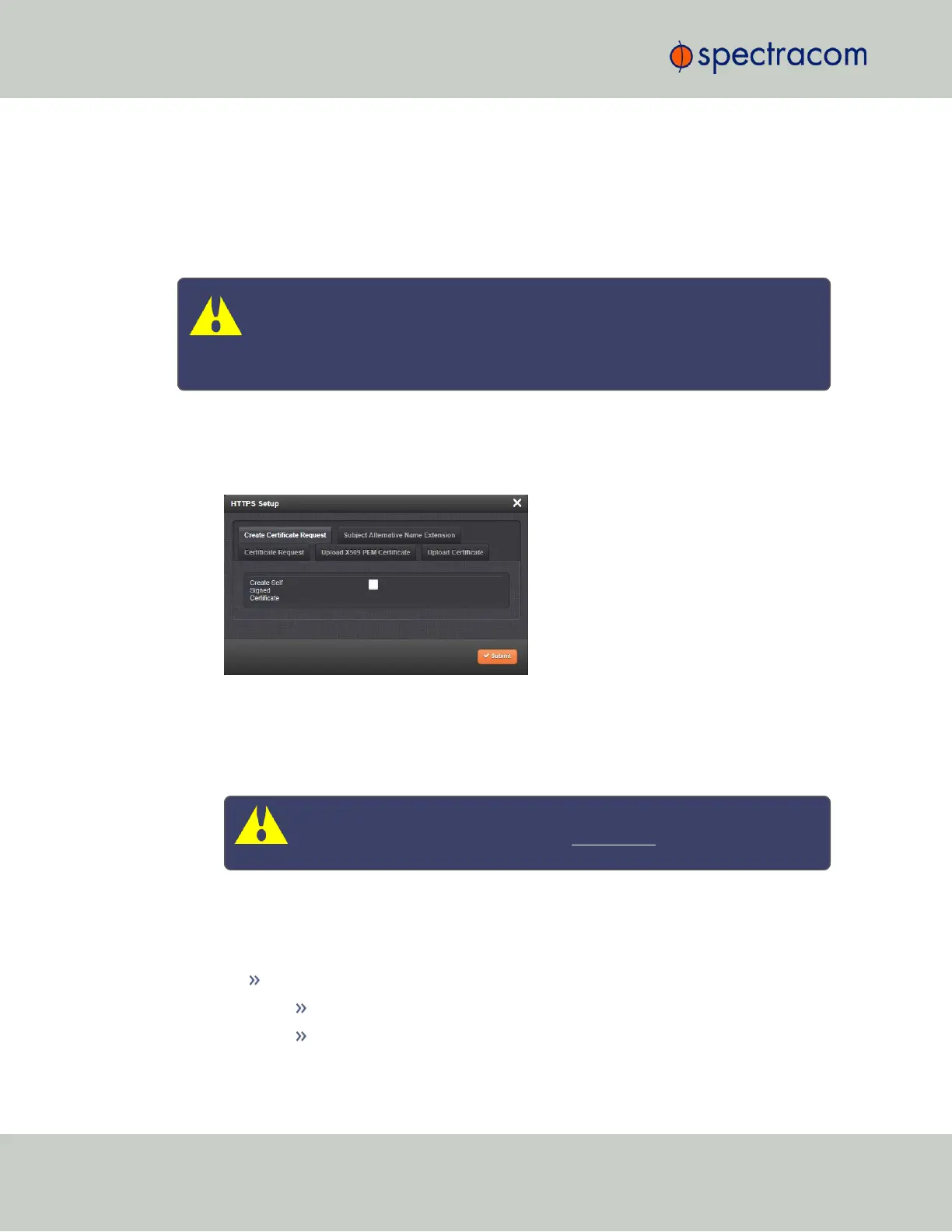SecureSync supports two different modes of HTTPS operation: The Standard HTTPS Level
(default), and a High-Security Level. For more information, see "HTTPS Security Levels" on
page266.
2.13.6.4 Creating an HTTPS Certificate Request
Caution: If you plan on entering multiple Subject Alternative Names to your HTTPS
Certificate Request, you must do so before filling out the Create Certificate
Request tab to avoid losing any information. See "Adding HTTPS Subject Altern-
ative Names" on page71.
To create an HTTPS Certificate Request:
1.
Navigate to MANAGEMENT > NETWORK:HTTPS Setup, or in the MANAGEMENT >
NETWORK Setup, Actions panel, select HTTPS:
2.
Click the Create Certificate Request tab (this is the default tab).
3.
Check the box Create Self Signed Certificate, in order to open up all menu items.
This checkbox serves as a security feature: Check the box only if you are certain about
generating a new self-signed Certificate.
Caution: Once you click Submit, a previously generated Certificate (or the
Spectracom default Certificate) will be overwritten.
Note that an invalid Certificate may result in denial of access to SecureSync via the
Web UI! (If this occurs, see "If a Secure Unit Becomes Inaccessible" on page268.)
4.
Fill in the available fields:
Signature Algorithm: Choose the algorithm to be used from:
MD4
SHA1
68
CHAPTER 2 • SecureSync User Reference Guide Rev. 26
2.13 Configuring Network Settings