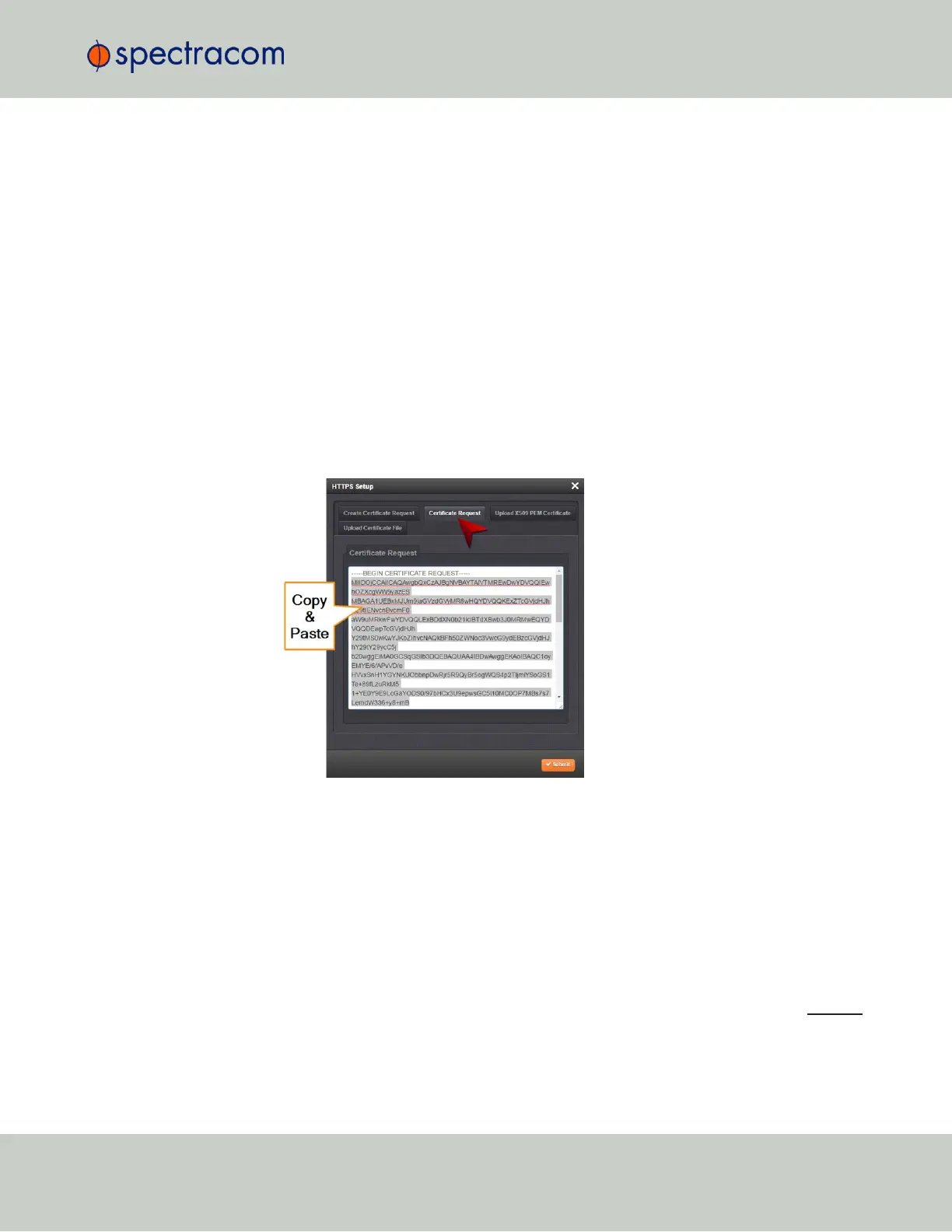5.
After adding all the desired Subject Alternative Names, follow instructions for "Creating
an HTTPS Certificate Request" on page68.
2.13.6.6 Requesting an HTTPS Certificate
Before requesting an HTTPS Certificate from a third-party Certificate Authority, you need to cre-
ate a Certificate Request:
1.
Navigate to MANAGEMENT > HTTPS Setup, or to MANAGEMENT > Network Setup >
Actions panel: HTTPS.
2.
In the HTTPS Setup window, under the Certificate Request Parameters tab, complete the
form as described under "Creating an HTTPS Certificate Request" on page68.
3.
Click Submit to generate your Certificate Request.
4.
You have now created a Certificate Request. Navigate to the Certificate Request tab to
view it:
5.
Copy the generated Certificate Request from the Certificate Request window, and paste
and submit it per the guidelines of your Certificate Authority. The Certificate Authority
will issue a verifiable, authenticable third-party certificate.
6.
OPTIONAL: While waiting for the certificate to be issued by the Certificate Authority,
you may use the certificate from the Certificate Request window as a self-signed cer-
tificate (see below).
NOTE: Preventing accidental overwriting of an existing certificate:
If you plan on using a new Certificate Request, fill out a new form under the Certificate Request
Parameters tab. Be aware, though, that the newly generated Certificate Request will replace the
Certificate Request previously generated once you submit it. Therefore, if you wish to retain
your previously generated Certificate Request for any reason, copy its text, and paste it into a
separate text file. Save the file before generating a new request.
2.13 Configuring Network Settings
CHAPTER 2 • SecureSync User Reference Guide Rev. 26
73