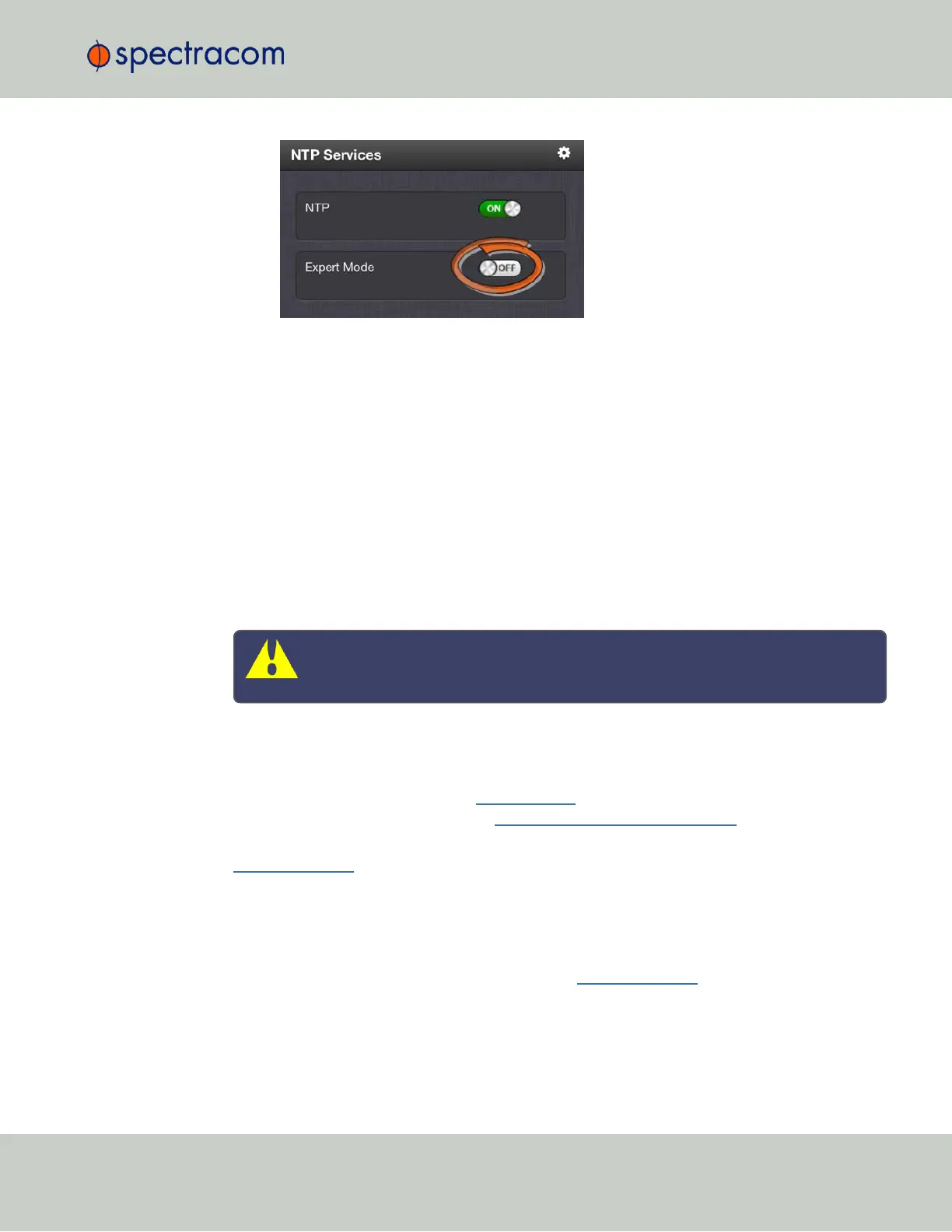When enabled, the NTP Service operates in Unicast mode. In Unicast mode, the NTP Ser-
vice responds to NTP requests only. The NTP Service supports a broadcast mode in
which it sends a NTP time packet to the network broadcast address.
3.
Click the Expert Mode switch.
4.
Confirm by clicking OK in the dialog box.
5.
Click the GEAR icon.
6.
In the Edit NTP Services window, edit the file as desired in the text box under the Expert
Mode tab.
7.
Click the Submit button to save any changes that were made.
8.
Disable and then re-enable the NTP service using the NTP ON/OFF switch in the NTP Ser-
vices panel. SecureSync will now use the new NTP configuration per the manually edited
file.
Caution: Any configurations made in NTP Expert Mode will be lost as soon as NTP
Expert Mode is disabled.
2.14.16 Spectracom Technical Support for NTP
Spectracom does not provide technical assistance for configuring and installing NTP on Unix-
based applications. Please refer to www.ntp.org for NTP information and FAQs. Another help-
ful source is the Internet newsgroup at news://comp.protocols.time.ntp.
Spectracom can provide support for Microsoft
®
Windows-based time synchronization. See
spectracom.com for additional information, or contact Spectracom Technical Support.
Spectracom also offers an alternate Windows NTP client software package called PresenTense.
PresenTense software provides many features and capabilities not included with the limited func-
tionality of the Windows W32Time program, including alert notification and audit trails for the
PC’s time.
For more information on PresenTense, please visit spectracom.com or contact your local Spec-
tracom Sales Representative.
2.14 Configuring NTP
CHAPTER 2 • SecureSync User Reference Guide Rev. 26
135