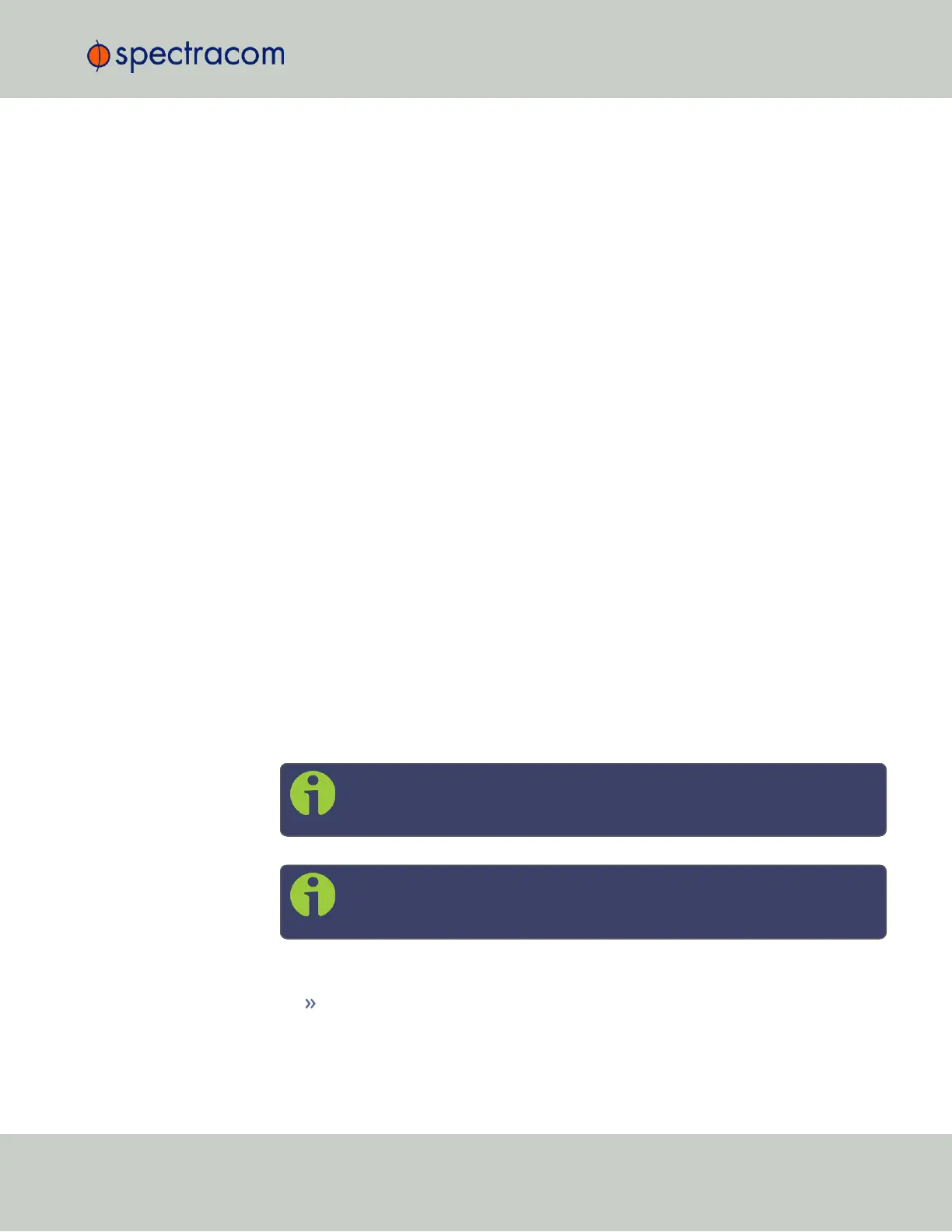For subnet mask values, see "Subnet Mask Values" on page53.
5.
Verify on the front panel information display that the settings have been accepted by
SecureSync.
6.
Enter the static IP address into the address field of the browser, and again log into the
WebUI in order to continue with the configuration; see: "The Web UI HOME Screen"
on page18.
2.11.2.4 Setting Up an IP Address via the Serial Port
SecureSync's front panel serial port connector is a standard DB9 female connector. Com-
munication with the serial port can be performed using a PC with a terminal emulator program
(such as PuTTY or TeraTerm) using a pinned straight-thru standard DB9M to DB9F serial cable.
The serial port can be used to make configuration changes (such as the network settings),
retrieve operational data (e.g., GNSS receiver information) and log files, or to perform oper-
ations such as resetting the admin password.
The serial port is account and password protected. You can login via the serial port using the
same user names and passwords as would be used to log into the SecureSync WebUI. Users
with “administrative rights” can perform all available commands. Users with “user” permissions
only can perform “get” commands that retrieve data, but cannot perform any “set” commands
or change/reset any passwords.
To configure an IP address via the serial port:
1.
Connect a serial cable to a PC running PuTTY, Tera Term, or HyperTerminal, and to
your SecureSync. For detailed information on the serial port connection, see "Setting up
a Terminal Emulator" on page512
2.
Login to SecureSync with a user account that has “admin” group rights, such as the
default spadmin account (the default password is admin123).
3.
Disable DHCP, type: dhcp4set 0 off <Enter>.
Note: If your SecureSync is configured with an Ethernet option card, use 0,
1, 2, 3 for eth0 – eth3.
Note: For a list of CLI commands, type helpcli, or see "CLICommands"
on page513.
4.
Configure the IP address and subnet mask, type:
ip4set 0 x.x.x.x y.y.y.y <Enter>
(where 0 is the desired interface, “x.x.x.x” is the desired IP address for
2.11 Setting up an IP Address
CHAPTER 2 • SecureSync User Reference Guide Rev. 26
51