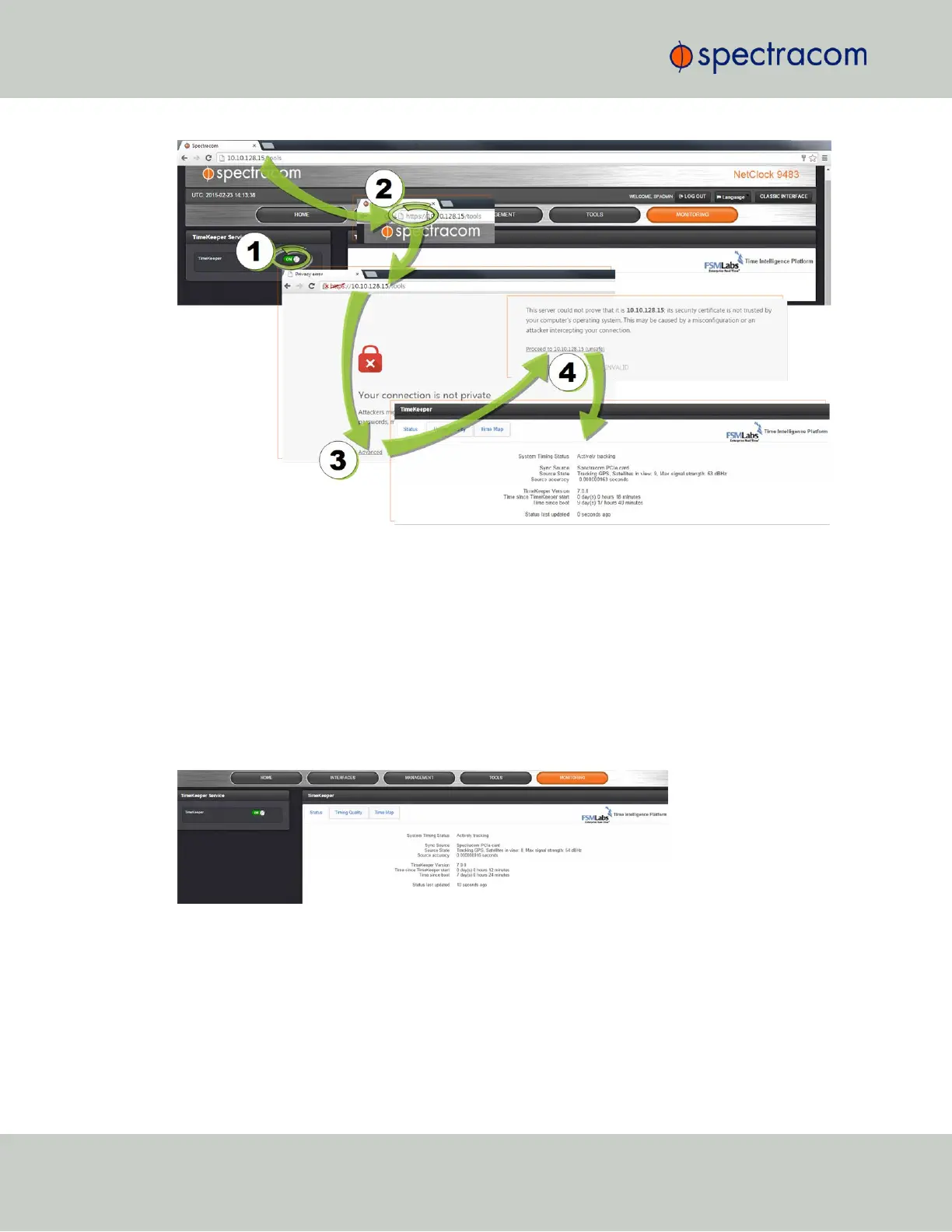Figure 3-3: Enabling TimeKeeper Status Monitoring via https
Once the status monitoring functionality has been enabled, it can be accessed via the
MONITORING button in the Main Navigation bar.
The TimeKeeper monitoring interface has three tabs: Status, Timing Quality, and Time Map:
3.6.7.2 TKL "Status" Tab
The Status tab provides information on the source currently tracked, as well as TimeKeeper sys-
tem data, and system tracking information.
Figure 3-4: TimeKeeper Status tab
3.6.7.3 TKL "Timing Quality" Tab
The Timing Quality tab offers detailed information on the quality of NTP and PTP sources, such
as timing offsets and delays.
232
CHAPTER 3 • SecureSync User Reference Guide Rev. 26
3.6 Managing TimeKeeper