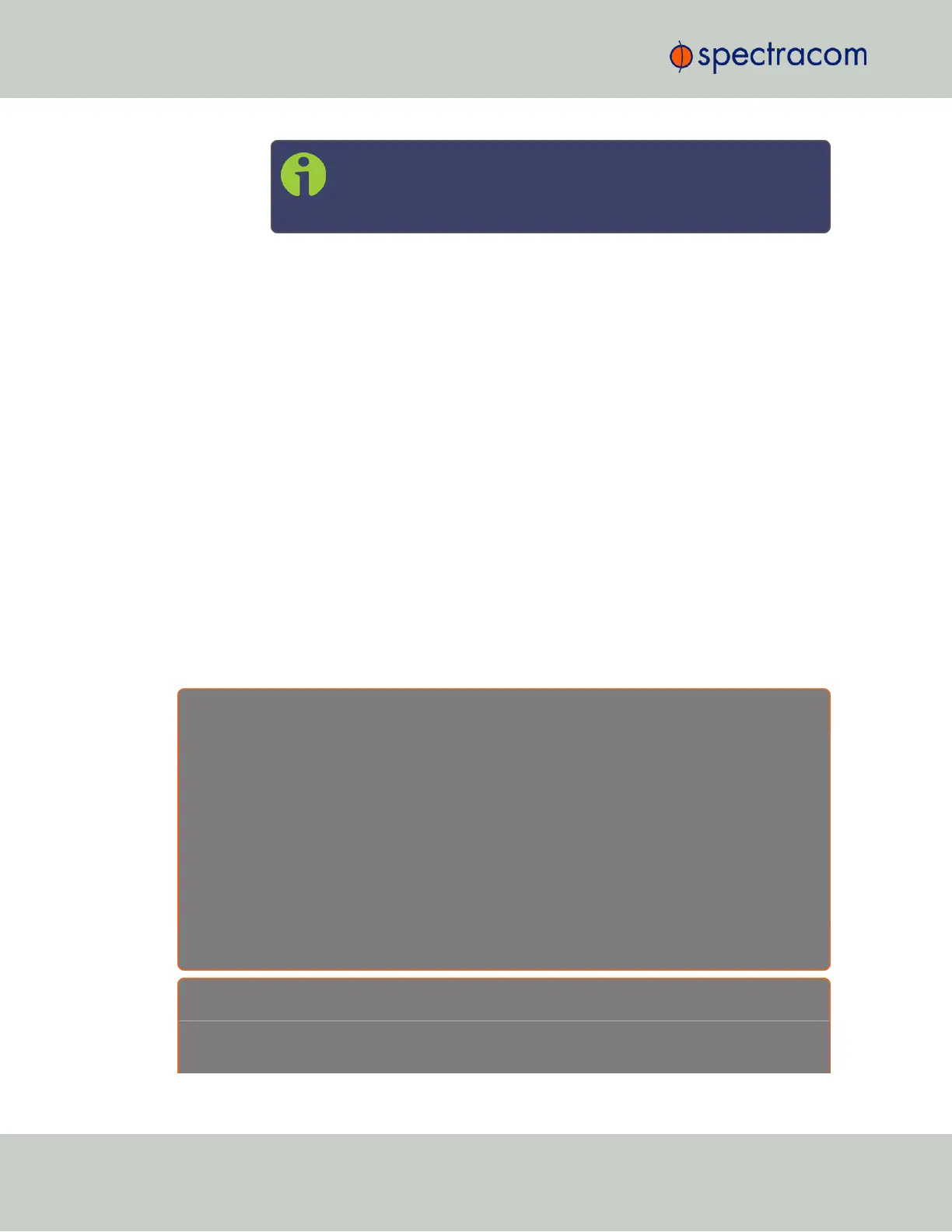allows the DST rules to be edited without the need to perform a soft-
ware upgrade for a new DST rule to be defined. Select this drop-
down and enter the DST parameters for the new rule.
7.
DST Start Date and DST End Date: This option is provided for locations that do not follow
any of the pre-configured DST rules. Click anywhere in either field to open a calendar,
allowing you to enter any custom day & time rule.
8.
Offset: In seconds. Use this field to manually define your local clock’s DST offset e.g.,
3600 seconds for a one hour offset.
9.
DST Reference: When configuring a Local Clock that is synchronized to an input ref-
erence (e.g., IRIG input), SecureSync needs to know the timescale of the input time (Local
Timescale, or UTC Timescale), in order to provide proper internal conversion from one
Timescale to another.
Select Local or UTC, depending on the Timescale of the Input reference this Local Clock is
being used with.
Additional Local Clocks may need to be created if multiple input Timescales are being
submitted.
10.
Click Submit. Your local clock will appear in the Local Clocks panel.
3.2.4.2 DST Examples
The following two examples illustrate the configuration of Daylight Savings Time (DST) for a
Local Clock:
E x a m p l e 1 :
To create a Local Clock to UTC+1 with no DST rule:
1. Navigate to MANAGEMENT > Time Management: Local Clocks > (+): Local Clock.
2. In the Local Clock Name field, assign a meaningful name to the new Local Clock.
3. From the UTC Offset pull down menu, select “UTC +01:00”.
4. Confirm that the Use DST Rules checkbox is not selected.
5. Review the changes made and click the Submit button.
The unit will display the status of the change.
E x a m p l e 2 :
To create a Local Clock for a SecureSync installed in the Eastern Time Zone of the US, and desiring
the Local Clock to automatically adjust for DST (using the post 2006 DST rules for the US).
160
CHAPTER 3 • SecureSync User Reference Guide Rev. 26
3.2 System Time