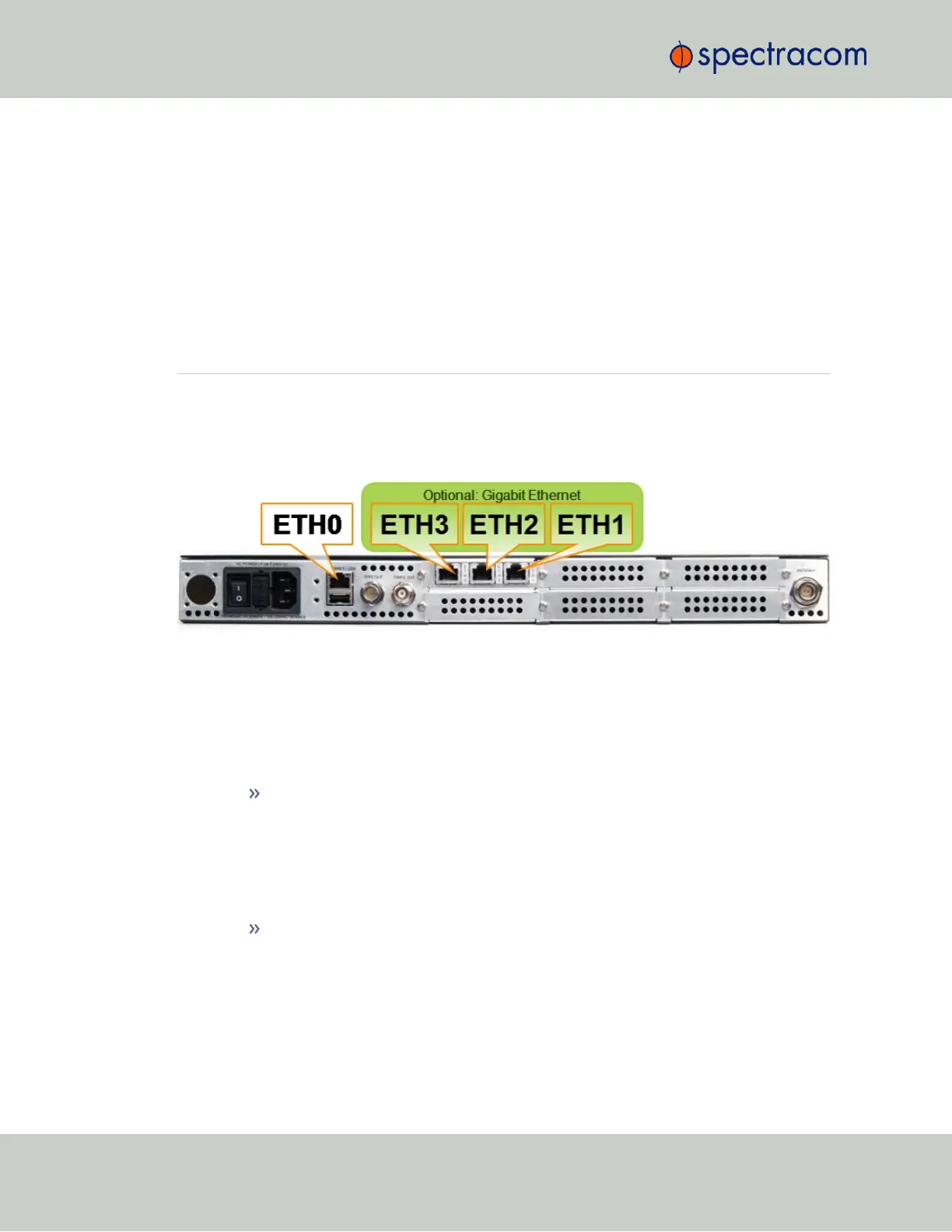flashing orange once the GNSS antenna and coax cable are connected to the rear
panel. If the "Fault" light does not stop flashing after connecting the antenna, refer to
"Troubleshooting GNSS Reception" on page340.
Initial synchronization with GNSS input may take up to 5minutes (approximately) when used
in the default stationary GNSS operating mode. If using GNSS, verify that GNSS is the syn-
chronization source by navigating to MANAGEMENT > OTHER: Reference Priority: Confirm that
GNSS is Enabled, and its Status for TIME and 1PPS is valid (green).
2.8 Connecting Network Cables
SecureSync provides a base 10/100 Ethernet port for full NTP functionality, as well as a com-
prehensive web-based user interface ("Web UI") for configuration, monitoring and diagnostic
support. Additional network ports are available with the Gigabit Ethernet option card (1204-
06).
Before connecting the network cable(s), you need to decide which port(s) you want to use for
which purpose (e.g., ETH0 for configuration only, etc.), and how you want to configure basic
network connectivity e.g., the IP address:
a.
Configure SecureSync via the unit's front panel: See "Setting Up an IP Address via the
Front Panel" on page48.
b.
Configure SecureSync by means of a PC connected to an existing network.
When connecting to a hub, router, or network computer, use a straight-through
wired, shielded CAT 5, Cat 5E or CAT 6 cable with RJ-45 connectors. Connect
one end to the Ethernet port on the SecureSync rear panel, and the opposite end
of the cable to a network hub or switch.
c.
Configure SecureSync by connecting a stand-alone computer directly via a dedicated
network cable (standard-wired, or crossover cable):
When connecting directly to a stand-alone PC, use a network cable. Connect the
cable to the NIC card of the computer.
Since no DHCP server is available in this configuration both SecureSync, and the
PC must be configured with static IP addresses that are on the same subnet
(10.1.100.1 and 10.1.100.2 with a subnet value of 255.255.255.0 on both
devices, for example).For more information on configuring static IP addresses,
see "Assigning a Static IP Address" on page45.
42
CHAPTER 2 • SecureSync User Reference Guide Rev. 26
2.8 Connecting Network Cables