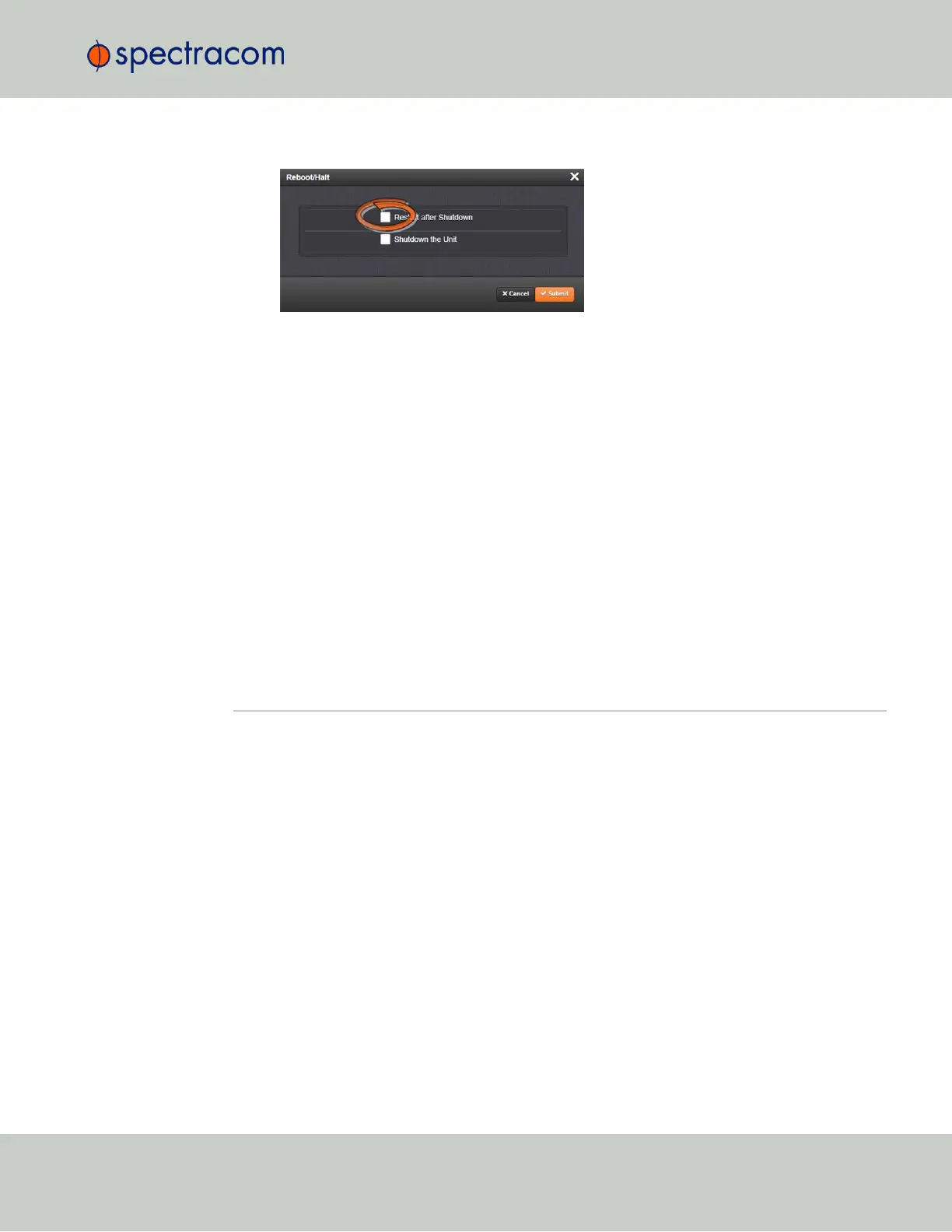2.
Select the Restart after Shutdown box in the Reboot/Halt window.
3.
SecureSync will now be rebooted and be accessible again shortly thereafter.
Rebooting via LCD/Keypad, Serial Port, Telnet, SSH, SNMP
The Reboot command can be initiated not only via the SecureSync WebUI, but also via the
keypad and LCD information display. See "Front Panel Keypad, and Display" on page4 for
information on using the keypad to perform a system reboot.
With a serial connection to the front panel serial port, telnet connection or SSH connection,
type reboot <Enter> to reboot SecureSync.
Reboot is also is available to be performed through an snmpset operation. For more inform-
ation on SecureSync commands, see "CLICommands" on page513.
Once the Reboot process has been initiated, the front panel LCD will display a Power off mes-
sage, and the front panel LED time display will stop incrementing until SecureSync has started
booting back up again.
4.2 Notifications
If an event occurs e.g., SecureSync transitions into Holdover, or a short is detected in the
GNSS antenna, SecureSync can automatically notify users that a specific event has occurred.
In some situations, two events are generated. One event occurs in the transition to a specified
state and then another event occurs when transitioning back to the original state. Examples of
these are losing sync and then regaining sync, or going into Holdover mode and then going
out of Holdover mode. Other situations may only consist of one event. An example of this situ-
ation is switching from one input reference to another.
Notifications of each event that may occur can be via alarms, via SNMP Traps being sent to
one or more SNMP Managers, via an email being sent to a specified email recipient, or a com-
bination of the three. The Notifications page allows a user to configure whether the occurrence
of each event automatically triggers an alarm to be generated, an SNMP trap to be sent out,
an email to be sent out, or a combination of the three.
Also, this page allows the desired email recipient’s address for that particular event to be spe-
cified. Each event can be configured with the desired email address that is specific to just that
one event only. Note that only one email address can be specified in each Email Address field.
If desired, the same email address can be used in all of the fields, or different addresses can be
used for different events.
4.2 Notifications
CHAPTER 4 • SecureSync User Reference Guide Rev. 26
239