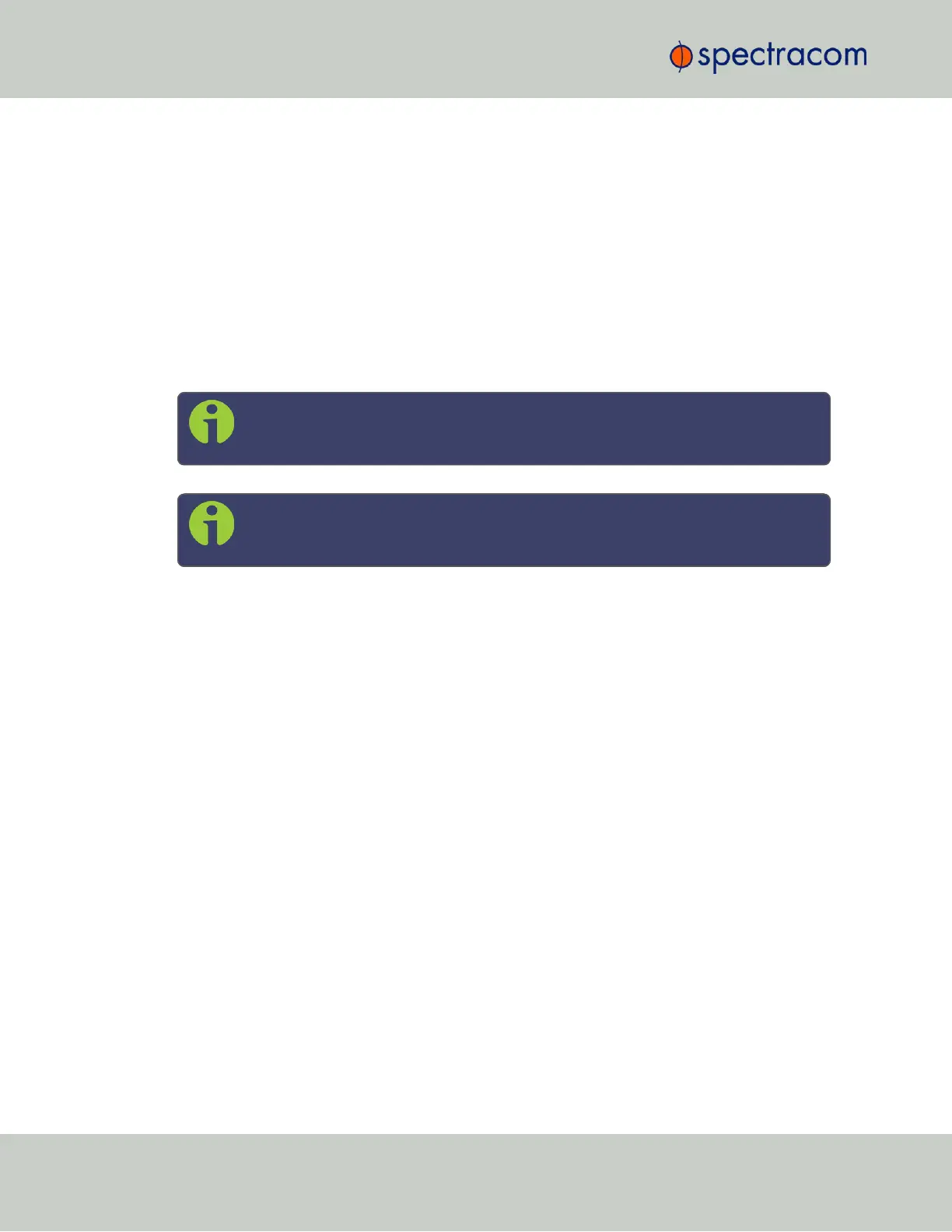3.
In the Actions Panel, click NTP over Anycast.
4.
In the NTP Anycast window, select the General tab.
5.
On the General tab, select the IP Version you will be running Anycast service for. The
options are IPv4, IPv6, or both.
6.
Configure the Anycast Address to be used.
7.
Select the port to associate the Anycast service with (depending on the option card con-
figuration of your unit, there may be only ETH0 available). If you desire IPv6 func-
tionality, you must also select the IPv6 port address since there may be multiple IPv6
addresses on a single port.
8.
Click Submit.
Note: NTP over Anycast is not compatible with TimeKeeper, i.e. these two services
cannot be run simultaneously.
Note: IMPORTANT: For Anycast to function, SecureSync must be in sync to a valid
reference, or to itself.
2.14.12.2 Configuring NTP over Anycast (OSPF IPv4)
To setup the NTP over Anycast functionality, using OSPF IPv4:
1.
Confirm that your existing network infrastructure is Anycast capable, and uses OSPF Ver-
sion 2 (IPv4). Determine the OSPF area.
2.
In the SecureSync Web UI, navigate to MANAGEMENT > Network > NTP Setup.
3.
In the Actions Panel, click NTP over Anycast.
4.
In the NTP Anycast window, select the General tab.
5.
On the General tab, select IPv4 as the IP Version.
6.
Configure the Anycast Address to be used.
7.
Select the port to associate the Anycast service with (depending on the option card con-
figuration of your unit, there may be only ETH0 available).
8.
In the NTP Anycast window, navigate to the OSPF tab.
9.
On the OSPF tab, check Enable.
10.
Setup the OSPF area.
11.
Click Submit.
124
CHAPTER 2 • SecureSync User Reference Guide Rev. 26
2.14 Configuring NTP