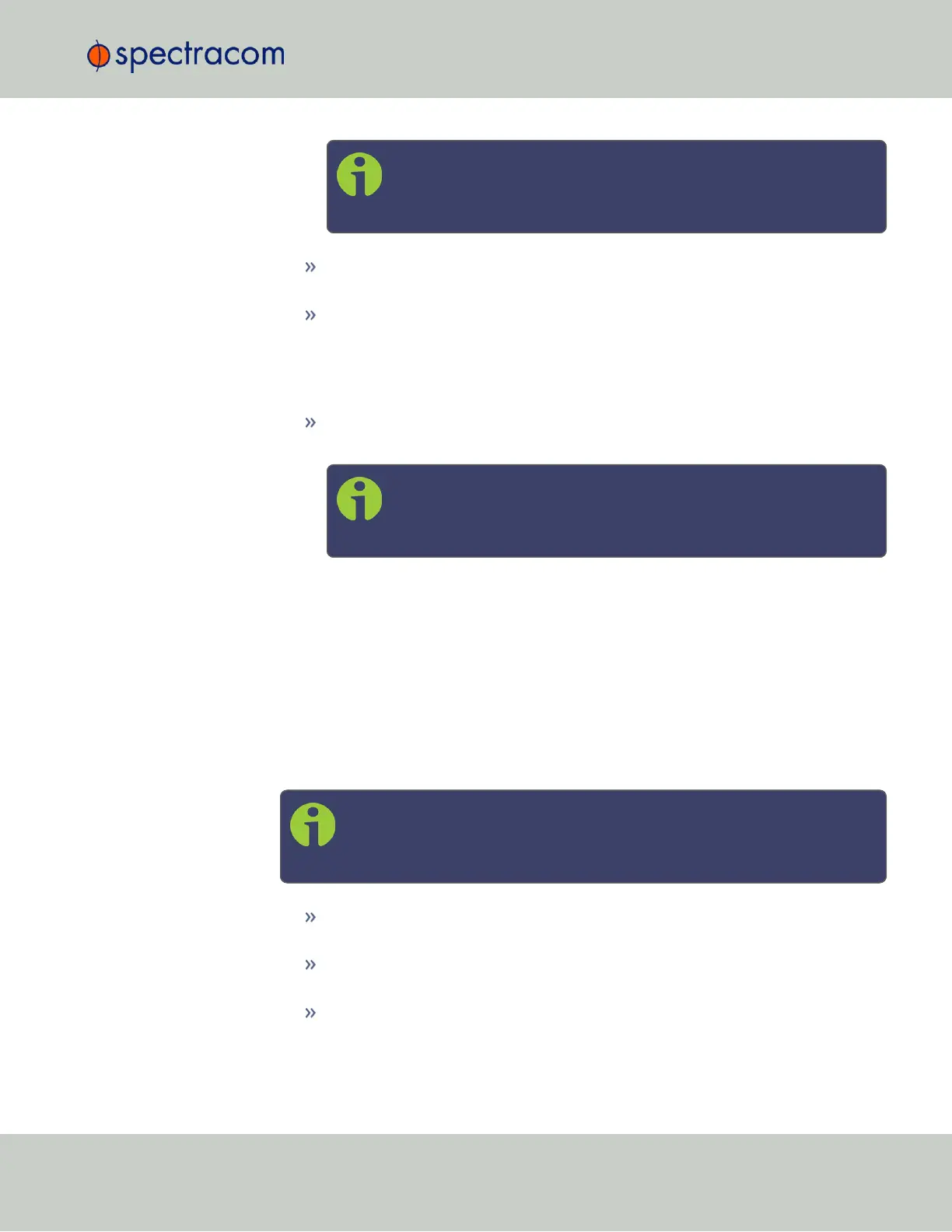Note: When you configure NTP Autokey, you must first disable the
NTP service in the NTP Services panel, and then re-enable it after the
Autokey configuration is completed.
Enable Burst: This tells NTP to send a burst to the remote server when the server is
reachable.
Enable Iburst: The iburst function tells NTP to send a burst of queries instead of
one when the remote server is not reachable for faster clock synchronization. This
will occur if the connection was interrupted, or upon restart of the NTP daemon.
For additional information, please refer to public NTP configuration doc-
umentation.
Mark as Preferred: Click here to make this server the preferred server. For more
information, see "Configuring "NTP Stratum 1" Operation" on page102.
Note: It is not normally recommended to select more than one NTP
Server in the NTP Servers table as being Preferred. Typically, only
one NTP server should be selected as Preferred.
5.
Click Submit, or press Enter.
2.14.8.3 NTP Peers: Adding, Configuring, Removing
To add, configure, or remove an NTP Peer:
1.
Navigate to MANAGEMENT > NETWORK: NTP Setup.
2.
The NTP Setup screen appears. The NTP Peers panel displays a list of recognized NTP
peers.
Note: Should the list be empty, no servers have been added yet. In the
event that added peers are not displayed, they could not be resolved.
Verify the IPaddress
To EDIT the settings of an NTP Peer, click the GEAR button next to it, and proceed
to Step3 below.
To ADD a new NTP Peer, click the PLUS icon in the top right corner of the NTP
Peers panel.
To REMOVE an NTP Peer (and its associated configurations), click the X-button
next to it.
3.
The NTP Peers edit window opens:
2.14 Configuring NTP
CHAPTER 2 • SecureSync User Reference Guide Rev. 26
109