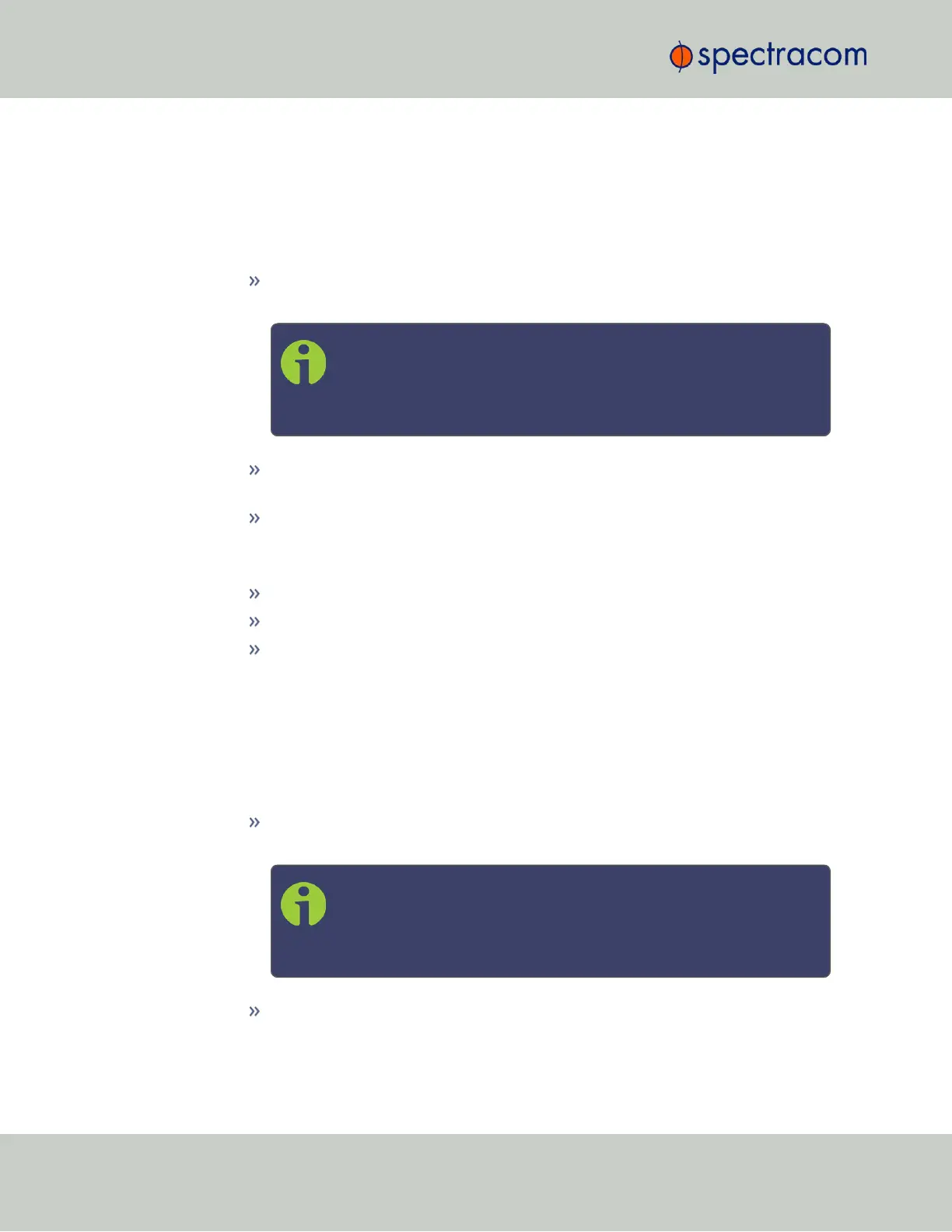2.
The NTP Setup screen appears. The NTP Servers panel displays a list of recognized NTP
servers. Click the GEAR icon in the upper right-hand corner of the NTP Servers panel.
3.
The NTP Servers window opens. Should the list be empty, no servers have been added
yet. In the event that added servers are not displayed in the NTP Setup screen/NTP Serv-
ers panel, they could not be resolved. Verify the IP address. Note that System servers can-
not be edited or deleted.
To ADD a new server, click the PLUS icon in the upper right-hand corner, and pro-
ceed to the next step.
Note: In order for other NTP Servers to be a valid reference, “NTP”
must be enabled as both the Time and 1PPS references in the Refer-
ence Priority table. See "Configuring Input Reference Priorities" on
page163.
To EDIT an existing server, click the corresponding ACTIONGEAR button, and
proceed to the next step.
To REMOVE a server (and its associated configurations), click the X-button next to
it, then confirm by clicking OK.
4.
The NTP Server Edit window displays. Enter the required information:
Host: The IP address for the server to be used as host.
Min Poll Interval: Select a value from the drop down (the default is 3 (8s)).
Max Poll Interval: Select a value from the drop down (the default is 3 (8s)). For
both NTP Peers, and NTP Servers the Minimum and Maximum Poll rate for NTP
packets can be configured.
Both NTP Peers and NTP Servers support either manually configured Symmetric
Key-ID/Key string pairs or the use of Auto-Key. However, these choices are mutu-
ally exclusive and must be identically configured on both the SecureSync and the
NTP Peer or NTP Server. If the Symmetric Key-ID/Key string pair method is selec-
ted the Key-ID must be first defined on the Symmetric Key page.
Enable Symmetric Key: Click to enable Symmetric Key, and then select an option
from the drop down menu that displays.
Note: Before you can choose an option in the Key field, you must
first set up symmetric keys through the Actions panel. See "Con-
figuring NTP Symmetric Keys" on page117. Conversely, you may
check the Autokey box below the Key field.
Enable Autokey: Click here if you want to use Autokey with this server. See "NTP
Autokey" on page111.
108
CHAPTER 2 • SecureSync User Reference Guide Rev. 26
2.14 Configuring NTP
