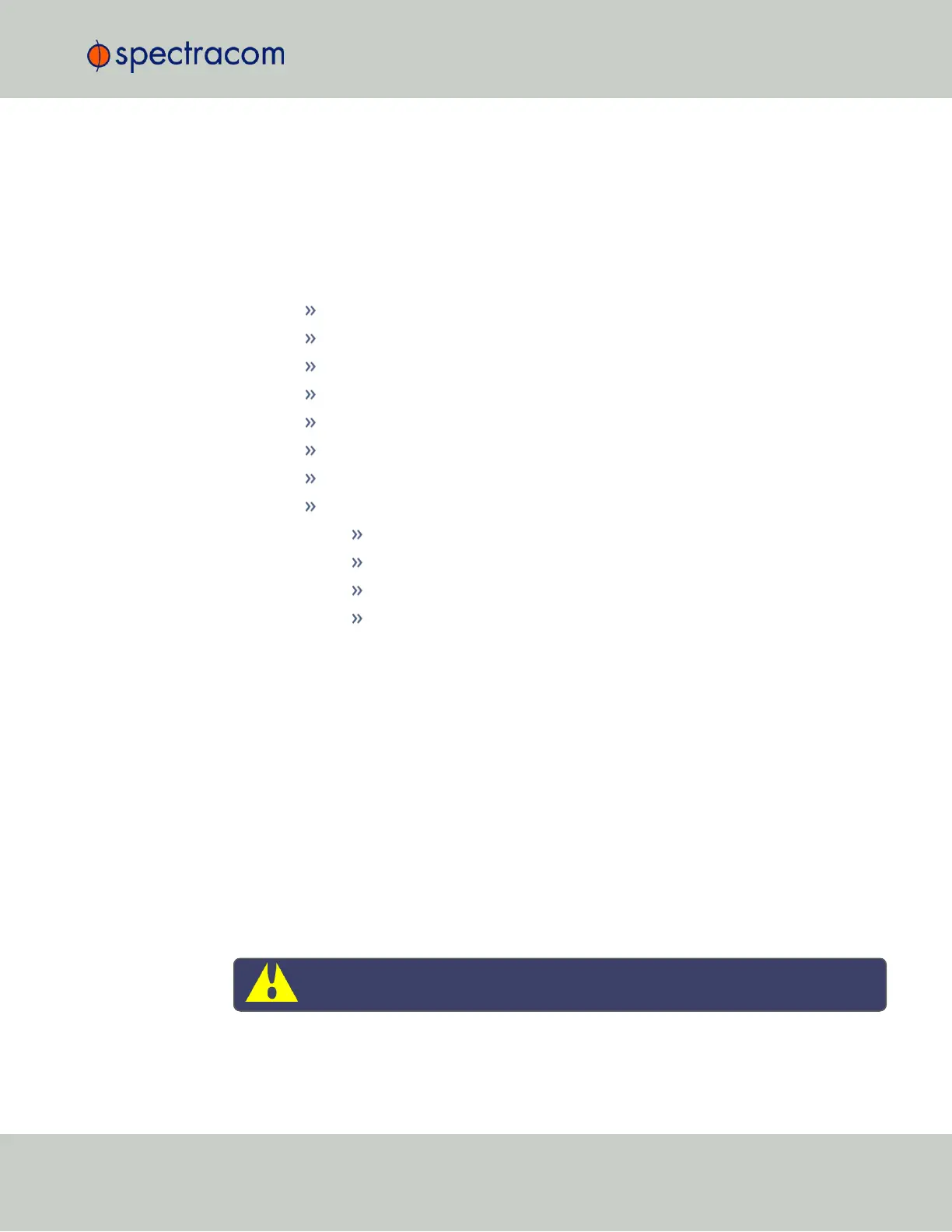2.
Enter a Password. The password requirements are configurable, see "Managing Pass-
words" below. By default a password can be any combination of upper- and lower-case
characters. Minimum password length = 8 characters, maximum length = 32 characters.
3.
Repeat the new Password.
4.
In the Group field, choose the permission group to which you want the user to belong to:
user or admin. The user permission level assigns permission to access and change all set-
tings, with the following exceptions that are limited to the admin accounts:
Changing network settings
Adding and deleting user accounts
Web Interface Settings
Upgrading SecureSync system software
Resetting the SecureSync configuration
Clearing log files
Changing Disciplining Setup options
Changing configuration options for the following protocols or features:
NTP
HTTPS, SSH
LDAP/RADIUS
SNMP (with the exception of configuring SNMP notifications).
To change a user account:
1.
In the Add or Change User window the Username field will be populated.
a.
To change it, type the new name.
b.
To change the user account’s password, type the new password in the Password
field and confirm it in the Repeat New Password field. Note that the password
requirements are configurable, see "Managing Passwords" below.
c.
To change the user account’s user permission group, select the group from the
drop-down menu.
For more information, see also "Managing Passwords" below.
4.3.2 Managing Passwords
Caution: For security reasons, it is advisable to change the default credentials.
4.3 Managing Users and Security
CHAPTER 4 • SecureSync User Reference Guide Rev. 26
251