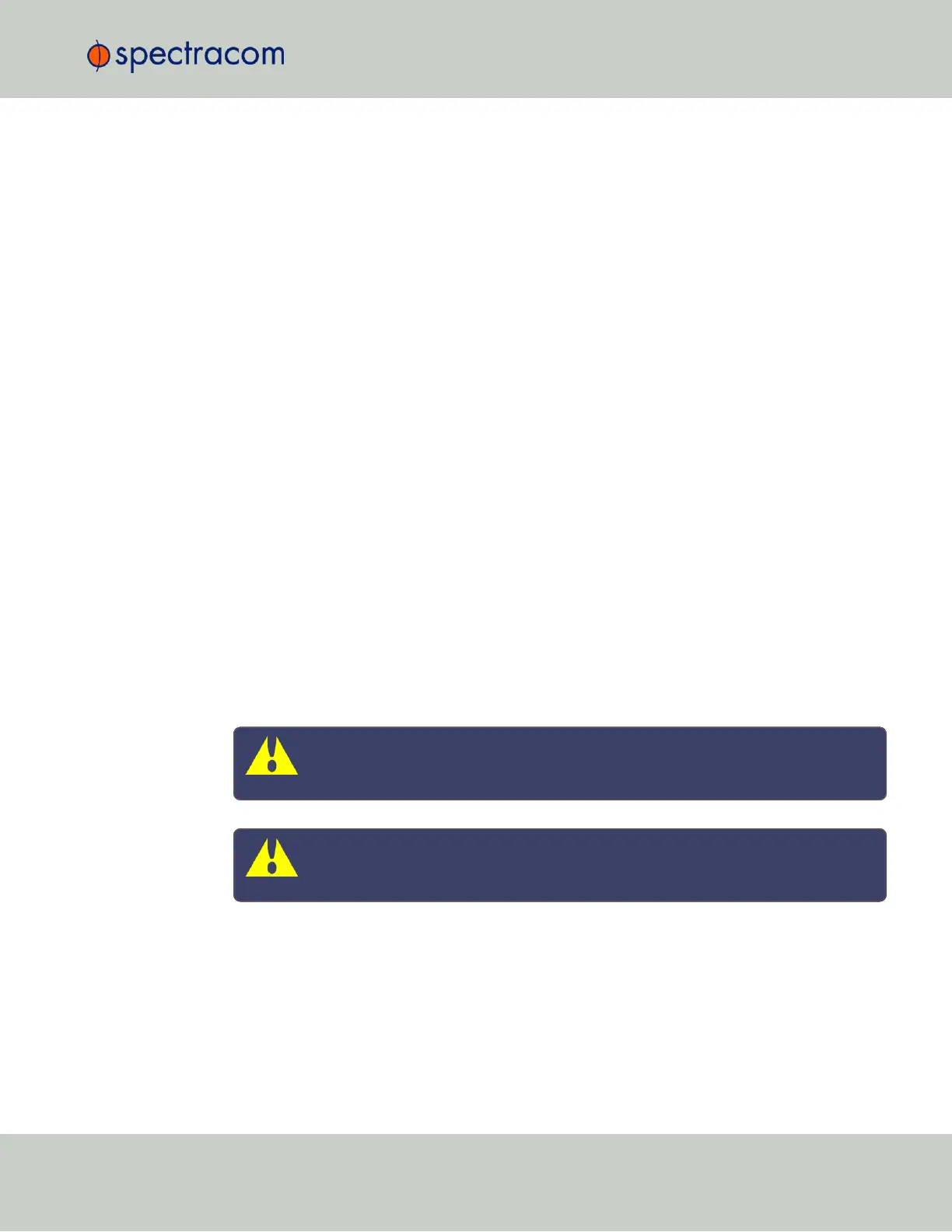13.
Select the port address to associate the Anycast service with (because there may be mul-
tiple addresses on a single port), and click Submit. If no addresses appear, an IP
address must be added to the port (see "Network Ports" on page57).
14.
Next, specify the maximum TFOM Setting (Time Figure of Merit), and the Holdover
Timeout value. These two parameters determine SecureSync's accuracy "tolerance win-
dow": A small window will cause SecureSync to deliver a more accurate time window,
but also will cause it to quickly withdraw from the Anycast server pool, i.e. declare itself
an invalid reference. (For more information about TFOM, see "Configuring the Oscil-
lator" on page215.)
Navigate to Management > Disciplining, and click the GEAR icon in the top-right corner
of the Status panel.
15.
Set the value Maximum TFOM for Sync to4 (this will make SecureSync to go out of sync if
the phase error is greater than 1μs).
16.
Set the value for Holdover Timeout to 10s, to allow SecureSync to exit holdover quickly.
17.
Leave the Phase Error Limit at 0, and do not check any of the checkboxes (or, for more
information, see "Configuring the Oscillator" on page215).
2.14.12.5 Configuring Anycast via NTP Expert Mode
Advanced Anycast configuration is possible via the NTP Expert Mode (see also "NTP Expert
Mode" on page132), which allows you to write directly into the Anycast configuration files
(zebra.conf; ospfd.conf; ospf6d.conf and bgpd.conf).
The zebra.conf file is required for both IPv4, and IPv6 Anycast. The ospfd.conf file is
required for IPv4 OSPF only, the ospf6d.conf file is required for IPv6 OSPF only, and the
bgpd.conf file has multiprotocol functionality, hence it can be used for both IPv4, and IPv6
Anycast.
Caution: Expert Mode should only be utilized by advanced users, as incorrectly
altering the Anycast files can cause Anycast to stop working.
Caution: Any configurations made in Expert Mode will be lost as soon as Expert
Mode is disabled.
1.
To access Expert Mode, navigate to MANAGEMENT > NTP Setup.
2.
Enable the switch for Expert Mode in the panel NTP Services.
3.
Once it is enabled, click NTP Anycast in the Actions Panel. The Expert mode window will
appear, with a separate tab for each of the three configuration files.
2.14 Configuring NTP
CHAPTER 2 • SecureSync User Reference Guide Rev. 26
127