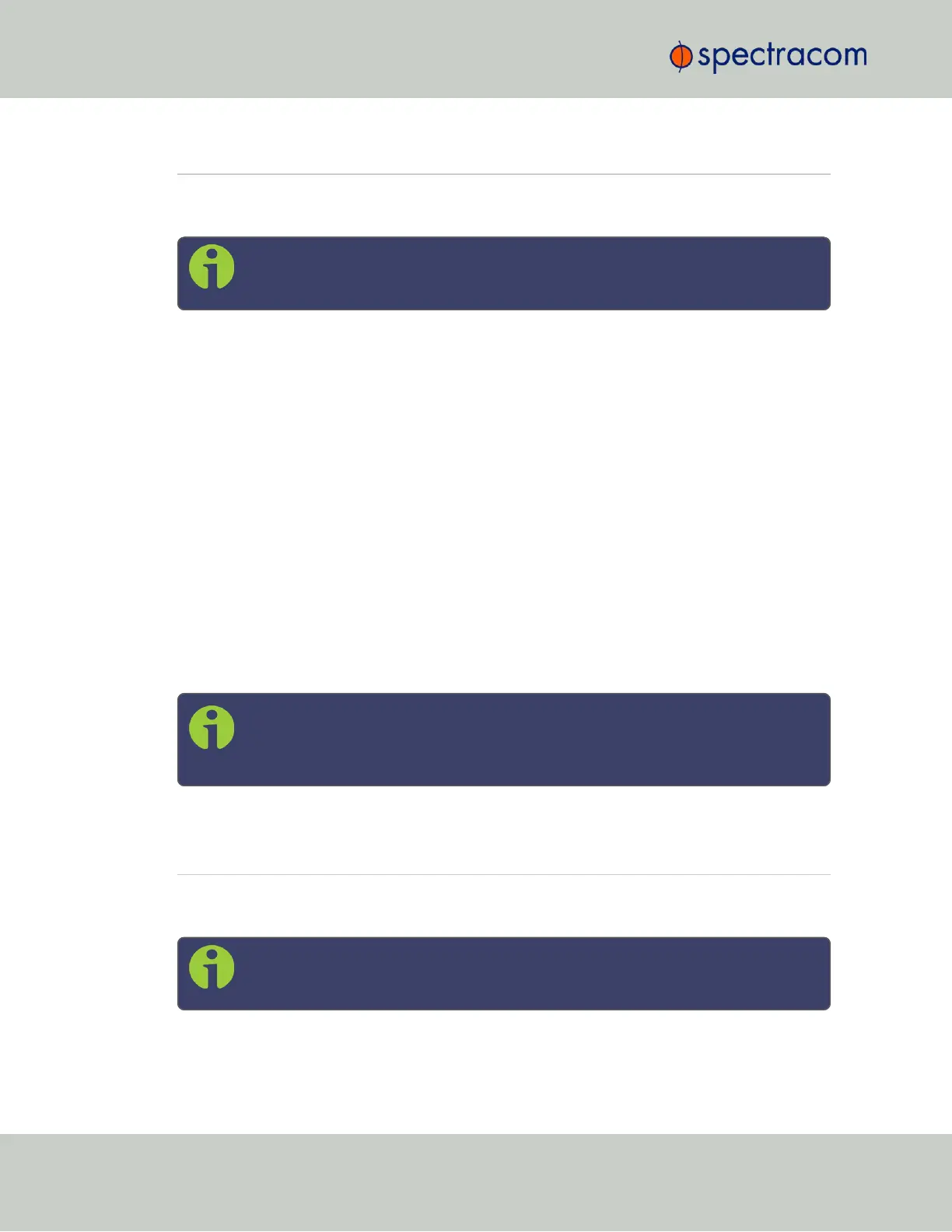2.15 Configuring Input References
Depending on the type of input reference, some of its settings may be user-editable. To access
these settings for a given input reference, choose one of the two methods described below.
Note: The illustrations shown below are examples. The windows displayed in your
Web UI may look differently.
There are two ways to access the settings Status window for an input reference:
Configuring input reference settings, method 1:
1.
Under INTERFACES > REFERENCES, click the desired reference.
2.
The Status window for the specific reference you selected will be displayed. Click the Edit but-
ton in the bottom-left corner.
3.
The settings window for the chosen reference will be displayed. Edit the field(s) as desired.
Configuring input reference settings, method 2:
1.
In the INTERFACES > REFERENCES drop-down menu, click REFERENCES (white on orange), or
an input reference category ("GNSS reference", for example).
2.
In the Status window, click the GEAR button next to the desired input reference.
3.
The settings window for the chosen reference will be displayed. Edit the field(s) as desired.
Note: A particular option card might have more than one setting that can be
adjusted. See "Option Cards Overview" on page10 for the settings of any par-
ticular output or card.
2.16 Configuring Outputs
Depending on the type of output interface, some of its settings may be user-editable. To access
these settings for a given output, choose one of the two methods described below.
Note: The illustrations shown below are examples. The windows displayed in your
Web UI may look differently.
Editing output settings, method 1:
136
CHAPTER 2 • SecureSync User Reference Guide Rev. 26
2.15 Configuring Input References