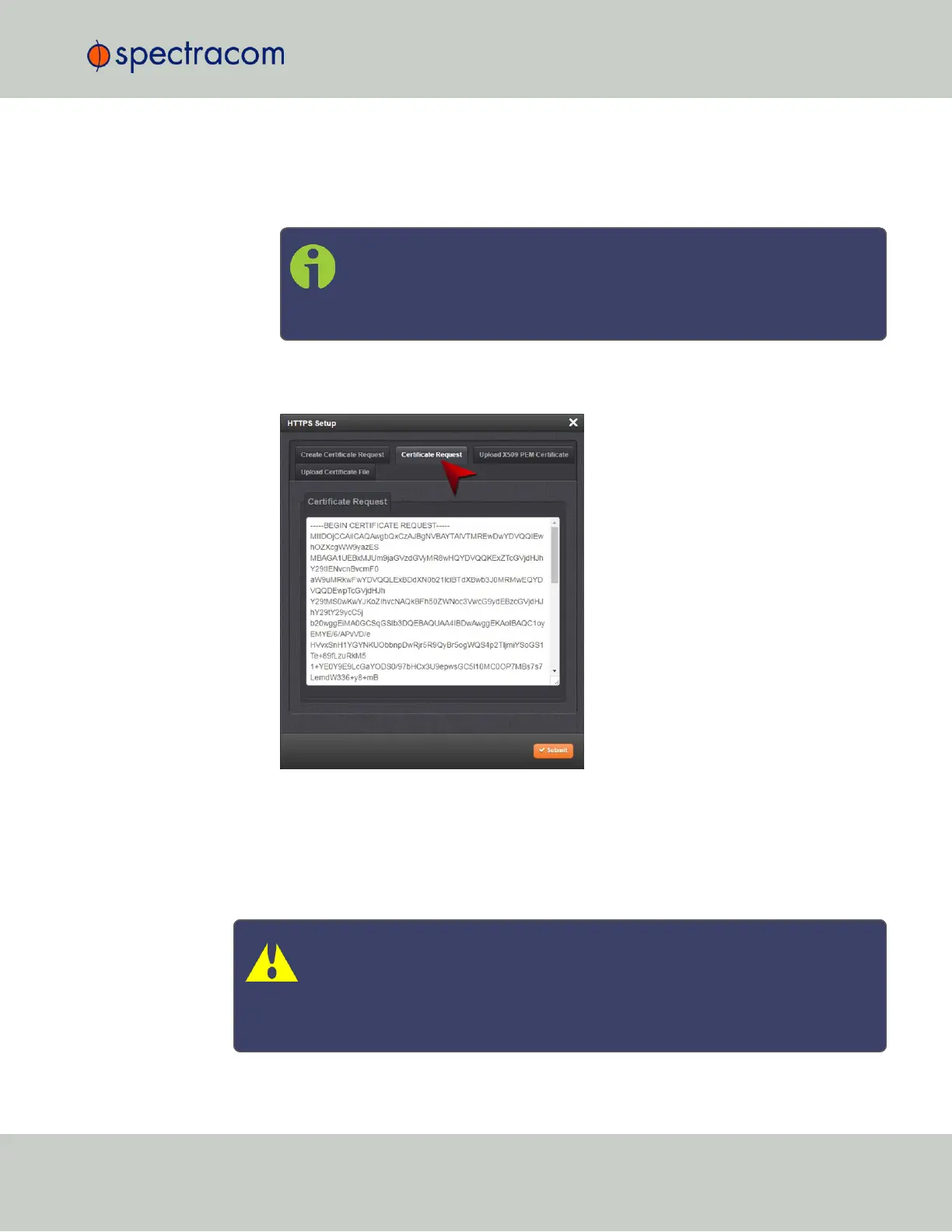6.
When the form is complete, confirm that you checked the box Create Self Signed Cer-
tificate at the top of the window, then click Submit. Clicking the Submit button auto-
matically generates the Certificate Request in the proper format for subsequent
submission to the Certificate Authority.
Note: It may take several minutes for SecureSync to create the Certificate
request and the private key (larger keys will require more time than small
keys). If the unit is rebooted during this time, the Certificate will not be cre-
ated.
To view the newly generated request, in the HTTPS Setup window, click the Certificate
Request tab.
When switching between tabs within the HTTPS Setup window, the information you have
entered will be retained. If you exit the HTTPS Setup window before clicking Submit, the
information will be lost.
2.13.6.5 Adding HTTPS Subject Alternative Names
Caution: Subject Alternative Names must be added before a new Certificate
Request is generated, otherwise the Certificate Request will have to be created
again to include the Subject Alternative Names. Any information entered into the
Create Certificate Request tab that has not been submitted will be lost by adding,
deleting, or editing Subject Alternative Names.
2.13 Configuring Network Settings
CHAPTER 2 • SecureSync User Reference Guide Rev. 26
71