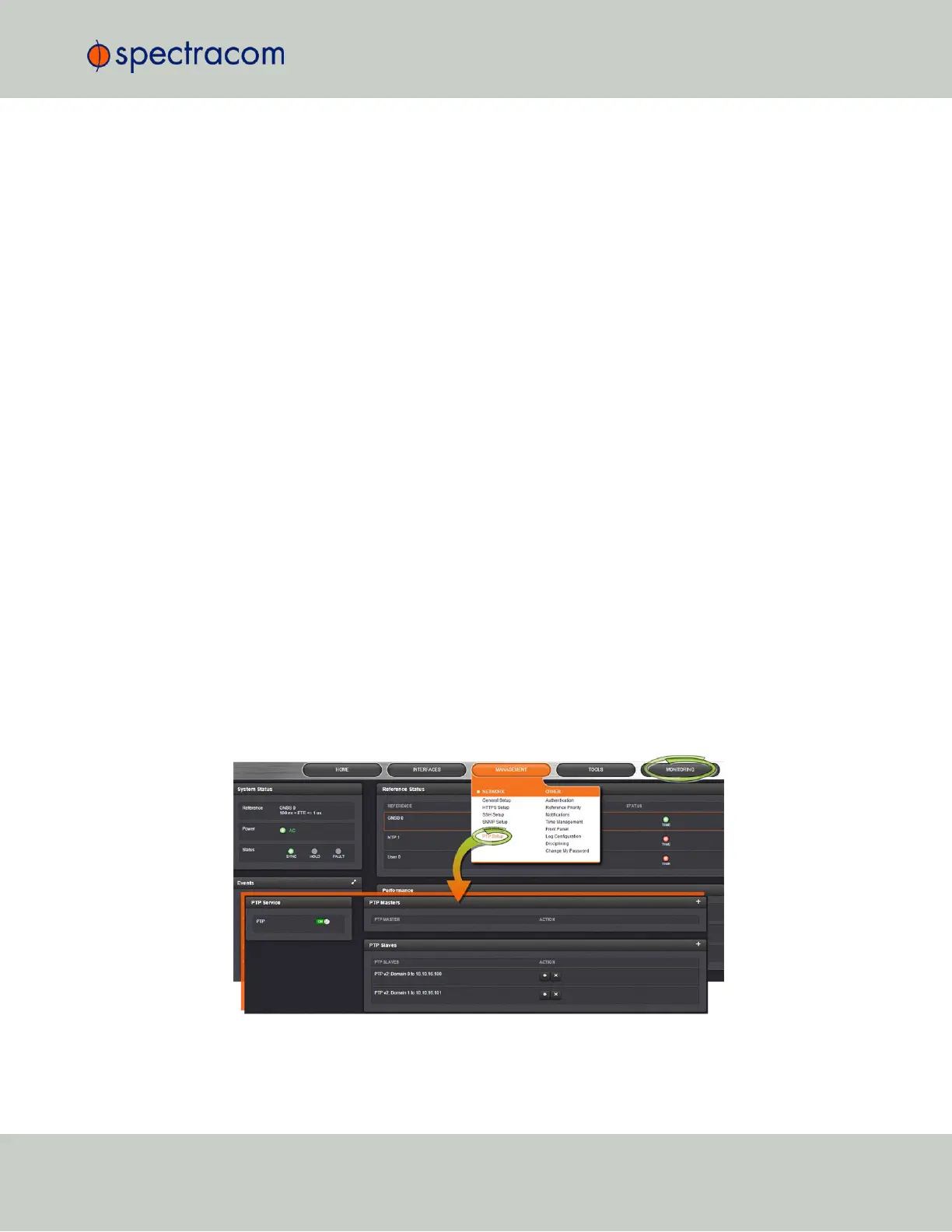Getting started with TimeKeeper:
1.
If the TimeKeeper license has been purchased separately, activate TimeKeeper by apply-
ing the License file—see "Applying a License File" on page321. (You can skip this step,
if the license was purchased with the SecureSync unit: In this case the License file will be
installed in the factory.)
2.
Enable TimeKeeper—see "En-/Disabling TimeKeeper" on page230.
3.
Configure TimeKeeper, see "Configuring a TimeKeeper PTP Master" on the next page,
"Configuring TimeKeeper PTP Slaves" on page226, and/or "Configuring TimeKeeper
as an NTP Time Server" on page229.
3.6.2 Has TimeKeeper been activated?
FSMLabs' TimeKeeper module comes pre-installed with every SecureSync System Software Ver-
sions 5.2.0 or higher.
The TimeKeeper license must be activated by applying a License File, which can be purchased
from Spectracom, either at the time when a SecureSync unit is ordered, or later. For more
information, see "Applying a License File" on page321.
To find out if the Timekeeper license on your SecureSync has been activated:
1.
In the WebUI, Select TOOLS > Upgrade/Backup.
2.
In the System Configuration Panel, check the bottom row, under Option:
a.
OPT-TKL TimeKeeper means that the TimeKeeper license has been activated, i.e. the
license key has been purchased and applied.
b.
If there is no entry under Option, the TimeKeeper license has not been activated.
If a TimeKeeper License is installed, you will also notice that the right button in the Main Nav-
igation bar is labeled MONITORING (not HELP), and under MANAGEMENT > NETWORK,
there is a PTPSetup option available:
Next, make sure that TimeKeeper is turned ON: see "En-/Disabling TimeKeeper" on page230.
3.6 Managing TimeKeeper
CHAPTER 3 • SecureSync User Reference Guide Rev. 26
223