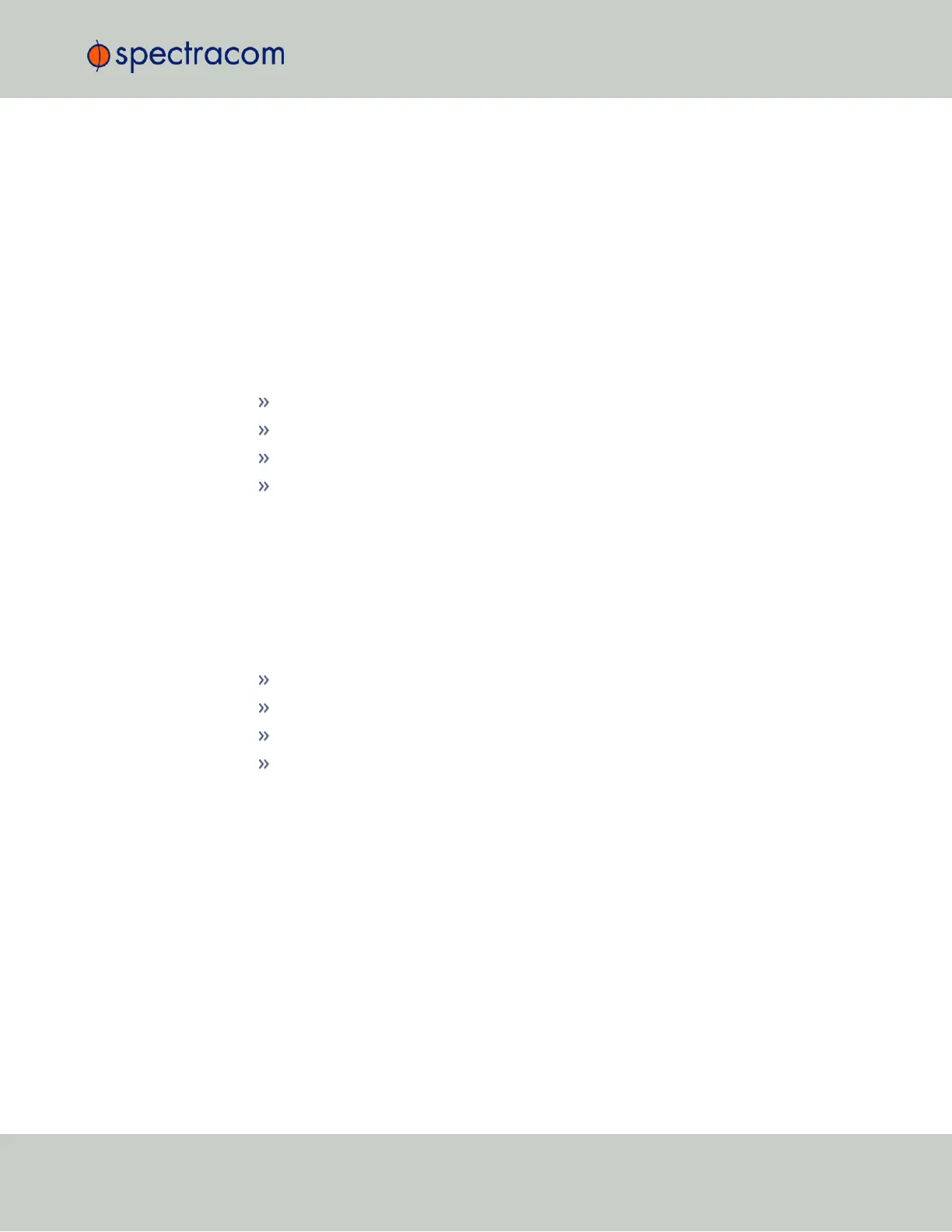Status Monitoring via the System Monitor Screen
To display status information pertaining mainly to SecureSync's current hardware status, nav-
igate to TOOLS > SYSTEM > System Monitor.
The information provided on the System Monitor Screen is subdivided into three panels:
System Status panel
This is identical with the HOME screen "System Status panel" on page277.
Disk Status panel
This panel displays:
Total: [MB]
Used: [MB]
Free: [MB]
Percent: [%]
The last item refers to system storage. If you need to update the System Software, and this num-
ber is 70% or higher, it is recommended to clear logs and stats in order to free up memory
space. (Navigate to TOOLS > SYSTEM: Upgrade/Backup, and click the corresponding buttons
in the lower left-hand corner.)
System Monitor panel
Graphs are displayed for:
Board Temperature
CPU Temperature
Memory Used
CPU Used.
To delete the logged data used to generate the displayed graphs, click the TRASHCAN icon.
(Note that re-populating the graphs with fresh data generated at a 1/min. rate will take several
minutes.)
To download the logged data in .csv format, click the ARROW icon.
4.5.1.3 Status Monitoring of Input References
SecureSync’s input references can be monitored in real time through the INTERFACES menus.
The menus will populate dynamically, depending on which references are available.
4.5 Quality Management
CHAPTER 4 • SecureSync User Reference Guide Rev. 26
279