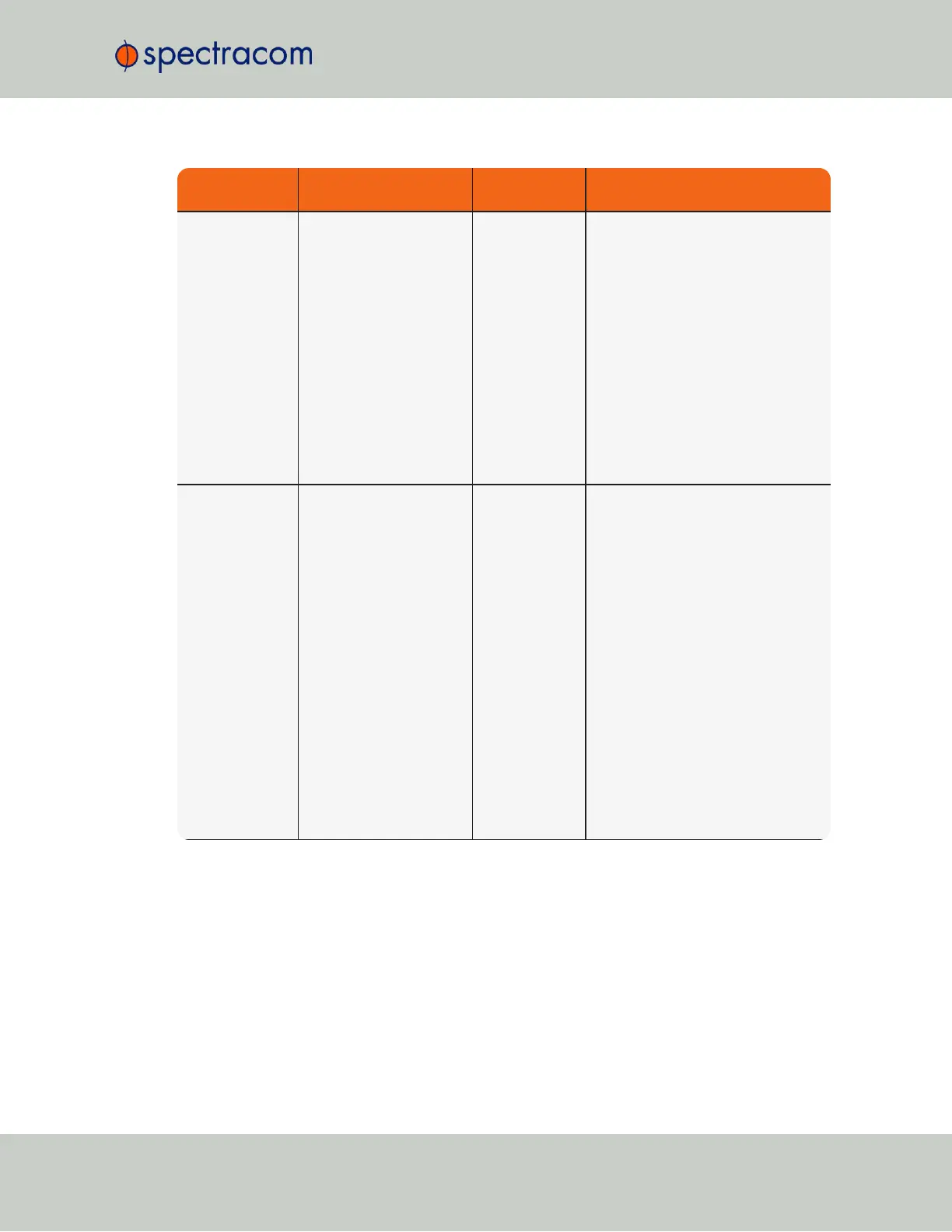Web UI Page loc-
ation
Current Status Indication Troubleshooting
HOME page, Sys-
tem Status panel,
Power row
AC and/or DC indicator is
red instead of greenNOTE:
The AC indicator will only
display on the HOME
screen if SecureSync is
equipped with an AC
power input.The DC indic-
ator will only display on
the HOME screen if
SecureSync is equipped
with a DC power input.
Specified AC
and/or DC input
power is not
present.
Refer to Section
"Connecting Sup-
ply Power" on page38
for AC and
DC power connection information:
If AC indicator is red:
1. Verify AC power cord is connected
to an AC outlet.
2. Verify AC power input switch is ON.
3. Check the two fuses in the AC
power module.
If DC indicator is red:
1. Verify DC power source is within
range specified at the DC power con-
nector.
2. Verify DC power is present at the
input connector.
3. Verify DC input polarity.
MANAGEMENT/
NTP Setup page
NTP Status Sum-
mary panel
Stratum row
Stratum 15 NTP is not syn-
chronized to its
available input
references
(SecureSync
may have been
in Holdover
mode, but Hol-
dover has since
expired without
the return of
valid inputs)
Note: If SecureSync was just recently
powered-up or rebooted and input ref-
erences are applied, no troubleshoot-
ing may be necessary. Allow at least
10-20 minutes for the input references
to be declared valid and NTP to align
to the System Time (allow an addi-
tional 35-40 minutes for a new install
with GNSS input).
1. Verify in the Configure Reference Pri-
orities table that all available ref-
erences enabled. See
"Configuring
Input Reference Priorities" on
page163
.
2. Verify that the Reference Status on
the HOME page shows “OK” (Green)
for all available references.
3. Verify NTP is enabled and con-
figured correctly. See
"NTP Refer-
ence Configuration" on
page102
.