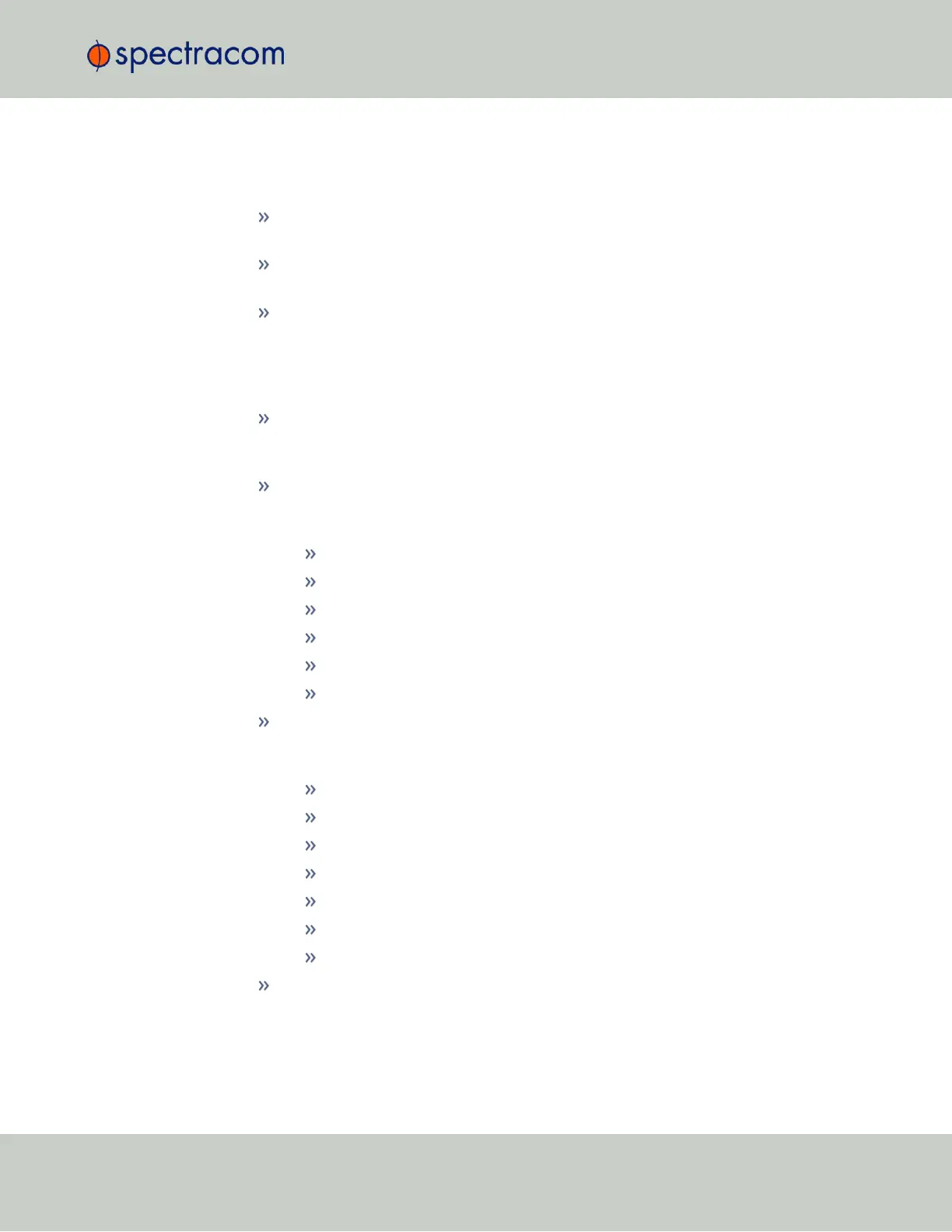The NTP Throughput panel
… shows two graphs depicting the rate of NTP traffic from Clients and Server/Peers.
The INFO icon opens a window showing the maximum per second traffic rate from
each.
The graphs maybe saved and downloaded (> ARROWicon), or deleted (> TRASHCAN
icon).
Note that this data is currently only displayed for NTP, and not for TimeKeeper NTP.
The Actions panel
… is in the top left-hand corner of the NTP screen comprises the following buttons:
Symmetric Keys: Click here to set up your symmetric keys for MD5 authentication. For
more information on Symmetric Keys, see "Configuring NTP Symmetric Keys" on
page117.
Access Restrictions: Click here to view, change or delete access restrictions to the NTP net-
work. (See also "NTP Access Restrictions" on page119.)
Fields in the NTP Access Restrictions table include:
Type
IP Version
IP
IP Mask
Auth only
Enable Query
View NTP Clients: Click here to reveal a table of all the clients your SecureSync is ser-
vicing. (See also "Viewing NTP Clients" on page99.)
Information for each client includes:
Client IP
Received Packets
Mode
Version
Restriction Flags
Avg Interval
Last Interval
Restore Default NTP Configuration: Click here to restore SecureSync’s NTP settings to the
factory default. Any settings you have created previously will be lost. See "Restoring the
Default NTP Configuration" on page100.
2.14 Configuring NTP
CHAPTER 2 • SecureSync User Reference Guide Rev. 26
97