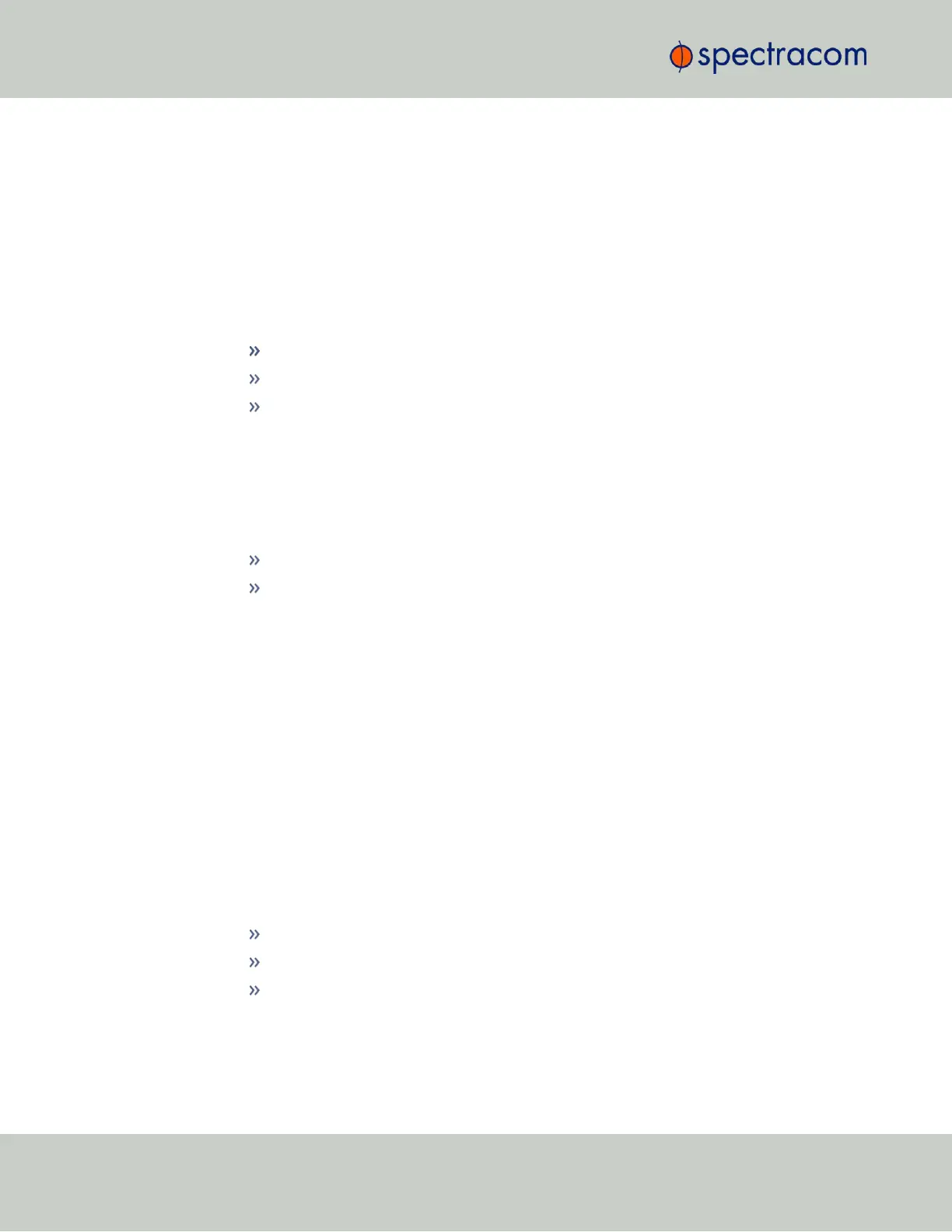Creating a Stratum-1 Group Member Server
To configure an NTP Stratum-1 Server, which is a Group Member, using a Client key:
1.
Define the Hostname, making sure it is unique, i.e. not the same as the trusted root
server. See also "General Network Settings" on page56.
2.
Disable NTP if enabled.
3.
Manually set the time or use NTP to set the system time.
4.
Under the Autokey tab of the Edit NTP Services window, enable:
Enable Autokey—Check the box.
Autokey Passphrase—Enter your Group members NTP Autokey password.
Select Certificate Type to Generate—Do NOT enable Server
5.
Using the NTP Server containing the IFF Group/Common Key generate a Client Key
using this NTP Server’s passphrase.
6.
Cut and paste the Client Key into the Autokey Groupkey text box.
7.
For all NTP Stratum-2 servers and higher stratum numbers, disable the following items
under the Stratum-1 tab in the Edit NTP Services window:
Prefer Stratum 1.
Enable Stratum-1 1PPS.
8.
In the NTP Servers panel of the main window, add an NTP server and enable the Autokey
option box. See "NTP Servers: Adding, Configuring, Removing" on page107.
9.
Enable NTP in the NTP Services panel.
10.
Wait for NTP to synchronize to the NTP References provided.
Creating a Stratum-1 Client Only Server
To create an NTP Stratum-1 'Client Only' Server with a Client key:
1.
Define the Hostname, making sure that it is different from its trusted group server. See
"NTP Servers: Adding, Configuring, Removing" on page107.
2.
Disable NTP if enabled.
3.
Manually set the time or use NTP to set the system time.
4.
Under the Autokey tab of the Edit NTP Services window, enable:
Enable Autokey—Check the box.
Autokey Passphrase—Enter your Group members NTP Autokey password.
Select Certificate Type to Generate—Select Client to enable Client only.
5.
Using the NTP Server containing the IFF Group/Client Key, copy the Group/Client key.
6.
Paste this Group/Client key into the Autokey Groupkey text box.
116
CHAPTER 2 • SecureSync User Reference Guide Rev. 26
2.14 Configuring NTP