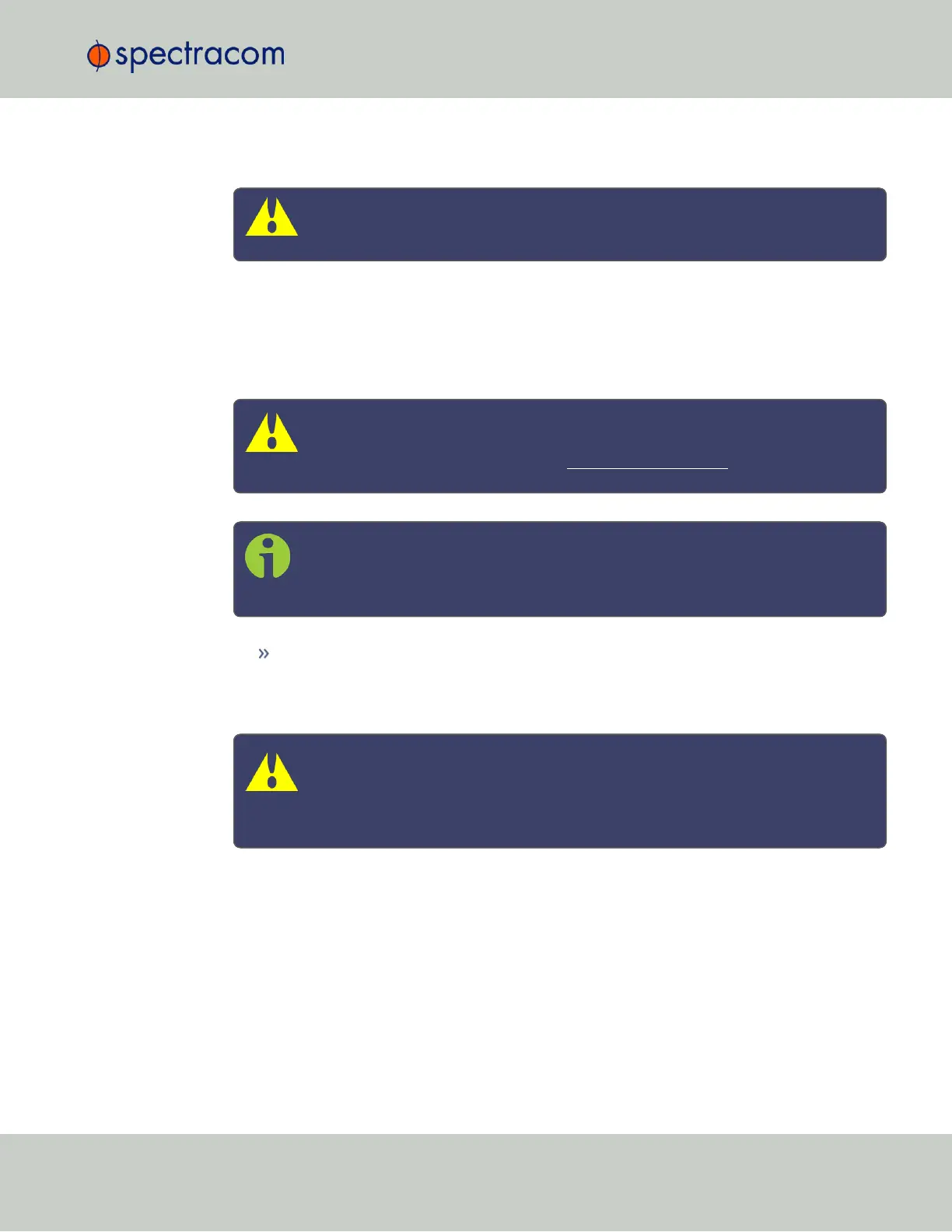To access the NTP Expert Mode, navigate to MANAGEMENT > NTP Setup. The switch for the
NTP Expert Mode is in the panel NTP Services.
Caution: Any configurations made in NTP Expert Mode will be lost as soon as NTP
Expert Mode is disabled.
NTP utilizes the NTP.conf file for its configuration. Normally, configuration of this file is
indirectly performed by a user via the integrated configuration pages of the SecureSync Web
UI. However, it may be desired in certain circumstances to edit this file directly, instead of using
the web-based setup screens. When Expert Mode is enabled, the user has direct access to the
NTP.conf file.
Caution: Spectracom Tech Support does not support the editing of the NTP con-
figuration files while in the Expert Mode. For additional information on editing
the NTP.conf file, please refer to http://www.ntp.org/.
Note: IMPORTANT: If an undesirable change is made to the NTP.conf file that
affects the NTP operation, the NTP.conf file can be manually changed back as
long as the previous configuration was known.
The NTP.conf file can be reset back to the factory default values by either using the
procedure to restore all of the SecureSync factory default settings (see "Restoring the
Default NTP Configuration" on page100) or editing the file back to the original con-
figuration as shown in the factory default configuration below.
Caution: If changes are made to the NTP.conf file while in the Expert mode,
Expert mode should remain enabled from that point forward. Disabling Expert
mode after changes being made to this file may result in loss of this configuration
information.
2.14 Configuring NTP
CHAPTER 2 • SecureSync User Reference Guide Rev. 26
133