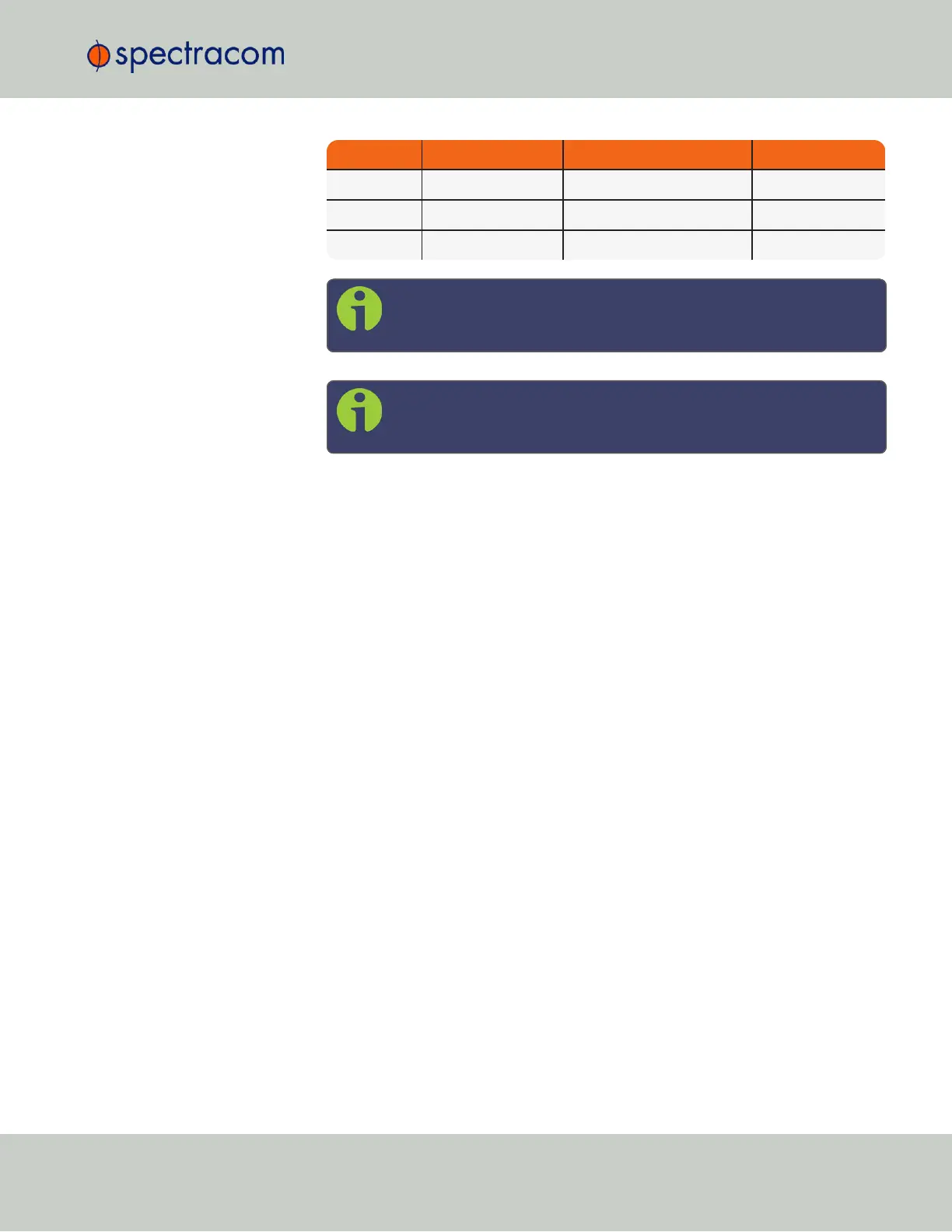GPS Galileo GLONASS BeiDou
– X X –
– X – X
– – X X
Note: The augmentation systems SBAS and QZSS can be enabled
only if GPS operation is enabled.
Note: Should you select more than 3+QZSS constellations, you will
receive a Constellation Error once you click Submit (ConstError).
About QZSS
QZSS is disabled by default. In order to receive QZSS signals, you must either be located in
the Japan region, or use a GNSS simulator (such as Spectracom GSG-5 or -6 Series).
QZSS is not considered a standalone constellation and while SecureSync allows you to enable
QZSS by itself, it is recommended to use it in combination with GPS.
Determining Which GNSS Satellites Are Received
To see which GNSS satellites your SecureSync is currently receiving:
1.
Navigate to INTERFACES > REFERENCES: GNSS 0.
2.
The GNSS 0 status window will open:
3.3 Managing References
CHAPTER 3 • SecureSync User Reference Guide Rev. 26
203