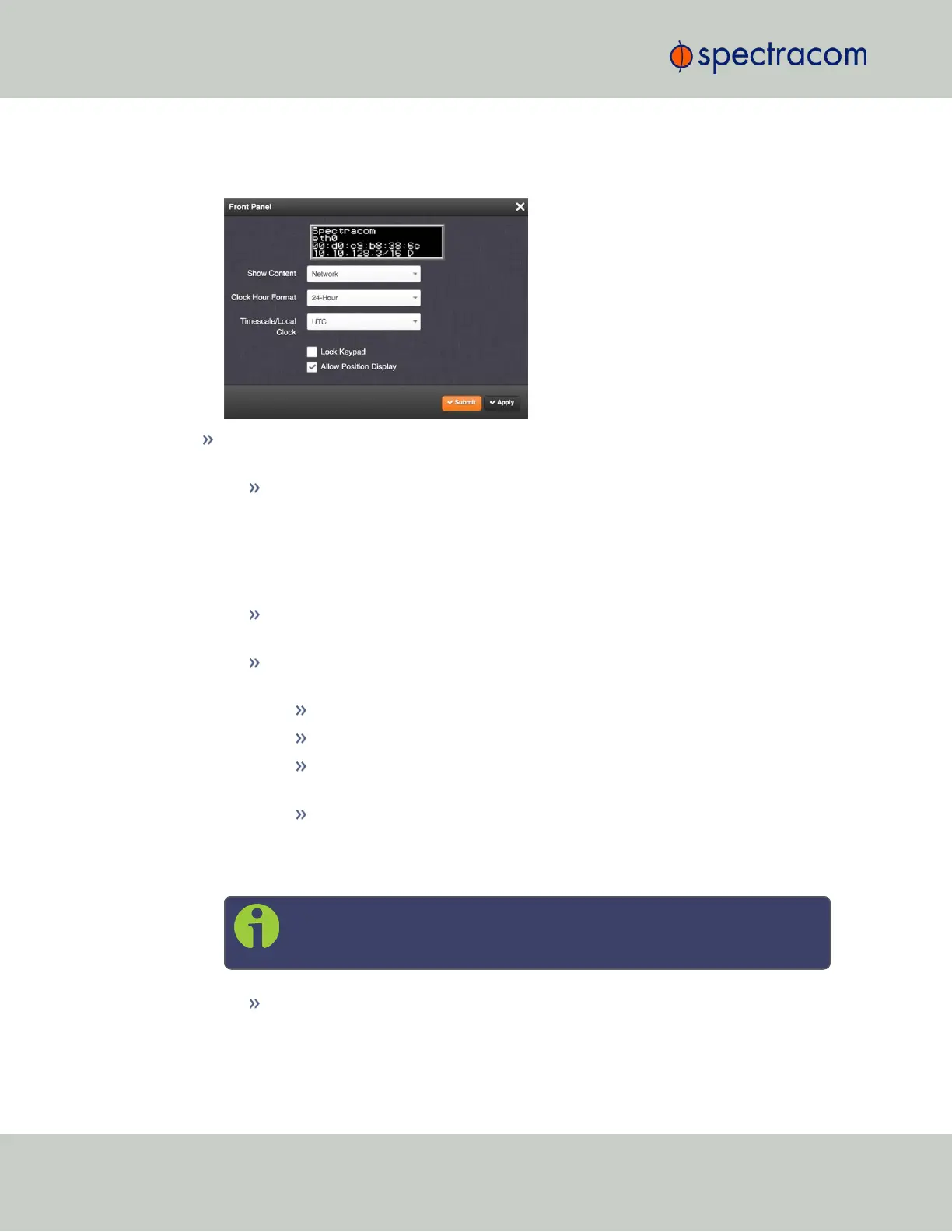1.
Navigate to MANAGEMENT > OTHER: Front Panel.
2.
The Front Panel configuration window will display:
Next to the graphical near-real time representation of the 4-line front panel information
display, the following functionality can be accessed in this window:
Show Content—A drop-down of the options that can be shown on the information
display. This field determines what is normally displayed in the information dis-
play when the keypad is not in use. The desired screen to display can be selected
with either the keypad or with this drop-down field. While switching from one
screen to another either “Keypad Locked” or “Keypad Unlocked” will be dis-
played on the LCD (depending on the setting of the keypad “Lock” field).
Clock Hour Format—This option configures the time display on the front panel as
either in 12-hour or 24-hour format.
Timescale/Local Clock—This option configures the time scale for the LED time dis-
play. The available options are:
UTC (temps universel coordonné)
TAI (Temps Atomique International)
GPS: the raw GPS time as transmitted by the GNSS satellites (as of July,
2015, GPS time is 17 seconds ahead of UTC time).
The Local timescale, which allows a Local Clock to apply a time offset for
Time Zone and DST correction. This option is only available, if a Local
Clock has been enabled under MANAGEMENT/OTHER/Time Man-
agement.
Note: If GPS or TAI time is used, then the proper timescale offsets must be
set on the MANAGEMENT/OTHER/Time Management page.
Lock Keypad—If desired, the front panel keypad can be locked to prevent inad-
vertent operation. Locking and unlocking of the keypad can be performed either
270
CHAPTER 4 • SecureSync User Reference Guide Rev. 26
4.4 Miscellanous Typical Configuration Tasks