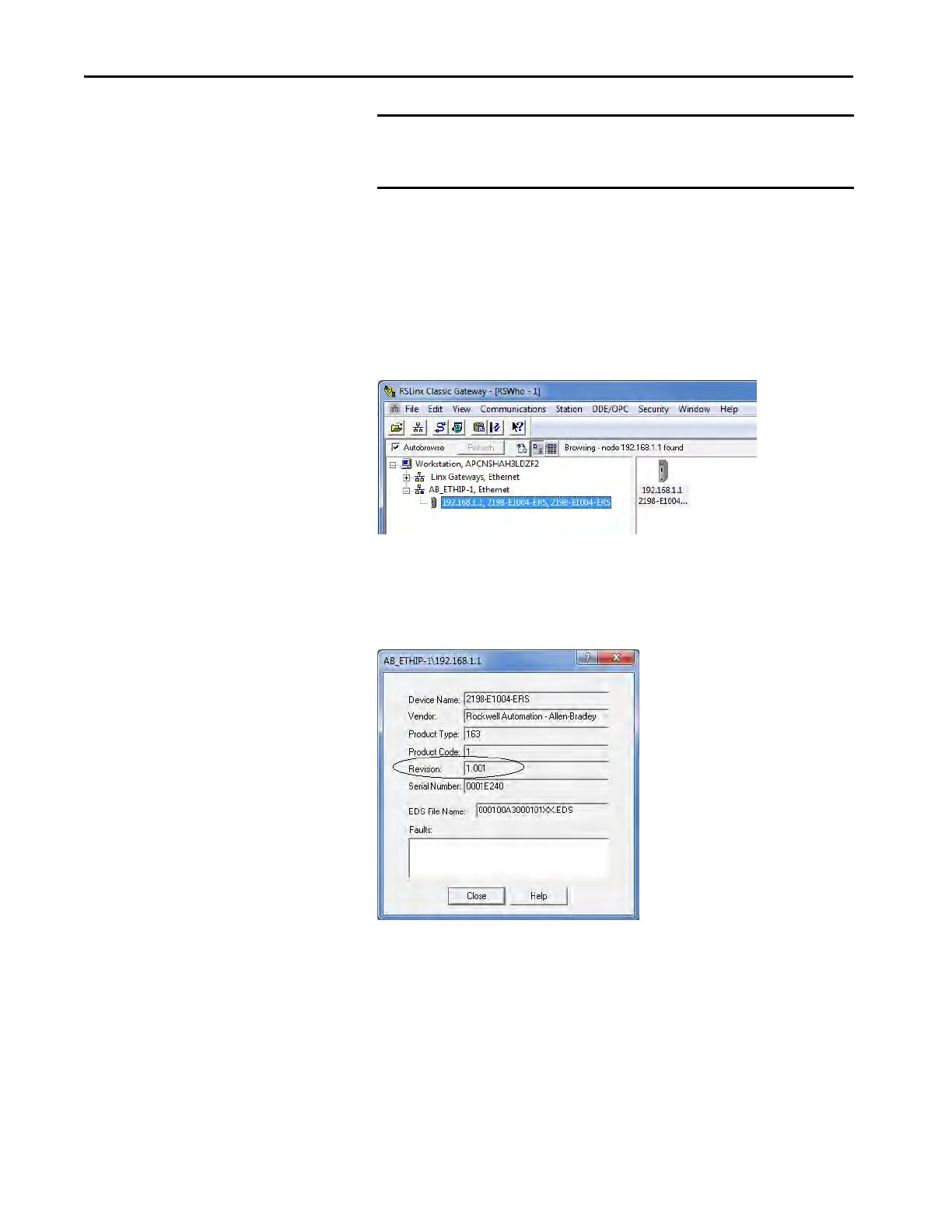454 Rockwell Automation Publication 2198-UM004A-EN-P - October 2019
Appendix B Upgrade the Drive Firmware
Verify the Firmware
Upgrade
Follow these steps to verify that your firmware upgrade was successful.
1. Open your RSLinx software.
2. From the Communications menu, choose RSWho.
3. Expand your Ethernet node, Logix backplane, and EtherNet/IP network
module.
4. Right-click the drive module and choose Device Properties.
The Device Properties dialog box appears.
5. Verify the new firmware revision level.
6. Click Close.
IMPORTANT If you checked Inhibit Module on the Connection tab in Module
Properties, you must clear the Inhibit Module check box before
resuming normal operation.
TIP Verifying the firmware upgrade is optional.
