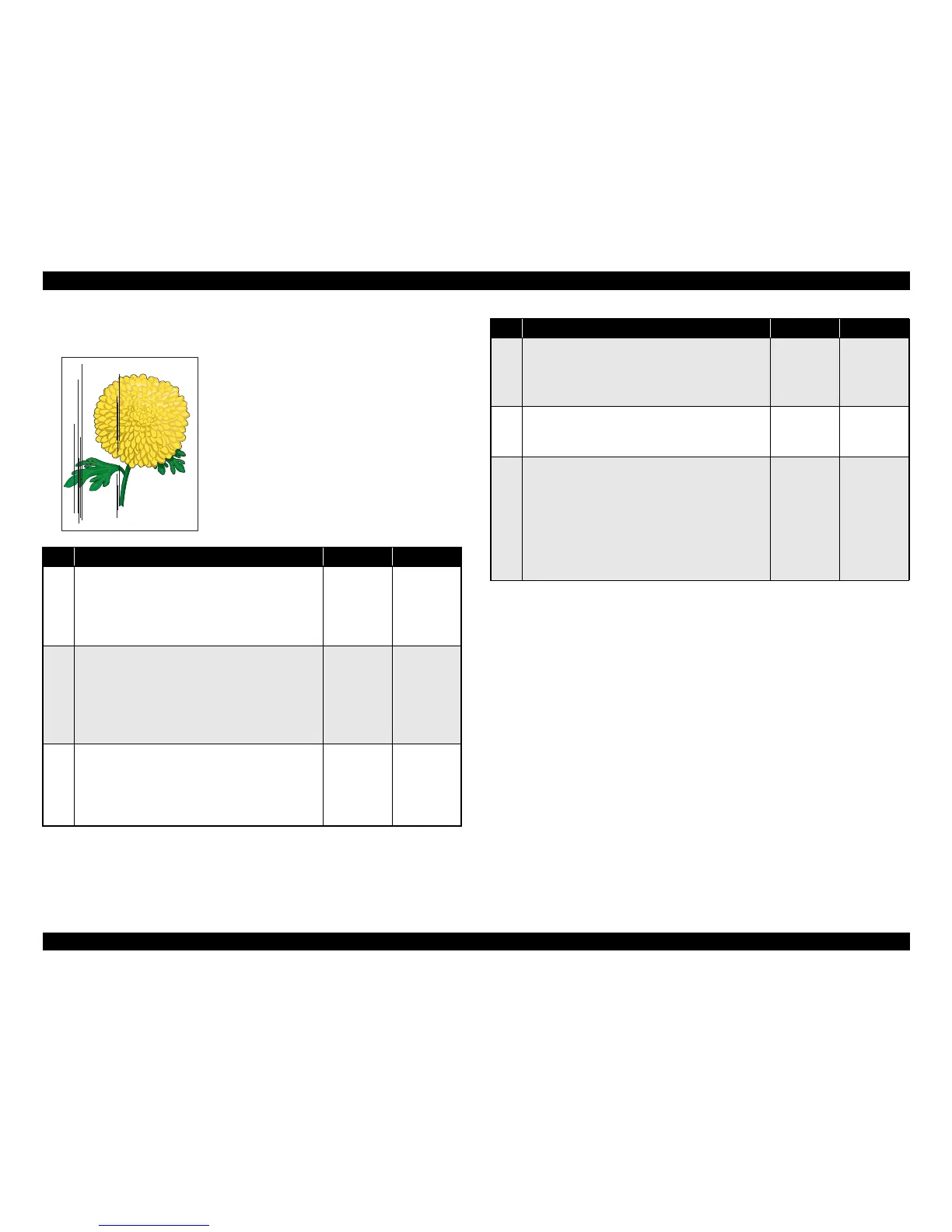EPSON EPL-N3000/AcuLaser M4000N Revision C
Troubleshooting Picture Image Trouble 150
Confidential
3.5.7 Black Stripes (parallel with paper transport)
Description of the problem:
Black stripes are running parallel with the
paper-feed direction.
Parts below can be the source of this error:
• Imaging Cartridge
• HVPS/MCU (p.301)
• GUIDE ASSY CRU R (p.257)
• BTR ASSY (p.254)
• 150 FEEDER ASSY (p.211)
• ROS ASSY (p.239)
• BOARD ASSY., MAIN (p.299)
• 550 FEEDER ASSY (p.224)
Step Action and Question Yes No
1
Paper path
1. Check to see if there are dirt or obstacles in the path
of the paper from the paper supply opening to the
paper eject opening.
♦Is the path of paper free from obstacles?
Go to Step 2
Remove
obstacle or
dirt from the
path of paper.
2
Path of laser beam
1. Inspect the path of laser beam from the ROS ASSY
to the Drum.
♦Is the path of laser beam free from obstacles?
Check the window of the ROS ASSY to see if it is
clean.
Go to Step 3
Remove all
the obstacles
from the path
of laser beam
or clean the
window of the
ROS ASSY.
3
Imaging Cartridge
1. Install a new Imaging Cartridge.
2. Execute test printing.
♦Have the black stripes running parallel with the
paper-feed direction disappeared?
Problem
solved
Go to Step 4
4
BTR ASSY
1. Remove the BTR ASSY. (p.254)
2. Check the BTR Assy for dirt or wear.
♦Is the BTR free from dirt and damage and wear?
Go to Step 5
Replace the
BTR ASSY
5
ROS ASSY
♦Is the connector of the ROS ASSY connected
completely?
Go to Step 6
Reconnect the
connector.
6
Heat Roll and Pressure Roll
1. Remove the FUSER ASSY. (p.253)
WARNING!: Wait until the Fuser cools, and
then start work.
2. Turn the Gear HR by hand, and inspect the Heat
Roll and the Pressure Roll.
♦Are the Heat Roll and the Pressure Roll free from
scratches, dirt and damage?
Go to 3.4.17
Electrical
Noise (p.127)
Replace the
FUSER ASSY
Step Action and Question Yes No