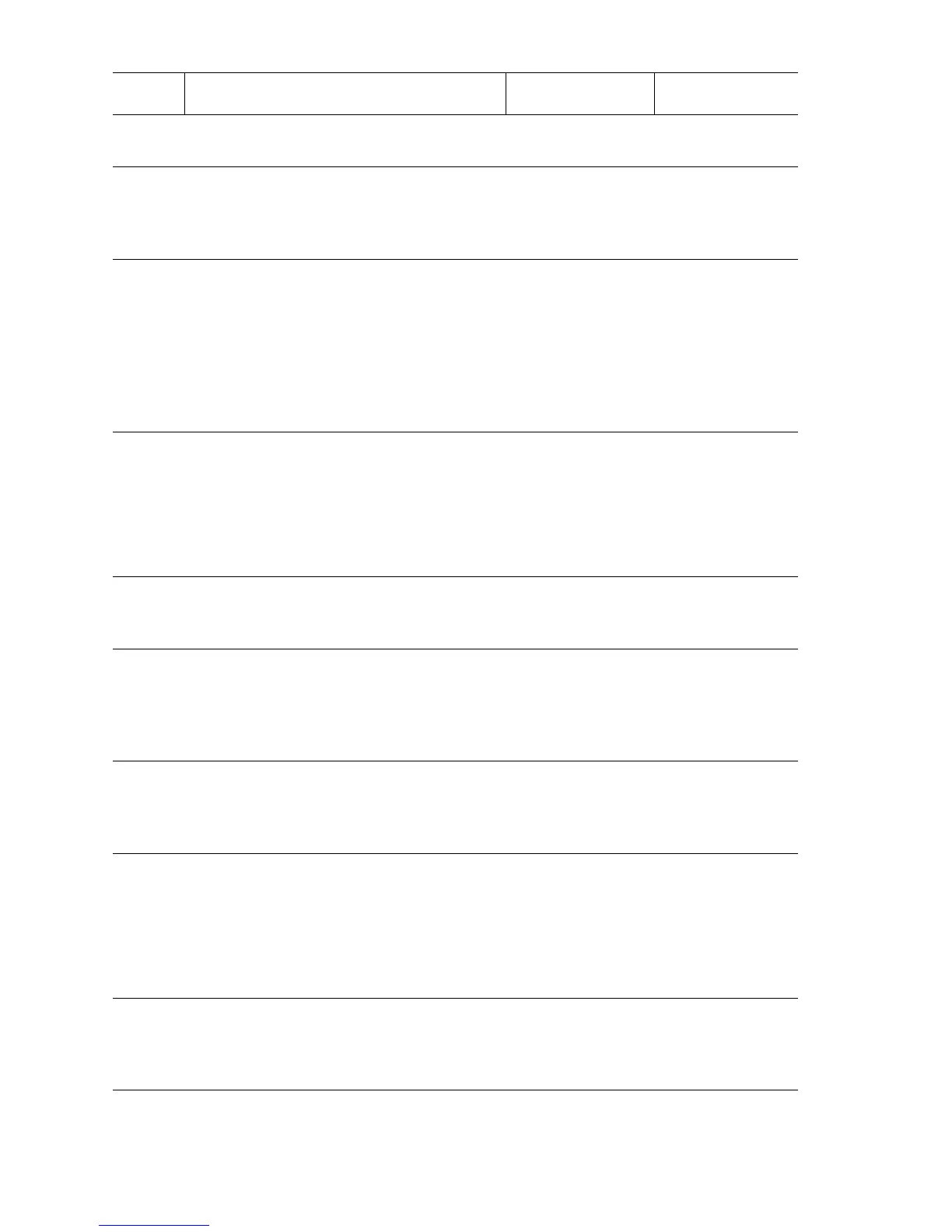3-60 Phaser 5500 Printer Service Manual
6
Check the Registration Sensor connection.
Are P/J104 and P/J403 connected?
Go to Step 7. Connect the
sensor.
7
Check continuity between the Registration
Sensor and Engine Logic Board.
Is there continuity on each wire
between P/J104 <=> P/J403?
Go to Step 8. Repair the wiring.
8
Check for +5 V at the Registration Sensor
Is there +5 V across the sensor
connector’s Pin 1 <=> ground?
Replace the
Registration
Sensor. If the error
persists, go to
Step 9 for Tray 2
or 3, or Step 13 for
Tray 4 or 5.
Replace the
Engine Logic
Board
(
page 8-89). If the
error persists, go
to Step 9 for Tray
2 or 3, or Step 13
for Tray 4 or 5.
9
For Trays 2 and 3 Only:
Test the Feeder’s Pre-Feed Sensor.
1. Open Door A or B
2. Run the Service Diagnostics Pre-Feed
Sensor test for the appropriate tray.
Does the sensor change state?
Replace the
Engine Logic
Board
(
page 8-89).
Go to Step 10.
10
For Trays 2 and 3 Only:
Check the Pre-Feed Sensor connection.
Is the sensor connected?
Go to Step 11. Connect the
sensor.
11
For Trays 2 and 3 Only:
Check continuity between the Pre-Feed
Sensor and the Engine Logic Board.
Is there continuity on each wire
between the sensor and board
Go to Step 12. Repair the wiring.
12
For Trays 2 and 3 Only:
Check for +5 V at the Pre-Feed Sensor.
Is there +5 V across the sensor
connector’s Pin 1 <=> ground?
Replace the
sensor.
Replace the
Engine Logic
Board
(
page 8-89).
13
For Trays 4 and 5 Only:
Test the appropriate Feed Out Sensor.
1. Open Door C
2. Run the Service Diagnostics Feed Out
Sensor test for the appropriate tray.
Does the sensor change state?
Replace the
Engine Logic
Board
(
page 8-89).
Go to Step 14.
14
For Trays 4 and 5 Only:
Check the appropriate Feed Out Sensor
connection.
Is the sensor’s connected?
Go to Step 15. Connect the
sensor.
Jam at Tray n (Registration Sensor) Troubleshooting Procedure (Continued)
Step Actions and Questions Yes No
