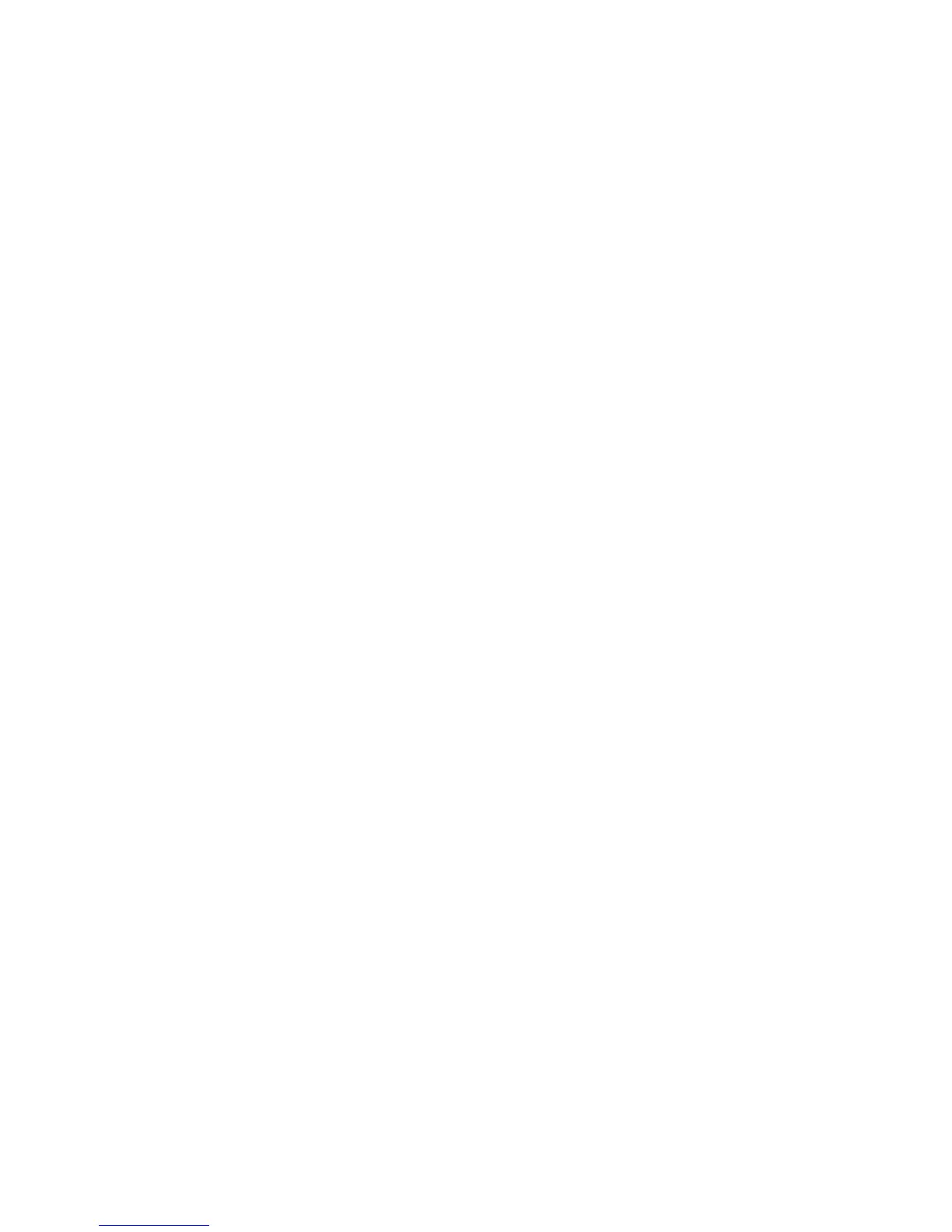6-6 Phaser 5500 Printer Service Manual
Adjusting Simplex Registration
Note
When making scan direction adjustments, or for all trays in the process direction,
adjustment changes are automatically replicated for duplex prints. Following a
scan or all tray process direction adjustment, check that duplex registration
remains within specification.
In general, it is best to make registration adjustments for individual trays. Limit use of
the All Trays utilities to only those instances when testing indicates a general mis-
alignment condition exists.
Registration changes are made by increasing or decreasing the stored value that
controls the image position on the page. For scan direction adjustments, each variable
is set at the factory to a value of 50. The maximum for scan direction adjustments is
99 with a minimum of 1. Increasing or decreasing a scan direction value by one (1)
results in a .254 mm change in the image position. For the process direction the
factory default is 33. The maximum is 66 and the minimum is zero (0).
Changes to the current value for process direction variables by one (1) moves the
leading edge of the image .363mm closer or further from the edge of the paper.
1. Enter Service Diagnostics.
2. Select Printer NVRAM Adjustments, then press the OK button.
3. Select either the process adjustment (Tray [#] Proc Dir) or scan adjustment
(Tray [#] Scan Dir) for the desired tray, then press the OK button.
4. Use the Up Arrow and Down Arrow buttons to set the new value based on
measurements taken from the target area.
Note
In the scan direction, increasing the value moves the image down and decreasing
the value moves the image up.
In the process direction, increasing the value moves the image toward the trail
edge and decreasing the value moves the image towards the lead edge.
5. Press the OK button to save the setting.
6. Press the Back button.
7. Exit Service Diagnostics and reprint the Print Quality test print.
8. Fold as before to verify your adjustments.
9. Repeat Steps 1 through 8 until simplex registration is corrected.
