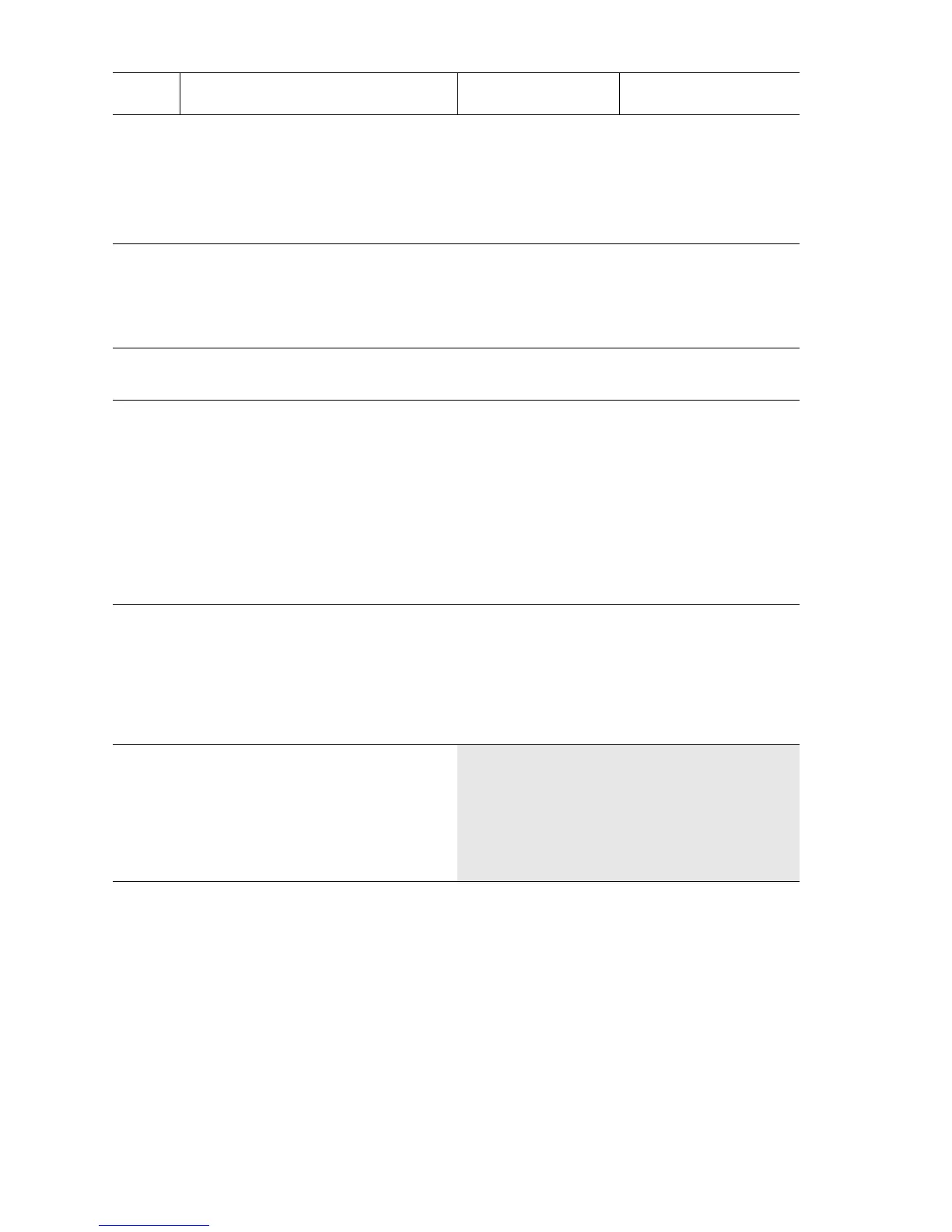5-34 Phaser 5500 Printer Service Manual
Resolution
The two pixel lines and halftone patches cannot be reproduced clearly on the test
print.
Initial Actions
Ensure the NVRAM Laser Power adjustment is set to the default, which is 4.
2
Check paper feeding.
1. Remove the source Tray.
2. Reload paper in the tray.
3. Print a Test Print.
Does the problem still occur?
Go to Step 3. Problem solved.
3
Check paper condition.
1. Load new, dry paper.
2. Print a Test Print.
Does the problem still occur?
Go to Step 4. Problem solved.
4
Check the paper path.
Is the paper path clear?
Go to Step 5. Remove obstacles or
contamination.
5
Check rollers in the paper path.
1. Check Feed and paper path
rollers for contamination, wear, or
damage.
2. Check whether pinch rollers rotate
freely and spring pressure is
applied evenly.
Is there any contamination, wear
or damage to the rollers?
Replace defective
rollers.
Go to Step 6.
6
Check the Heat and Pressure Roller.
WARNING: Allow the Fuser to cool
before removing it.
Remove the Fuser.
Is there contamination or defects
on the Heat or Pressure Roller?
Replace the Fuser
(
page 8-76).
Go to Step 7.
7
Replace the following, in order, until
the defective component is found.
■ Paper Feed Rollers
■ Fuser (page 8-76)
■ Transfer Roller (page 8-44)
■ Exit Assembly (page 8-78)
Damaged Print Troubleshooting Procedure (Continued)
Step Actions and Questions Yes No
